filmov
tv
Troubleshooting Excel VBA Run-time Error 9: Subscript Out of Range
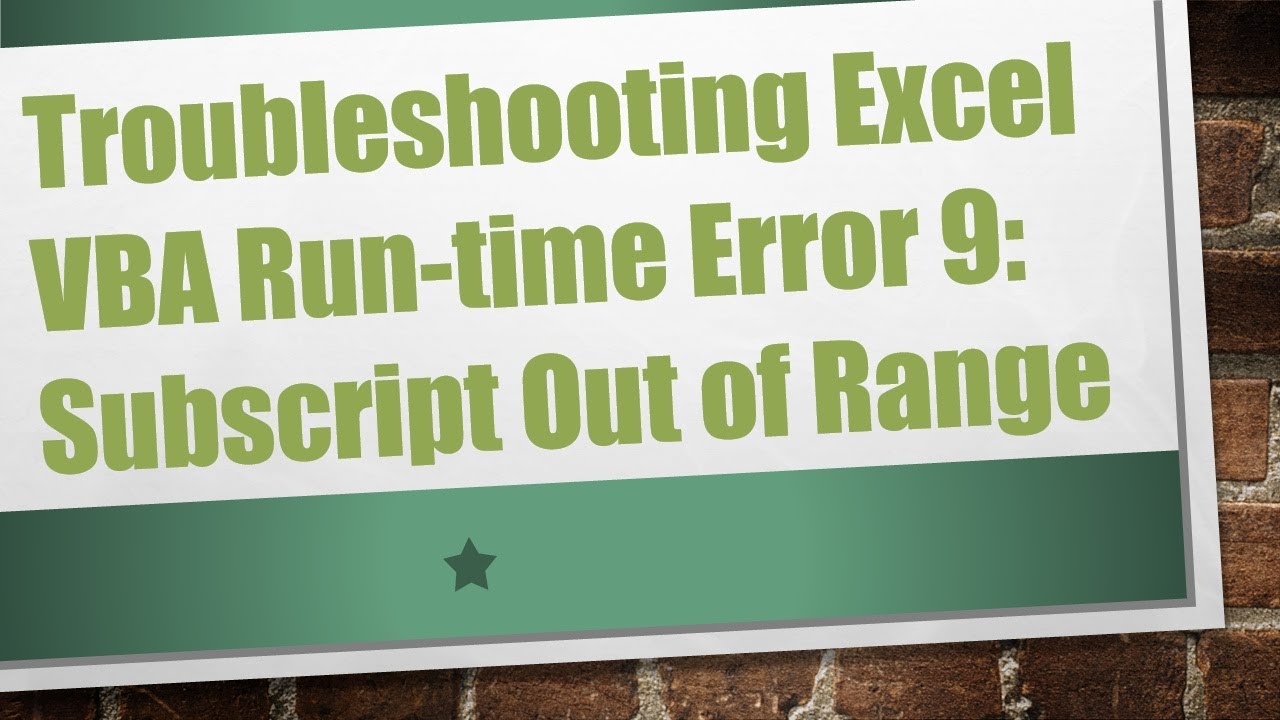
Показать описание
Learn how to identify and resolve the Excel VBA Run-time Error 9, commonly known as Subscript Out of Range. Explore potential causes and effective troubleshooting steps to ensure smooth execution of your VBA code.
---
Disclaimer/Disclosure: Some of the content was synthetically produced using various Generative AI (artificial intelligence) tools; so, there may be inaccuracies or misleading information present in the video. Please consider this before relying on the content to make any decisions or take any actions etc. If you still have any concerns, please feel free to write them in a comment. Thank you.
---
When working with Excel VBA (Visual Basic for Applications), encountering errors is not uncommon. One such error that may perplex users is the "Run-time Error 9: Subscript Out of Range." This error occurs when the VBA code tries to access an array or variable that is outside the defined boundaries. In this guide, we will delve into the causes of this error and explore effective troubleshooting steps to resolve it.
Understanding the Error
The term "Subscript Out of Range" implies that the code is attempting to reference an element that does not exist within the specified range. This can happen for various reasons, and identifying the root cause is crucial for resolving the issue.
Potential Causes
Undefined Variable or Array:
Ensure that the variable or array you are trying to access is properly defined.
Double-check the spelling and capitalization of the variable or array name.
Uninitialized Array:
If working with arrays, make sure they are initialized before attempting to access elements.
Verify that the array has been dimensioned with the correct size.
Worksheet or Workbook Mismatch:
Confirm that the worksheet or workbook you are referencing in your code exists.
Check for typos in the sheet or workbook names.
Troubleshooting Steps
Review Code Logic:
Carefully examine the portion of your code where the error occurs.
Ensure that variables and arrays are used within the correct scope.
Debugging Tools:
Utilize debugging tools available in the VBA editor.
Use breakpoints to pause code execution and inspect variable values.
Check Variable Values:
Insert MsgBox or Debug.Print statements to display variable values during runtime.
This can help identify discrepancies in variable values.
Verify Workbook and Worksheet References:
Double-check references to workbooks and worksheets in your code.
Ensure that the specified workbook or worksheet is open and accessible.
Array Dimensioning:
If the error involves an array, ensure that it is dimensioned correctly.
Check if the array bounds are appropriate for your data.
Error Handling:
Implement error handling mechanisms to gracefully manage unexpected situations.
Use On Error Resume Next or On Error GoTo statements to handle errors proactively.
Conclusion
Excel VBA Run-time Error 9 can be frustrating, but with a systematic approach to troubleshooting, you can identify and address the underlying issues in your code. By reviewing the logic, checking variable values, and verifying references, you can enhance the robustness of your VBA applications.
Remember, meticulous attention to detail and a thorough understanding of your code are key to resolving such errors effectively.
---
Disclaimer/Disclosure: Some of the content was synthetically produced using various Generative AI (artificial intelligence) tools; so, there may be inaccuracies or misleading information present in the video. Please consider this before relying on the content to make any decisions or take any actions etc. If you still have any concerns, please feel free to write them in a comment. Thank you.
---
When working with Excel VBA (Visual Basic for Applications), encountering errors is not uncommon. One such error that may perplex users is the "Run-time Error 9: Subscript Out of Range." This error occurs when the VBA code tries to access an array or variable that is outside the defined boundaries. In this guide, we will delve into the causes of this error and explore effective troubleshooting steps to resolve it.
Understanding the Error
The term "Subscript Out of Range" implies that the code is attempting to reference an element that does not exist within the specified range. This can happen for various reasons, and identifying the root cause is crucial for resolving the issue.
Potential Causes
Undefined Variable or Array:
Ensure that the variable or array you are trying to access is properly defined.
Double-check the spelling and capitalization of the variable or array name.
Uninitialized Array:
If working with arrays, make sure they are initialized before attempting to access elements.
Verify that the array has been dimensioned with the correct size.
Worksheet or Workbook Mismatch:
Confirm that the worksheet or workbook you are referencing in your code exists.
Check for typos in the sheet or workbook names.
Troubleshooting Steps
Review Code Logic:
Carefully examine the portion of your code where the error occurs.
Ensure that variables and arrays are used within the correct scope.
Debugging Tools:
Utilize debugging tools available in the VBA editor.
Use breakpoints to pause code execution and inspect variable values.
Check Variable Values:
Insert MsgBox or Debug.Print statements to display variable values during runtime.
This can help identify discrepancies in variable values.
Verify Workbook and Worksheet References:
Double-check references to workbooks and worksheets in your code.
Ensure that the specified workbook or worksheet is open and accessible.
Array Dimensioning:
If the error involves an array, ensure that it is dimensioned correctly.
Check if the array bounds are appropriate for your data.
Error Handling:
Implement error handling mechanisms to gracefully manage unexpected situations.
Use On Error Resume Next or On Error GoTo statements to handle errors proactively.
Conclusion
Excel VBA Run-time Error 9 can be frustrating, but with a systematic approach to troubleshooting, you can identify and address the underlying issues in your code. By reviewing the logic, checking variable values, and verifying references, you can enhance the robustness of your VBA applications.
Remember, meticulous attention to detail and a thorough understanding of your code are key to resolving such errors effectively.
 0:05:53
0:05:53
 0:02:29
0:02:29
 0:02:50
0:02:50
 0:01:38
0:01:38
 0:00:57
0:00:57
 0:01:31
0:01:31
 0:01:28
0:01:28
 0:01:09
0:01:09
 0:02:09
0:02:09
 0:08:54
0:08:54
 0:09:20
0:09:20
 0:04:58
0:04:58
 0:02:57
0:02:57
 0:01:19
0:01:19
 0:01:19
0:01:19
 0:02:56
0:02:56
 0:01:18
0:01:18
 0:04:24
0:04:24
 0:21:58
0:21:58
 0:00:50
0:00:50
 0:01:14
0:01:14
 0:01:32
0:01:32
 0:00:24
0:00:24
 0:05:41
0:05:41