filmov
tv
How to Redeem Fortnite VBucks Gift Card on Xbox
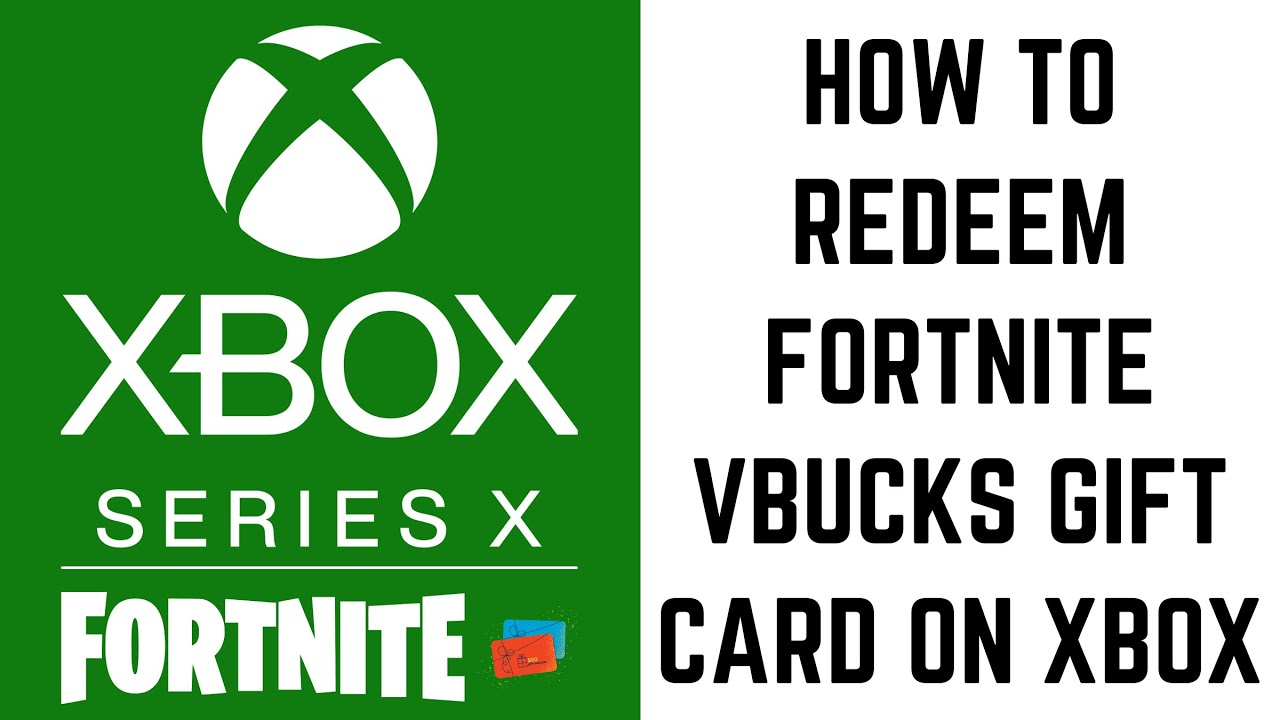
Показать описание
In this video I'll show you how to redeem a Fortnite VBucks gift card on your Xbox.
Timestamps:
Introduction: 0:00
Steps to Redeem Fortnite VBucks Gift Card on Xbox: 0:36
Conclusion: 4:12
More great Xbox tutorials:
Video Transcript:
Giving someone a Fortnite VBucks gift card is easy, but the process to redeem that gift card and apply those Fortnite VBucks to your account is a headache. If the gift card you got contains a generic Epic Games code and not an Xbox-specific code, you'll have to jump through some hoops. But don't worry. In this video I've got you covered, and will show you how to redeem a Fortnite VBucks gift card on your Xbox so you can load up your digital wallet and start shopping.
Now let's walk through the steps to redeem a Fortnite VBucks gift card on Xbox.
Step 2. Click "Sign In" and then log into the Epic Games account associated with the Fortnite account you want to add Fortnite VBucks to. If the Fortnite account you want to apply your VBucks gift card to doesn't have an associated Epic Games account, you'll need to create one before you can move forward. You can do this by clicking "Get Started," choosing the platform you use to sign into your Epic Games account, and then continuing through the process to create your account. I'll also link to my video below that will show you how to create an Epic Games account.
Step 3. After you sign in with your Epic Games account, you'll still want to click "Get Started" on this page. You'll land on a page that tells you to enter the PIN code from your Fortnite gift card.
Step 4. Scratch off the PIN code on your Fortnite VBucks gift card, enter the code in the Enter Your Code field on the website, and then click "Next." Another field is displayed asking where you want to use your Fortnite VBucks.
Step 5. Click the drop-down and then choose what device you primarily play Fortnite on. In this example, I'll choose Xbox. Click "Next." The next screen shows you an overview of where you'll redeem your Fortnite VBucks, what account the VBucks will be redeemed for, and the amount of VBucks you're redeeming.
Step 7. Navigate to your Xbox home screen, and then press the "Xbox" button on your controller to bring up a menu.
Step 8. Navigate to the bottom of the menu and then select the "Store" icon. The Microsoft Store is displayed.
Step 9. Expand the menu on the left side of the screen, and then click "Redeem" in the menu. The Redeem Your Code or Gift Card screen is displayed.
Step 10. Enter the secondary code you copied down in the field, and then click "Next." A screen is displayed that shows you what this code will give you. In this case it will apply Fortnite VBucks. Click "Confirm." A message appears letting you know that you're good to go and that your Fortnite VBucks have been applied to your account. Now, the next time you launch Fortnite on your Xbox, you'll see your Fortnite VBucks gift card applied to your account.
Timestamps:
Introduction: 0:00
Steps to Redeem Fortnite VBucks Gift Card on Xbox: 0:36
Conclusion: 4:12
More great Xbox tutorials:
Video Transcript:
Giving someone a Fortnite VBucks gift card is easy, but the process to redeem that gift card and apply those Fortnite VBucks to your account is a headache. If the gift card you got contains a generic Epic Games code and not an Xbox-specific code, you'll have to jump through some hoops. But don't worry. In this video I've got you covered, and will show you how to redeem a Fortnite VBucks gift card on your Xbox so you can load up your digital wallet and start shopping.
Now let's walk through the steps to redeem a Fortnite VBucks gift card on Xbox.
Step 2. Click "Sign In" and then log into the Epic Games account associated with the Fortnite account you want to add Fortnite VBucks to. If the Fortnite account you want to apply your VBucks gift card to doesn't have an associated Epic Games account, you'll need to create one before you can move forward. You can do this by clicking "Get Started," choosing the platform you use to sign into your Epic Games account, and then continuing through the process to create your account. I'll also link to my video below that will show you how to create an Epic Games account.
Step 3. After you sign in with your Epic Games account, you'll still want to click "Get Started" on this page. You'll land on a page that tells you to enter the PIN code from your Fortnite gift card.
Step 4. Scratch off the PIN code on your Fortnite VBucks gift card, enter the code in the Enter Your Code field on the website, and then click "Next." Another field is displayed asking where you want to use your Fortnite VBucks.
Step 5. Click the drop-down and then choose what device you primarily play Fortnite on. In this example, I'll choose Xbox. Click "Next." The next screen shows you an overview of where you'll redeem your Fortnite VBucks, what account the VBucks will be redeemed for, and the amount of VBucks you're redeeming.
Step 7. Navigate to your Xbox home screen, and then press the "Xbox" button on your controller to bring up a menu.
Step 8. Navigate to the bottom of the menu and then select the "Store" icon. The Microsoft Store is displayed.
Step 9. Expand the menu on the left side of the screen, and then click "Redeem" in the menu. The Redeem Your Code or Gift Card screen is displayed.
Step 10. Enter the secondary code you copied down in the field, and then click "Next." A screen is displayed that shows you what this code will give you. In this case it will apply Fortnite VBucks. Click "Confirm." A message appears letting you know that you're good to go and that your Fortnite VBucks have been applied to your account. Now, the next time you launch Fortnite on your Xbox, you'll see your Fortnite VBucks gift card applied to your account.
Комментарии
 0:03:55
0:03:55
 0:03:35
0:03:35
 0:02:47
0:02:47
 0:01:04
0:01:04
 0:04:39
0:04:39
 0:00:14
0:00:14
 0:02:39
0:02:39
 0:00:27
0:00:27
 0:02:12
0:02:12
 0:00:25
0:00:25
 0:00:25
0:00:25
 0:00:16
0:00:16
 0:00:18
0:00:18
 0:01:01
0:01:01
 0:09:55
0:09:55
 0:00:20
0:00:20
 0:03:50
0:03:50
 0:00:15
0:00:15
 0:02:31
0:02:31
 0:00:12
0:00:12
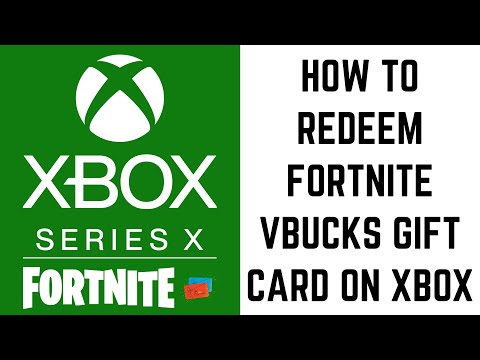 0:04:30
0:04:30
 0:00:57
0:00:57
 0:00:25
0:00:25
 0:00:12
0:00:12