filmov
tv
Creating and Applying SSL Certificate for OpenVPN Access Server
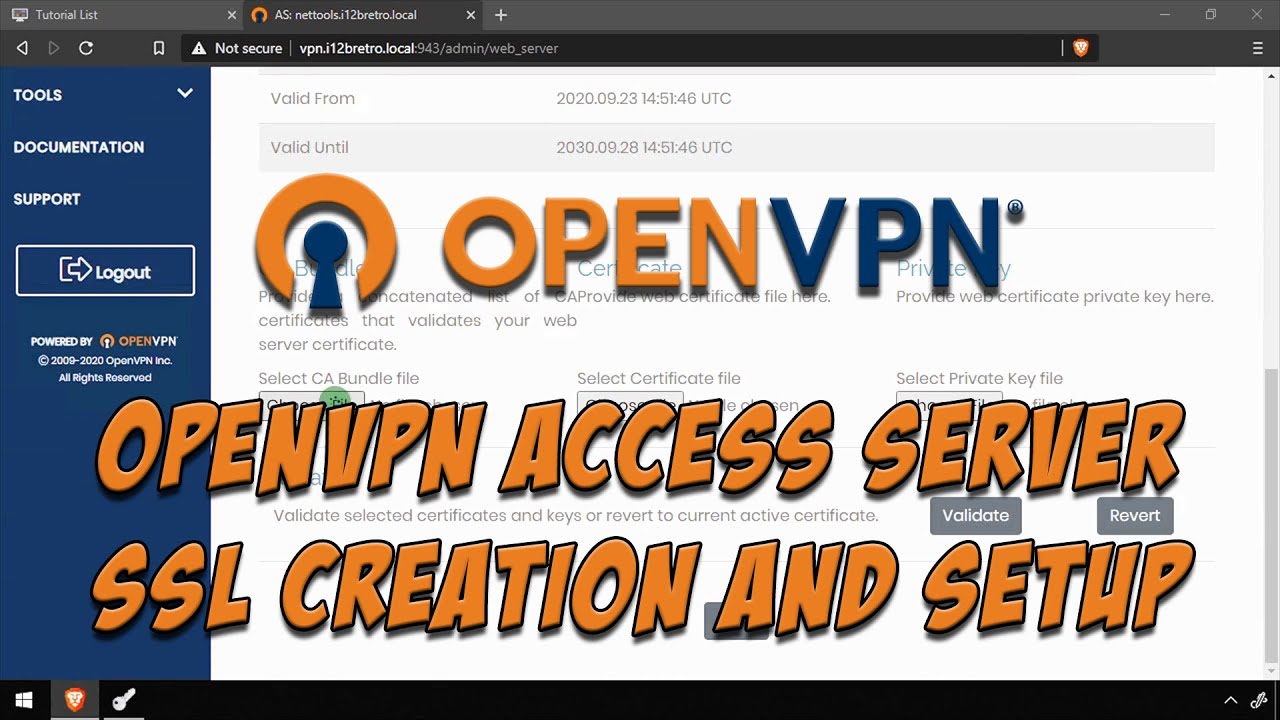
Показать описание
#OpenVPN #AccessServer #SSL
--------------------------------------------------------------------
Prerequisites
--------------------------------------------------------------------
--------------------------------------------------------------------
Create Your SSL Certificate
--------------------------------------------------------------------
01. Launch XCA
02. Open the PKI database if it is not already (File ≫ Open DataBase), enter password
03. Click on the Certificates tab, right click on your Intermediate CA certificate
04. Select New
05. On the Source tab, make sure Use this Certificate for signing is selected
06. Verify your Intermediate CA certificate is selected from the drop down
07. Click the Subject tab
08. Complete the Distinguished Name section
internalName: OpenVPN-AS SSL
countryName: US
stateOrProvinceName: Virginia
localityName: Northern
organizationName: i12bretro
organizationUnitName: i12bretro Certificate Authority
09. Click the Generate a New Key button
10. Enter a name and set the key size to at least 2048
11. Click Create
12. Click on the Extensions tab
13. Select End Entity from the type list
14. Click Edit next to Subject Alternative Name
15. Add any DNS or IP addresses that the certificate will identify
16. Update the validity dates to fit your needs
17. Click the Key Usage tab
18. Under Key Usage select Digital Signature, Key Encipherment
19. Under Extended Key Usage select Web Server and Web Client Authentication
20. Click the Netscape tab
21. Select SSL Server
22. Click OK to create the certificate
--------------------------------------------------------------------
Exporting Required Files
--------------------------------------------------------------------
01. In XCA, click on the Certificates tab
02. Right click the Intermediate CA certificate ≫ Export ≫ File
03. Set the file name with a .crt extension and verify the export format is PEM chain (*.pem)
04. Click OK
05. Right click the SSL certificate ≫ Export ≫ File
06. Set the file name with a .crt extension and verify the export format is PEM (*.crt)
07. Click OK
08. Click the Private Keys tab
09. Right click the private key generated for the SSL certificate ≫ Export ≫ File
10. Set the file name with a .pk8 extension and verify the export format is PKCS #8 (*.pk8)
11. Click OK
--------------------------------------------------------------------
Applying the Certificates
--------------------------------------------------------------------
01. Log into OpenVPN Access Server
02. Click Configuration ≫ Webserver in the left navigation
03. Scroll down to the bottom of the page and upload the CA, certificate and key exported earlier
04. Click the Validate button
05. Click the Save button at the bottom
06. Click the Update Running Server button
07. Wait a few moments and refresh the page
### Connect with me and others ###
--------------------------------------------------------------------
Prerequisites
--------------------------------------------------------------------
--------------------------------------------------------------------
Create Your SSL Certificate
--------------------------------------------------------------------
01. Launch XCA
02. Open the PKI database if it is not already (File ≫ Open DataBase), enter password
03. Click on the Certificates tab, right click on your Intermediate CA certificate
04. Select New
05. On the Source tab, make sure Use this Certificate for signing is selected
06. Verify your Intermediate CA certificate is selected from the drop down
07. Click the Subject tab
08. Complete the Distinguished Name section
internalName: OpenVPN-AS SSL
countryName: US
stateOrProvinceName: Virginia
localityName: Northern
organizationName: i12bretro
organizationUnitName: i12bretro Certificate Authority
09. Click the Generate a New Key button
10. Enter a name and set the key size to at least 2048
11. Click Create
12. Click on the Extensions tab
13. Select End Entity from the type list
14. Click Edit next to Subject Alternative Name
15. Add any DNS or IP addresses that the certificate will identify
16. Update the validity dates to fit your needs
17. Click the Key Usage tab
18. Under Key Usage select Digital Signature, Key Encipherment
19. Under Extended Key Usage select Web Server and Web Client Authentication
20. Click the Netscape tab
21. Select SSL Server
22. Click OK to create the certificate
--------------------------------------------------------------------
Exporting Required Files
--------------------------------------------------------------------
01. In XCA, click on the Certificates tab
02. Right click the Intermediate CA certificate ≫ Export ≫ File
03. Set the file name with a .crt extension and verify the export format is PEM chain (*.pem)
04. Click OK
05. Right click the SSL certificate ≫ Export ≫ File
06. Set the file name with a .crt extension and verify the export format is PEM (*.crt)
07. Click OK
08. Click the Private Keys tab
09. Right click the private key generated for the SSL certificate ≫ Export ≫ File
10. Set the file name with a .pk8 extension and verify the export format is PKCS #8 (*.pk8)
11. Click OK
--------------------------------------------------------------------
Applying the Certificates
--------------------------------------------------------------------
01. Log into OpenVPN Access Server
02. Click Configuration ≫ Webserver in the left navigation
03. Scroll down to the bottom of the page and upload the CA, certificate and key exported earlier
04. Click the Validate button
05. Click the Save button at the bottom
06. Click the Update Running Server button
07. Wait a few moments and refresh the page
### Connect with me and others ###
 0:25:01
0:25:01
 0:06:42
0:06:42
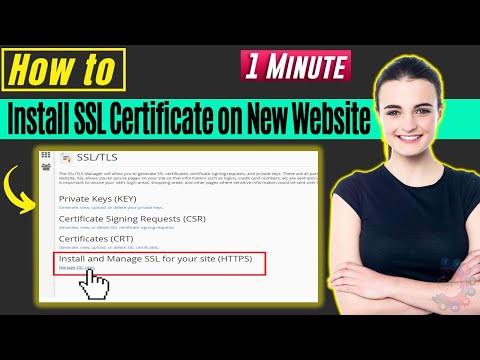 0:01:46
0:01:46
 0:05:57
0:05:57
 0:03:48
0:03:48
 0:05:34
0:05:34
 0:14:47
0:14:47
 0:11:04
0:11:04
 1:32:06
1:32:06
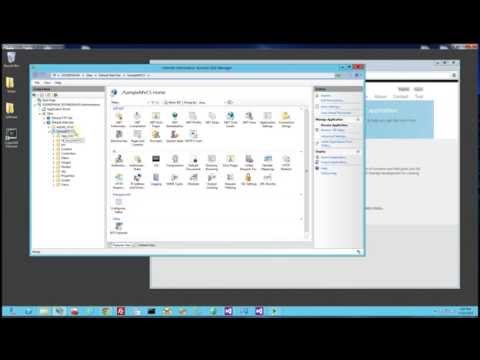 0:02:05
0:02:05
 0:11:52
0:11:52
 0:13:05
0:13:05
 0:04:51
0:04:51
 0:14:35
0:14:35
 0:12:08
0:12:08
 0:14:21
0:14:21
 0:06:02
0:06:02
 0:07:09
0:07:09
 0:09:18
0:09:18
 0:07:15
0:07:15
 0:08:08
0:08:08
 0:03:00
0:03:00
 0:04:26
0:04:26
 0:14:44
0:14:44