filmov
tv
How To Use Video Effects In Video Calls On Samsung Galaxy S24 / S24 Ultra
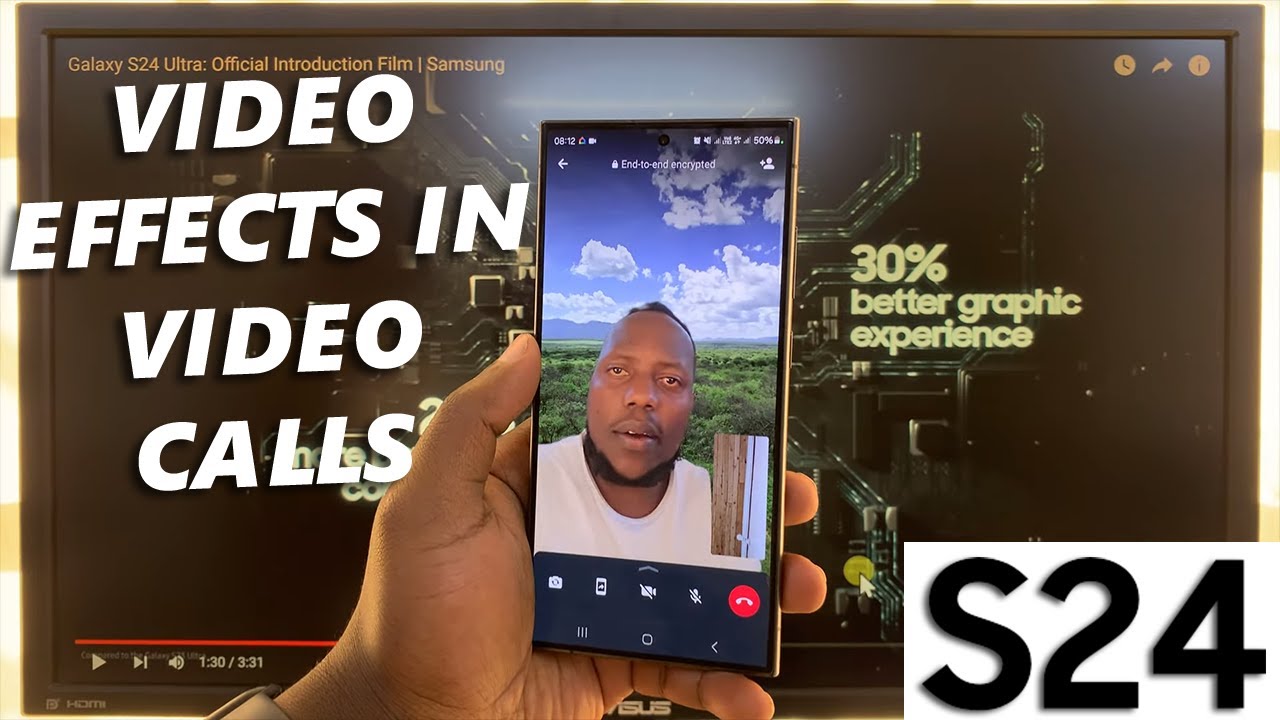
Показать описание
Learn how to use video effects in video calls on your Samsung Galaxy S24 Series. In this video, we'll show you how to add some flair to your video calls using the built-in video effects feature.
Whether you're looking to spice up your calls with friends, family, or colleagues, the Samsung Galaxy S24, S24+ and S24 Ultra offers a range of fun and creative effects to choose from. From funky filters to whimsical animations, you'll learn how to access and apply these effects effortlessly.
Join us as we guide you through the step-by-step process of enabling and using video effects during your video calls. We'll cover everything you need to know, including where to find the effects menu, how to select and apply different effects, and tips for making the most out of your virtual interactions.
Use Video Effects In Video Calls On Samsung Galaxy S24 & S24 Ultra:
How To Use Video Effects In Video Calls On Samsung Galaxy S24:
How To Use Video Effects In Video Calls On Samsung Galaxy S24 Ultra:
How To Use Video Effects In Video Calls On Samsung Galaxy S24+:
Step 1: The first step to using video effects in video calls on your Samsung Galaxy S24, S24+ or S24 Ultra is to access the feature. Thankfully, Samsung has made it incredibly simple to find and apply these effects.
When you're in a video call using your device's native calling app or a third-party app like WhatsApp, Zoom or Google Meet, look for the "Video Call Effects" option. This icon is usually located in the quick settings panel.
Step 2: Once you've located the video call effects, tap on it to open the effects menu. Here, you'll find a wide range of effects to choose from, including Background, Face, Color Tone and Auto Framing.
Face: This comprises of a smoothness slider that enhances the face smoothness for the video call.
Background: You have options to set the background to "None", "Blur", "Color" or "Image". You can also enable or disable "Show Only Me" using the toggle button next to it.
For the color tone, you have two sliders, one for "Cool to Warm" and the other for "Dark to Light". Adjust them accordingly.
Auto framing: Turn this option on or off, depending on which you prefer.
Step 3: After selecting your desired effect, simply tap on it to apply it to your video call. You'll instantly see the effect come to life on your screen, adding a fun and personalized touch to your video feed. Experiment with different effects to find the ones that best suit your style and mood.
#samsunggalaxys24ultra #galaxys24ultra #samsungs24 #s24ultra #samsunggalaxys24 #galaxys24 #samsungs24ultra #s24 #samsunggalaxys24plus #galaxys24plus #samsungs24plus #s24plus #samsung #galaxy #samsunggalaxy #smartphone #flagship #tech #techtips #innovation #mobile #android #photography #camera #5g #ultrawide #superresolution #powerful #performance #InfinityDisplay #techtrends #nextlevel #cuttingedge #futuretech #gadgets #newrelease #nextgen #nextgeneration #premium #digitalworld #futuretechnology #plusmodel
-----My Gear for YouTube videos-----
As full disclosure, I use affiliate links on this channel and purchasing through these links earns me a small commission. The price you pay will be the same!
Whether you're looking to spice up your calls with friends, family, or colleagues, the Samsung Galaxy S24, S24+ and S24 Ultra offers a range of fun and creative effects to choose from. From funky filters to whimsical animations, you'll learn how to access and apply these effects effortlessly.
Join us as we guide you through the step-by-step process of enabling and using video effects during your video calls. We'll cover everything you need to know, including where to find the effects menu, how to select and apply different effects, and tips for making the most out of your virtual interactions.
Use Video Effects In Video Calls On Samsung Galaxy S24 & S24 Ultra:
How To Use Video Effects In Video Calls On Samsung Galaxy S24:
How To Use Video Effects In Video Calls On Samsung Galaxy S24 Ultra:
How To Use Video Effects In Video Calls On Samsung Galaxy S24+:
Step 1: The first step to using video effects in video calls on your Samsung Galaxy S24, S24+ or S24 Ultra is to access the feature. Thankfully, Samsung has made it incredibly simple to find and apply these effects.
When you're in a video call using your device's native calling app or a third-party app like WhatsApp, Zoom or Google Meet, look for the "Video Call Effects" option. This icon is usually located in the quick settings panel.
Step 2: Once you've located the video call effects, tap on it to open the effects menu. Here, you'll find a wide range of effects to choose from, including Background, Face, Color Tone and Auto Framing.
Face: This comprises of a smoothness slider that enhances the face smoothness for the video call.
Background: You have options to set the background to "None", "Blur", "Color" or "Image". You can also enable or disable "Show Only Me" using the toggle button next to it.
For the color tone, you have two sliders, one for "Cool to Warm" and the other for "Dark to Light". Adjust them accordingly.
Auto framing: Turn this option on or off, depending on which you prefer.
Step 3: After selecting your desired effect, simply tap on it to apply it to your video call. You'll instantly see the effect come to life on your screen, adding a fun and personalized touch to your video feed. Experiment with different effects to find the ones that best suit your style and mood.
#samsunggalaxys24ultra #galaxys24ultra #samsungs24 #s24ultra #samsunggalaxys24 #galaxys24 #samsungs24ultra #s24 #samsunggalaxys24plus #galaxys24plus #samsungs24plus #s24plus #samsung #galaxy #samsunggalaxy #smartphone #flagship #tech #techtips #innovation #mobile #android #photography #camera #5g #ultrawide #superresolution #powerful #performance #InfinityDisplay #techtrends #nextlevel #cuttingedge #futuretech #gadgets #newrelease #nextgen #nextgeneration #premium #digitalworld #futuretechnology #plusmodel
-----My Gear for YouTube videos-----
As full disclosure, I use affiliate links on this channel and purchasing through these links earns me a small commission. The price you pay will be the same!
Комментарии
 0:00:26
0:00:26
 0:08:09
0:08:09
 0:00:25
0:00:25
 0:05:51
0:05:51
 0:22:18
0:22:18
 0:05:56
0:05:56
 0:10:09
0:10:09
 0:10:53
0:10:53
 0:00:46
0:00:46
 0:04:15
0:04:15
 0:15:30
0:15:30
 0:00:14
0:00:14
 0:08:27
0:08:27
 0:05:53
0:05:53
 0:07:46
0:07:46
 0:06:50
0:06:50
 0:01:48
0:01:48
 0:04:42
0:04:42
 0:11:05
0:11:05
 0:17:26
0:17:26
 0:09:55
0:09:55
 0:03:47
0:03:47
 0:08:40
0:08:40
 0:38:32
0:38:32