filmov
tv
How do you use a fill handle? - Excel Tips and Tricks
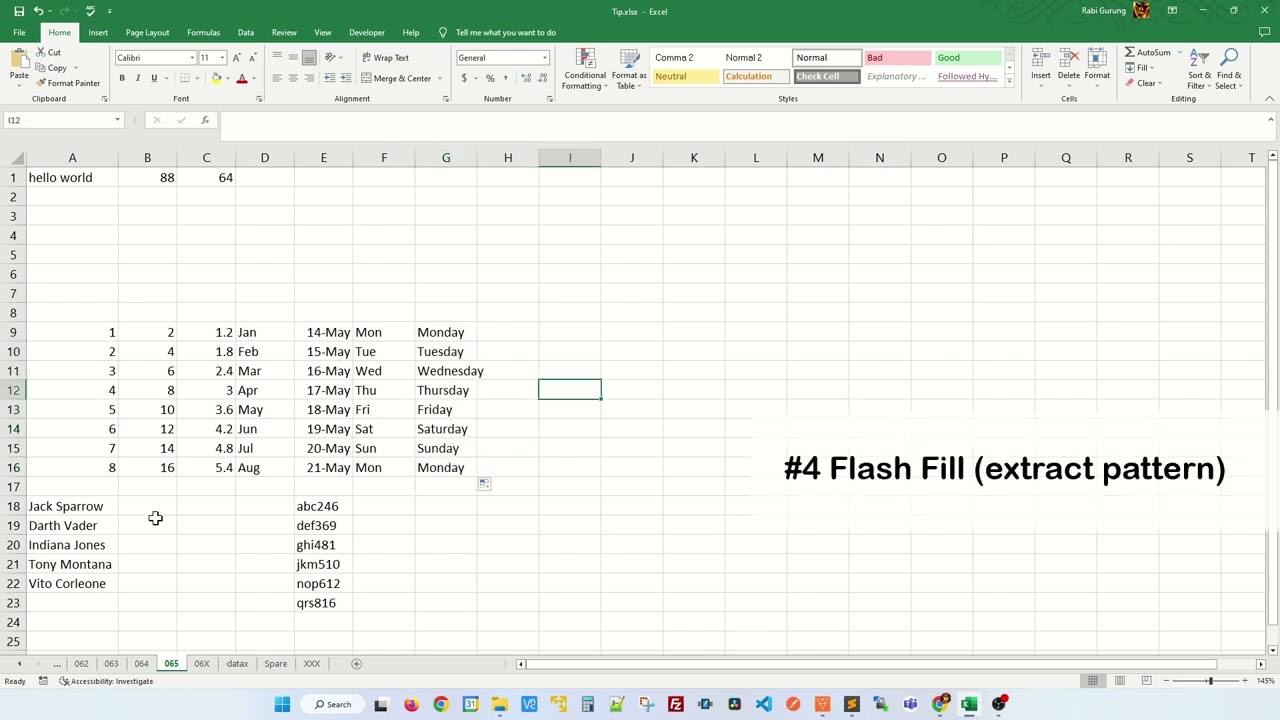
Показать описание
Learn how to use a fill handle in Excel.
The fill handle in Excel is a small square located in the bottom-right corner of a selected cell or range of cells. It is used to quickly copy or fill data and formulas in a series or pattern.
To use the fill handle, you can do the following:
1) Select the cell or range of cells that contain the data or formula that you want to copy or fill.
2) Position the cursor over the fill handle until it turns into a black plus sign.
3) Drag the fill handle to the cells where you want to copy or fill the data or formula.
4) Release the mouse button to copy or fill the data or formula.
When you drag the fill handle, Excel will automatically recognize the pattern of the data or formula in the selected cells and will fill the adjacent cells accordingly.
For example, if you have a series of dates in a column, when you drag the fill handle, excel will automatically recognize the pattern and fill the adjacent cells with the next date in the series.
You can also use the fill handle to fill a formula, it will automatically adjust the cell references of the formula in the new cells.
Additionally, you can double-click the fill handle to automatically fill the data or formula in a range of cells, or press the Ctrl key while dragging the fill handle to copy the data or formula instead of filling it.
Keep in mind that if you're filling a formula, Excel will adjust cell references according to the relative position of the new cells. If you want to keep the original cell references, you can use the shortcut key Ctrl+D to fill the cell references.
Here are some of the thing you can do with Fill Handle.
1) Duplicate Data By Dragging Or Double Clicking
2) Delete data
3) Create Sequence (or increment or Decrement)
4) Use Flash Fill
#shorts #short #shortvideo #fyp #excel #microsoft #tiktok #fypシ
The fill handle in Excel is a small square located in the bottom-right corner of a selected cell or range of cells. It is used to quickly copy or fill data and formulas in a series or pattern.
To use the fill handle, you can do the following:
1) Select the cell or range of cells that contain the data or formula that you want to copy or fill.
2) Position the cursor over the fill handle until it turns into a black plus sign.
3) Drag the fill handle to the cells where you want to copy or fill the data or formula.
4) Release the mouse button to copy or fill the data or formula.
When you drag the fill handle, Excel will automatically recognize the pattern of the data or formula in the selected cells and will fill the adjacent cells accordingly.
For example, if you have a series of dates in a column, when you drag the fill handle, excel will automatically recognize the pattern and fill the adjacent cells with the next date in the series.
You can also use the fill handle to fill a formula, it will automatically adjust the cell references of the formula in the new cells.
Additionally, you can double-click the fill handle to automatically fill the data or formula in a range of cells, or press the Ctrl key while dragging the fill handle to copy the data or formula instead of filling it.
Keep in mind that if you're filling a formula, Excel will adjust cell references according to the relative position of the new cells. If you want to keep the original cell references, you can use the shortcut key Ctrl+D to fill the cell references.
Here are some of the thing you can do with Fill Handle.
1) Duplicate Data By Dragging Or Double Clicking
2) Delete data
3) Create Sequence (or increment or Decrement)
4) Use Flash Fill
#shorts #short #shortvideo #fyp #excel #microsoft #tiktok #fypシ
 0:00:29
0:00:29
 0:06:09
0:06:09
 0:03:37
0:03:37
 0:00:25
0:00:25
 0:08:08
0:08:08
 0:15:01
0:15:01
 0:14:17
0:14:17
 0:11:21
0:11:21
 0:05:04
0:05:04
 0:04:14
0:04:14
 0:01:56
0:01:56
 0:01:11
0:01:11
 0:05:16
0:05:16
 0:00:06
0:00:06
 0:10:26
0:10:26
 0:02:03
0:02:03
 0:01:01
0:01:01
 0:07:23
0:07:23
 0:01:46
0:01:46
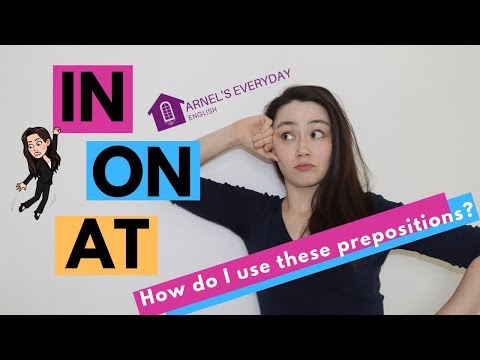 0:11:13
0:11:13
 0:18:31
0:18:31
 0:01:02
0:01:02
 0:00:55
0:00:55
 0:00:27
0:00:27