filmov
tv
Join Windows 10 to Domain - Server Basics #07

Показать описание
How to join a Windows 10 machine to a domain. Video #7 in the Server Basics 2016 video series, we show the quick and easy way to join a Windows 10 client to a domain.
A lot of people get stuck at this part within a virtual machine test lab environment. In this video, I show you how to make this work.
First thing you need to do is verify you can ping the server from the client by pinging the server’s hostname. If you can’t ping it by hostname, you are not going to be able to join the client to the domain. So many people get stuck at this point in a virtual test lab.
Set the DNS entry on the client computer to be the server’s IP.
Press the Start button, then type “domain“. Click Rename your PC or join a domain.
On the About page, select Join a domain under Organization
Type in the domain name (you don’t have to type the “.internal” part). Click Next.
You will be asked for domain credentials. Use your domain admin account credentials.
You will then be prompted to restart. Restart the computer.
When you are ready to log into the computer, select Other User in the bottom-left. If you don’t do this, you will be logging in locally to the computer rather than the domain.
Use your domain user credentials to log in.
Open up Active Directories Users and Computers on the server.
Drag-n-drop the newly joined client computer object from the default Computers OU to the OU where this computer is physically going to be located.
Affiliate Links:
A lot of people get stuck at this part within a virtual machine test lab environment. In this video, I show you how to make this work.
First thing you need to do is verify you can ping the server from the client by pinging the server’s hostname. If you can’t ping it by hostname, you are not going to be able to join the client to the domain. So many people get stuck at this point in a virtual test lab.
Set the DNS entry on the client computer to be the server’s IP.
Press the Start button, then type “domain“. Click Rename your PC or join a domain.
On the About page, select Join a domain under Organization
Type in the domain name (you don’t have to type the “.internal” part). Click Next.
You will be asked for domain credentials. Use your domain admin account credentials.
You will then be prompted to restart. Restart the computer.
When you are ready to log into the computer, select Other User in the bottom-left. If you don’t do this, you will be logging in locally to the computer rather than the domain.
Use your domain user credentials to log in.
Open up Active Directories Users and Computers on the server.
Drag-n-drop the newly joined client computer object from the default Computers OU to the OU where this computer is physically going to be located.
Affiliate Links:
Комментарии
 0:01:22
0:01:22
 0:05:42
0:05:42
 0:09:08
0:09:08
 0:07:18
0:07:18
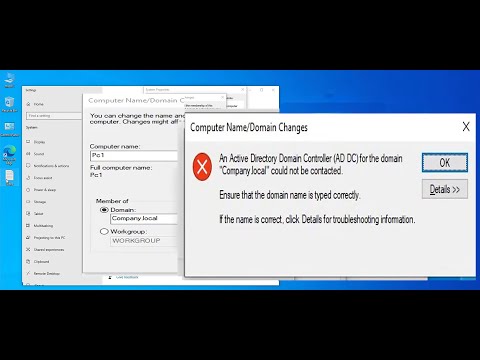 0:03:43
0:03:43
 0:06:11
0:06:11
 0:07:31
0:07:31
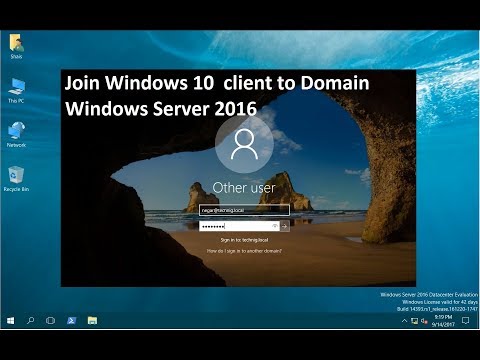 0:04:08
0:04:08
 1:22:08
1:22:08
 0:18:44
0:18:44
 0:09:13
0:09:13
 0:01:49
0:01:49
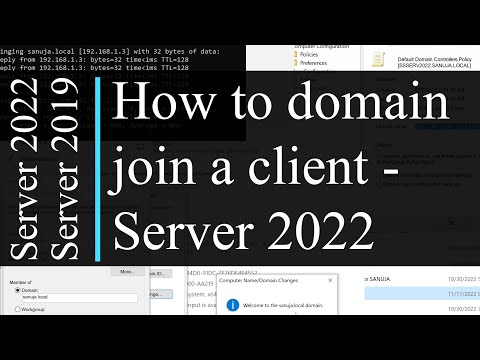 0:10:38
0:10:38
 0:02:07
0:02:07
 0:04:55
0:04:55
 0:09:40
0:09:40
 0:03:38
0:03:38
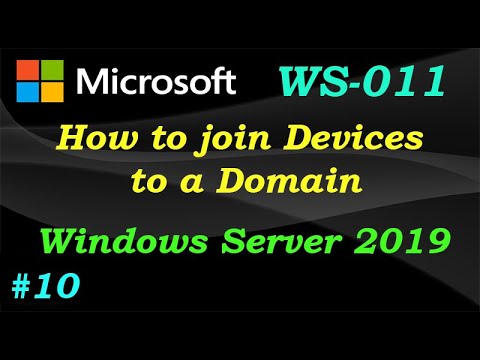 0:18:19
0:18:19
 0:02:59
0:02:59
 0:02:24
0:02:24
 0:06:15
0:06:15
 0:07:19
0:07:19
 0:09:49
0:09:49
 0:09:10
0:09:10