filmov
tv
Migrating your IOTA Tokens to the Chrysalis Network on a Ledger Nano
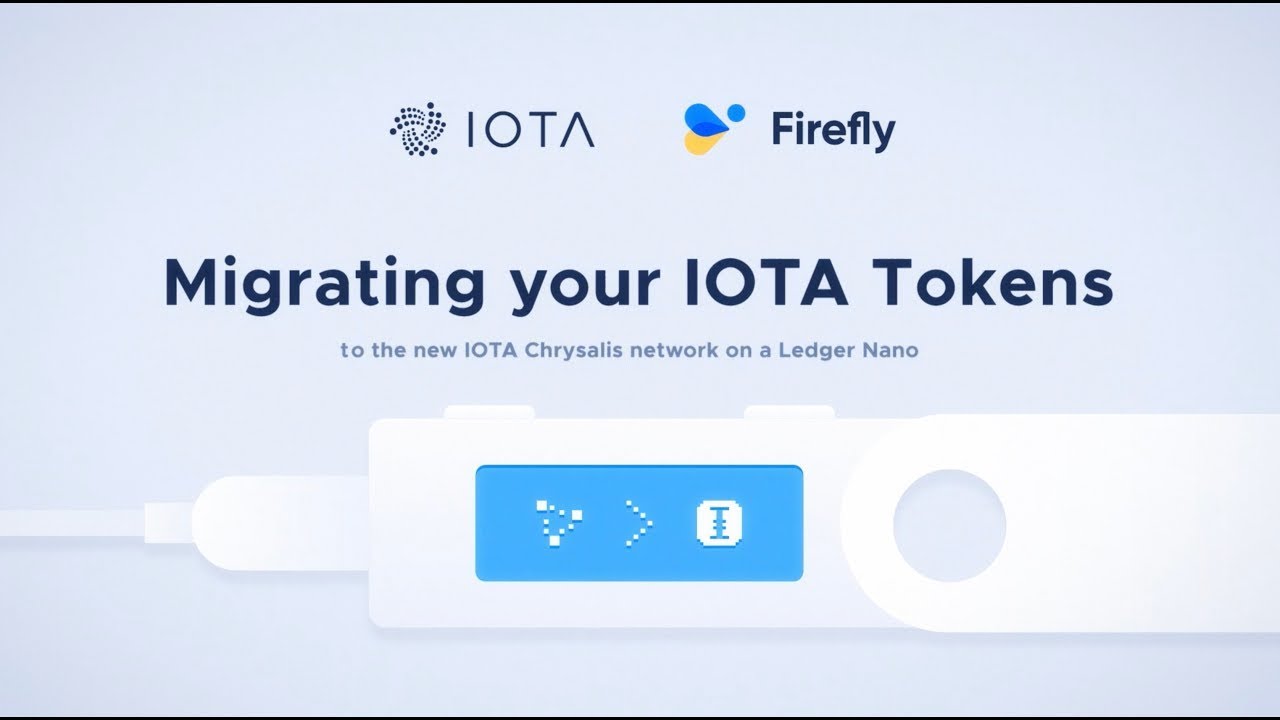
Показать описание
This video shows how Ledger Nano users can safely and quickly migrate their IOTA Tokens from the old IOTA Network to the new Chrysalis Network using Firefly.
Steps for Installation
2. Connect your Ledger Nano and ensure your Ledger firmware is fully up to date.
3. Using Ledger Live, find and install both the legacy IOTA app and the New MIOTA app. If you have any pre-installed IOTA apps, they should be updated to the latest version.
4. Make sure you close Ledger Live.
5. Open Firefly, create a new profile, and select “Migrate or Restore a Wallet”
6. Create a PIN and follow the simple steps.
7. When prompted by Firefly, unlock your Ledger and open the new MIOTA app.
8. Generate a new address. Both Firefly and Ledger will display the address, so scroll down on your Ledger to confirm they both match. Now you have successfully confirmed your new migration address with Firefly
9. When prompted by Firefly, switch to the legacy IOTA app on your Ledger device.
10. Firefly will ask for your Ledger account index. The default is zero. If you have funds on more than one index number, migrate one index at a time
11. Click continue and Firefly will now check for your balance. If you don’t see your balance right away, make sure you have selected the correct index number, then check again until the amount is correct.
12. When Firefly has found your balance it’s time to migrate! Start the transfer and when prompted, approve the transactions on your Ledger to proceed.
13. Once you have migrated all of your account indexes, you can safely remove the Legacy IOTA app from your Ledger device.
FOLLOW US
Steps for Installation
2. Connect your Ledger Nano and ensure your Ledger firmware is fully up to date.
3. Using Ledger Live, find and install both the legacy IOTA app and the New MIOTA app. If you have any pre-installed IOTA apps, they should be updated to the latest version.
4. Make sure you close Ledger Live.
5. Open Firefly, create a new profile, and select “Migrate or Restore a Wallet”
6. Create a PIN and follow the simple steps.
7. When prompted by Firefly, unlock your Ledger and open the new MIOTA app.
8. Generate a new address. Both Firefly and Ledger will display the address, so scroll down on your Ledger to confirm they both match. Now you have successfully confirmed your new migration address with Firefly
9. When prompted by Firefly, switch to the legacy IOTA app on your Ledger device.
10. Firefly will ask for your Ledger account index. The default is zero. If you have funds on more than one index number, migrate one index at a time
11. Click continue and Firefly will now check for your balance. If you don’t see your balance right away, make sure you have selected the correct index number, then check again until the amount is correct.
12. When Firefly has found your balance it’s time to migrate! Start the transfer and when prompted, approve the transactions on your Ledger to proceed.
13. Once you have migrated all of your account indexes, you can safely remove the Legacy IOTA app from your Ledger device.
FOLLOW US
Комментарии
 0:03:06
0:03:06
 0:06:15
0:06:15
 0:03:29
0:03:29
 0:02:13
0:02:13
 0:23:35
0:23:35
 0:11:33
0:11:33
 0:06:55
0:06:55
 0:00:24
0:00:24
 0:04:56
0:04:56
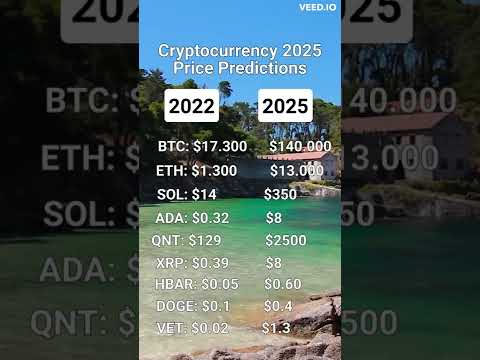 0:00:06
0:00:06
 0:19:21
0:19:21
 0:00:42
0:00:42
 0:03:23
0:03:23
 0:05:46
0:05:46
 0:16:56
0:16:56
 0:13:55
0:13:55
 0:13:52
0:13:52
 0:04:59
0:04:59
 0:00:24
0:00:24
 0:00:28
0:00:28
 0:05:06
0:05:06
 0:06:23
0:06:23
 0:00:15
0:00:15
 0:05:37
0:05:37