filmov
tv
Reset Windows 10 password without any software

Показать описание
For your information, It's not working with Windows 10 Recent Build. 100% working with Windows 7, Windows 8 and Windows 10 old build.
Sometimes you can forget your windows password. Don't worry. Now we are learning How to Reset Windows 10 Password without any software, CD or USB. So let's get started.
We can open the 'Ease of access' menu without login to windows and the 'Ease of access' menu is run from C:\Windows\System32\utilman so if we rename this to cmd then we can easily change or reset our windows password. So now we are doing this.
Step 1: (0:24)
1. Hold Shift Button Then Click on Restart (for go to windows recovery mode)
2. Go to Advanced options
3. Go to System Image Recovery
4. Select 'Select a system image' click Next
5. Click on Advanced
6. Click on Install a driver
7. Click OK
8. Find out 'C:\Windows\System32\utilman' and rename this 'utilman1'
9. Find out 'C:\Windows\System32\cmd' and rename this 'utilman'
10. Close All
11. Turn of your PC
Step 2: (2:17)
1. Start again the PC
2. Click on Ease of access
3. Yes :) Command Prompt is open
4. Now type 'net users' to see your user list
5. Type 'net users *' then click Enter
6. Set your password (no need type anything for blink password)
7. Now try with your new password
8. Done :)
That's all the procedure of How to Reset Windows 10 Password without any software, CD or USB.
Thanks for watching the video. If you like this please SUBSCRIBE to my channel and don't forget to click the bell icon for getting notifications.
Follow Us:
#ResetWindows10Password #WindowsPasswordReset #ForgotWindowsPassword
-~-~~-~~~-~~-~-
Please watch: "Reset forgotten Windows 10 Password with Hiren’s BootCD PE using USB | Tech Solutions"
-~-~~-~~~-~~-~-
Sometimes you can forget your windows password. Don't worry. Now we are learning How to Reset Windows 10 Password without any software, CD or USB. So let's get started.
We can open the 'Ease of access' menu without login to windows and the 'Ease of access' menu is run from C:\Windows\System32\utilman so if we rename this to cmd then we can easily change or reset our windows password. So now we are doing this.
Step 1: (0:24)
1. Hold Shift Button Then Click on Restart (for go to windows recovery mode)
2. Go to Advanced options
3. Go to System Image Recovery
4. Select 'Select a system image' click Next
5. Click on Advanced
6. Click on Install a driver
7. Click OK
8. Find out 'C:\Windows\System32\utilman' and rename this 'utilman1'
9. Find out 'C:\Windows\System32\cmd' and rename this 'utilman'
10. Close All
11. Turn of your PC
Step 2: (2:17)
1. Start again the PC
2. Click on Ease of access
3. Yes :) Command Prompt is open
4. Now type 'net users' to see your user list
5. Type 'net users *' then click Enter
6. Set your password (no need type anything for blink password)
7. Now try with your new password
8. Done :)
That's all the procedure of How to Reset Windows 10 Password without any software, CD or USB.
Thanks for watching the video. If you like this please SUBSCRIBE to my channel and don't forget to click the bell icon for getting notifications.
Follow Us:
#ResetWindows10Password #WindowsPasswordReset #ForgotWindowsPassword
-~-~~-~~~-~~-~-
Please watch: "Reset forgotten Windows 10 Password with Hiren’s BootCD PE using USB | Tech Solutions"
-~-~~-~~~-~~-~-
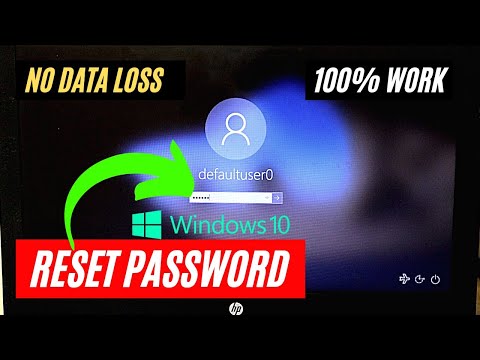 0:03:35
0:03:35
 0:00:42
0:00:42
 0:03:09
0:03:09
 0:03:38
0:03:38
 0:08:36
0:08:36
 0:04:39
0:04:39
 0:00:16
0:00:16
 0:00:24
0:00:24
 0:03:48
0:03:48
 0:06:09
0:06:09
 0:02:53
0:02:53
 0:05:25
0:05:25
 0:06:06
0:06:06
 0:00:16
0:00:16
 0:05:31
0:05:31
 0:14:01
0:14:01
 0:03:54
0:03:54
 0:08:54
0:08:54
 0:15:31
0:15:31
 0:10:28
0:10:28
 0:03:29
0:03:29
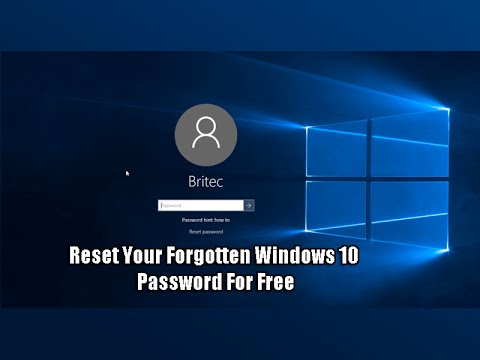 0:05:49
0:05:49
 0:07:14
0:07:14
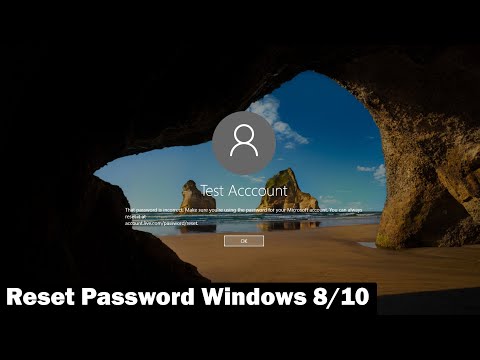 0:05:35
0:05:35