filmov
tv
Introduction to using Unreal Insights Profiling with C++ - UE C++ Tutorial

Показать описание
Unreal ships with a powerful profiling tool called Unreal Insights.
You can quickly iterate and test ideas using scope cycle counters and unreal insights.
Here I show how to define some quick scope cycle counters to measure a function or block scope.
I show how to capture the profile data in the editor, and in a standalone client.
I show basic usage of the insights tool to view measured durations of scope counters.
I show how to package a game for a more accurate profile capture.
Then compare the editor to the standalone performance, of similar profile tests.
Lastly we talk about how to think about these numbers and make comparisions using the insights capture.
NOTE: I have a bad habit of using the word "marker" to mean "scope" or "timer" or "counter".
But "marker" is probably the wrong word to use!
References:
Stat System Overview
0:00 Video Preview
1:19 Intro - The previous test
1:44 Adding quick scope cycle counters for profililng (QUICK_SCOPE_CYCLE_COUNTER)
2:45 Running the profiling test in the editor
3:05 Accessing Unreal Insights Session Browser in the editor
3:18 Unreal Insights Session Browser
3:40 " Stat NamedEvents " (no quotes) is needed to capture our named stat events
3:52 Starting a capture (the red button)
4:20 Stopping the capture
4:25 Renaming capture in session view
4:35 Opening up the capture session
4:44 Viewing our stat counters / timers / events / markers
5:15 Adding new columns to the timer summary view
5:25 Inclusive vs Exclusive times
6:03 Opening up a previous "editor" recording capture I did to validate it has similar timings
6:27 Packaging the game to get a more accurate capture than profiling in the editor PIE session
7:14 Capturing a profile session on a development build standalone game
8:10 Opening up the development stand alone trace for review
8:48 How to use Unreal Insights Search
9:00 Closing before spread sheet analysis
9:18 Note there is some overhead of capturing with scope counters
9:40 How to think about these numbers -- reasoning about frames per second vs durations
9:50 Setting a millisecond budget targeting 60 FPS (frames per second)
10:27 Setting a milisecond budget tareting 30 FPS
10:50 Comparing results against a 30 FPS budget, is it over budget?
11:29 Closing summary
11:40 Outro
You can quickly iterate and test ideas using scope cycle counters and unreal insights.
Here I show how to define some quick scope cycle counters to measure a function or block scope.
I show how to capture the profile data in the editor, and in a standalone client.
I show basic usage of the insights tool to view measured durations of scope counters.
I show how to package a game for a more accurate profile capture.
Then compare the editor to the standalone performance, of similar profile tests.
Lastly we talk about how to think about these numbers and make comparisions using the insights capture.
NOTE: I have a bad habit of using the word "marker" to mean "scope" or "timer" or "counter".
But "marker" is probably the wrong word to use!
References:
Stat System Overview
0:00 Video Preview
1:19 Intro - The previous test
1:44 Adding quick scope cycle counters for profililng (QUICK_SCOPE_CYCLE_COUNTER)
2:45 Running the profiling test in the editor
3:05 Accessing Unreal Insights Session Browser in the editor
3:18 Unreal Insights Session Browser
3:40 " Stat NamedEvents " (no quotes) is needed to capture our named stat events
3:52 Starting a capture (the red button)
4:20 Stopping the capture
4:25 Renaming capture in session view
4:35 Opening up the capture session
4:44 Viewing our stat counters / timers / events / markers
5:15 Adding new columns to the timer summary view
5:25 Inclusive vs Exclusive times
6:03 Opening up a previous "editor" recording capture I did to validate it has similar timings
6:27 Packaging the game to get a more accurate capture than profiling in the editor PIE session
7:14 Capturing a profile session on a development build standalone game
8:10 Opening up the development stand alone trace for review
8:48 How to use Unreal Insights Search
9:00 Closing before spread sheet analysis
9:18 Note there is some overhead of capturing with scope counters
9:40 How to think about these numbers -- reasoning about frames per second vs durations
9:50 Setting a millisecond budget targeting 60 FPS (frames per second)
10:27 Setting a milisecond budget tareting 30 FPS
10:50 Comparing results against a 30 FPS budget, is it over budget?
11:29 Closing summary
11:40 Outro
Комментарии
 0:12:01
0:12:01
 0:33:50
0:33:50
 0:41:53
0:41:53
 0:14:24
0:14:24
 0:46:24
0:46:24
 0:12:35
0:12:35
 1:34:30
1:34:30
 0:41:48
0:41:48
 0:33:40
0:33:40
 0:00:49
0:00:49
 0:05:33
0:05:33
 0:00:08
0:00:08
 0:00:15
0:00:15
 0:02:06
0:02:06
 0:37:53
0:37:53
 0:05:17
0:05:17
 1:09:35
1:09:35
 0:12:43
0:12:43
 0:12:07
0:12:07
 0:02:57
0:02:57
 0:00:31
0:00:31
 0:08:11
0:08:11
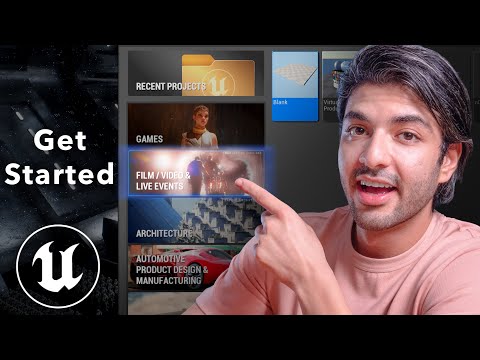 0:10:37
0:10:37
 0:29:51
0:29:51