filmov
tv
How To Create an Event on Facebook

Показать описание
-
-
Step 1: Go to your Events page in Facebook
Log on to Facebook. Access your Events from your homepage, or search for events using the search function.
Step 2: Choose to Create an Event
Click on the icon that allows you to create an event.
Step 3: Create a name for your event; enter basic information
Create a name for your event. Add your location information, the start and end times, and any other invitation text you'd like to include.
Tip
If you list a complete street address, invitees will be able to view a map and directions to the event’s location by clicking "View Map" below the event’s location.
Step 4: Select a privacy setting
Select the privacy setting. Decide whether you want the event to be public, which means that anyone can see your event and RSVP. Then, choose whether the guest list will be visible on the event page.
Tip
If your event is public, you can still block people from seeing the invitation by selecting the "Block People" link from the guest list, entering the person's name, and blocking their profile.
Step 5: Add a photo and description to your event information
Select guests, and add an image to the event page. Then save the event.
Step 6: Invite friends to the event
Add invitees after you've created the event by choosing "Select Guests," or by editing the event.
Step 7: Add admins
As the creator of the event, you can add admins that can invite additional guests, appoint other admins, and edit the event invitation. To add an admin, edit your guest list, choose a guest who has already RSVPed yes, and press the Make Admin button.
Did You Know?
Facebook was started by 4 friends in a Harvard dorm room in February 2004. By December of that year, it had nearly 1 million active users.
-
Step 1: Go to your Events page in Facebook
Log on to Facebook. Access your Events from your homepage, or search for events using the search function.
Step 2: Choose to Create an Event
Click on the icon that allows you to create an event.
Step 3: Create a name for your event; enter basic information
Create a name for your event. Add your location information, the start and end times, and any other invitation text you'd like to include.
Tip
If you list a complete street address, invitees will be able to view a map and directions to the event’s location by clicking "View Map" below the event’s location.
Step 4: Select a privacy setting
Select the privacy setting. Decide whether you want the event to be public, which means that anyone can see your event and RSVP. Then, choose whether the guest list will be visible on the event page.
Tip
If your event is public, you can still block people from seeing the invitation by selecting the "Block People" link from the guest list, entering the person's name, and blocking their profile.
Step 5: Add a photo and description to your event information
Select guests, and add an image to the event page. Then save the event.
Step 6: Invite friends to the event
Add invitees after you've created the event by choosing "Select Guests," or by editing the event.
Step 7: Add admins
As the creator of the event, you can add admins that can invite additional guests, appoint other admins, and edit the event invitation. To add an admin, edit your guest list, choose a guest who has already RSVPed yes, and press the Make Admin button.
Did You Know?
Facebook was started by 4 friends in a Harvard dorm room in February 2004. By December of that year, it had nearly 1 million active users.
Комментарии
 0:07:28
0:07:28
 0:06:16
0:06:16
 0:02:05
0:02:05
 0:05:02
0:05:02
 0:03:01
0:03:01
 0:02:33
0:02:33
 0:01:34
0:01:34
 0:13:48
0:13:48
 0:01:00
0:01:00
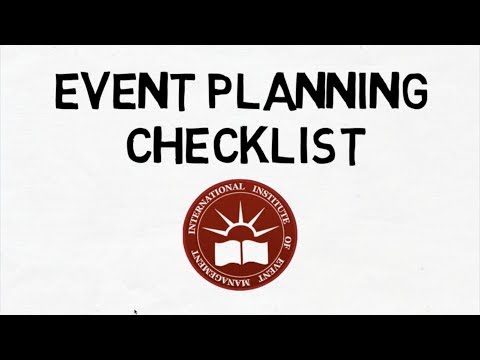 0:02:01
0:02:01
 0:01:23
0:01:23
 0:02:09
0:02:09
 0:10:14
0:10:14
 0:00:22
0:00:22
 0:07:16
0:07:16
 0:03:42
0:03:42
 0:00:31
0:00:31
 0:00:31
0:00:31
 0:01:32
0:01:32
 0:03:05
0:03:05
 0:00:47
0:00:47
 0:03:01
0:03:01
 0:02:39
0:02:39
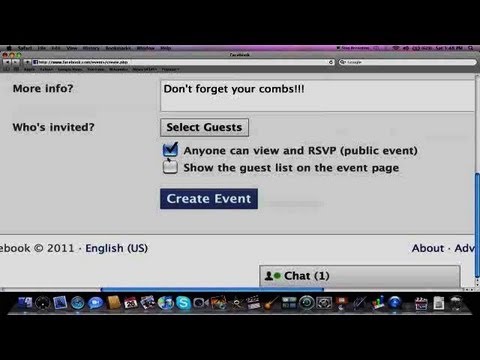 0:01:56
0:01:56