filmov
tv
How to Copy and Extract Text from Image

Показать описание
In this tutorial you are going to learn how to extract text from an image with text in it.
In this tutorial you are going to learn how to extract text from image which can be a lot faster when done automatically.
Step # 1 -- Downloading an OCR Program
Step # 2 -- Installing the Program
Accept the terms, select "No thanks" and click "Next". The download of the install files will start and you'll need to wait for this to complete. Click "yes" in the dialog box, then click "Next" three times in the setup wizard, wait for the install to complete then click "Close". Click "Exit" in the previous window.
Step # 3 -- Loading the Image into GT Text
Click the start orb and search for "GT text" and press return. The program will start and you will be prompted to open the image with the text in it, open this image and it will be displayed in the program.
Step # 4 -- Copying the Text from the Image
Click on the copy text tool and then drag a selection around the text that you want to copy from the image. A dialog box will appear with the text in it, click "Continue" if you are happy with the result. The text will be placed onto the clipboard and you can easily paste it into a text editor such as Notepad and that is how to extract text from image.
In this tutorial you are going to learn how to extract text from image which can be a lot faster when done automatically.
Step # 1 -- Downloading an OCR Program
Step # 2 -- Installing the Program
Accept the terms, select "No thanks" and click "Next". The download of the install files will start and you'll need to wait for this to complete. Click "yes" in the dialog box, then click "Next" three times in the setup wizard, wait for the install to complete then click "Close". Click "Exit" in the previous window.
Step # 3 -- Loading the Image into GT Text
Click the start orb and search for "GT text" and press return. The program will start and you will be prompted to open the image with the text in it, open this image and it will be displayed in the program.
Step # 4 -- Copying the Text from the Image
Click on the copy text tool and then drag a selection around the text that you want to copy from the image. A dialog box will appear with the text in it, click "Continue" if you are happy with the result. The text will be placed onto the clipboard and you can easily paste it into a text editor such as Notepad and that is how to extract text from image.
Комментарии
 0:00:21
0:00:21
 0:00:22
0:00:22
 0:00:22
0:00:22
 0:00:17
0:00:17
 0:00:12
0:00:12
 0:00:25
0:00:25
 0:00:36
0:00:36
 0:00:39
0:00:39
 0:02:18
0:02:18
 0:08:34
0:08:34
 0:00:20
0:00:20
 0:00:16
0:00:16
 0:02:25
0:02:25
 0:00:52
0:00:52
 0:02:08
0:02:08
 0:01:28
0:01:28
 0:02:06
0:02:06
 0:00:19
0:00:19
 0:00:31
0:00:31
 0:01:25
0:01:25
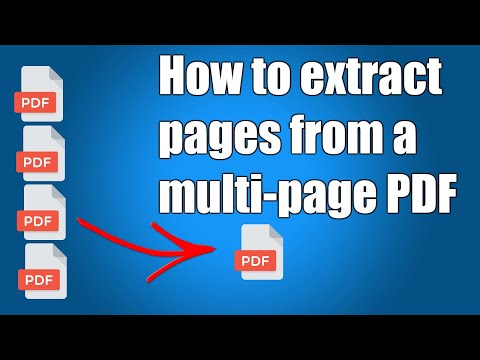 0:02:42
0:02:42
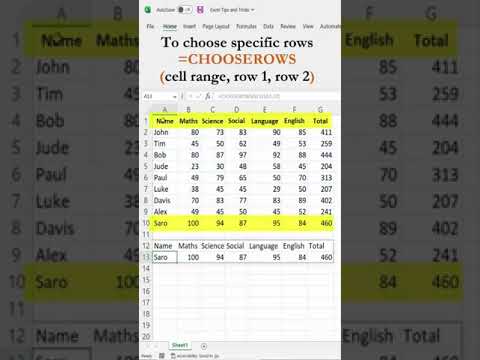 0:00:43
0:00:43
 0:00:36
0:00:36
 0:00:12
0:00:12