filmov
tv
Save image to database using asp net

Показать описание
Text version of the video
Healthy diet is very important both for the body and mind. If you like Aarvi Kitchen recipes, please support by sharing, subscribing and liking our YouTube channel. Hope you can help.
Slides
All ASP .NET Text Articles
All ASP .NET Slides
ASP.NET Playlist
All Dot Net and SQL Server Tutorials in English
All Dot Net and SQL Server Tutorials in Arabic
Tags
how to upload image in database table
sql server save image to database c#
how to save image to sql server database using c#
In this video we will discuss how to upload the image to the database. In our next video we will discuss how to download the image from the database and display it on the web page.
Create table tblImages. This table stores the uploaded images along with it's name and size in bytes.
Create table tblImages
(
Id int primary key identity,
Name nvarchar(255),
Size int,
ImageData varbinary(max)
)
Go
public partial class WebForm1 : System.Web.UI.Page
{
protected void Page_Load(object sender, EventArgs e)
{
if (!IsPostBack)
{
lblMessage.Visible = false;
hyperlink.Visible = false;
}
}
protected void btnUpload_Click(object sender, EventArgs e)
{
HttpPostedFile postedFile = FileUpload1.PostedFile;
string filename = Path.GetFileName(postedFile.FileName);
string fileExtension = Path.GetExtension(filename);
int fileSize = postedFile.ContentLength;
if (fileExtension.ToLower() == ".jpg" || fileExtension.ToLower() == ".gif"
|| fileExtension.ToLower() == ".png" || fileExtension.ToLower() == ".bmp")
{
Stream stream = postedFile.InputStream;
BinaryReader binaryReader = new BinaryReader(stream);
Byte[] bytes = binaryReader.ReadBytes((int)stream.Length);
string cs = ConfigurationManager.ConnectionStrings["DBCS"].ConnectionString;
using (SqlConnection con = new SqlConnection(cs))
{
SqlCommand cmd = new SqlCommand("spUploadImage", con);
cmd.CommandType = CommandType.StoredProcedure;
SqlParameter paramName = new SqlParameter()
{
ParameterName = @"Name",
Value = filename
};
cmd.Parameters.Add(paramName);
SqlParameter paramSize = new SqlParameter()
{
Value = fileSize
};
cmd.Parameters.Add(paramSize);
SqlParameter paramImageData = new SqlParameter()
{
Value = bytes
};
cmd.Parameters.Add(paramImageData);
SqlParameter paramNewId = new SqlParameter()
{
Value = -1,
Direction = ParameterDirection.Output
};
cmd.Parameters.Add(paramNewId);
con.Open();
cmd.ExecuteNonQuery();
con.Close();
lblMessage.Visible = true;
lblMessage.ForeColor = System.Drawing.Color.Green;
lblMessage.Text = "Upload Successful";
hyperlink.Visible = true;
}
}
else
{
lblMessage.Visible = true;
lblMessage.ForeColor = System.Drawing.Color.Red;
lblMessage.Text = "Only images (.jpg, .png, .gif and .bmp) can be uploaded";
hyperlink.Visible = false;
}
}
}
In our next video we will discuss how to download an image from the database and display it on the web page.
Healthy diet is very important both for the body and mind. If you like Aarvi Kitchen recipes, please support by sharing, subscribing and liking our YouTube channel. Hope you can help.
Slides
All ASP .NET Text Articles
All ASP .NET Slides
ASP.NET Playlist
All Dot Net and SQL Server Tutorials in English
All Dot Net and SQL Server Tutorials in Arabic
Tags
how to upload image in database table
sql server save image to database c#
how to save image to sql server database using c#
In this video we will discuss how to upload the image to the database. In our next video we will discuss how to download the image from the database and display it on the web page.
Create table tblImages. This table stores the uploaded images along with it's name and size in bytes.
Create table tblImages
(
Id int primary key identity,
Name nvarchar(255),
Size int,
ImageData varbinary(max)
)
Go
public partial class WebForm1 : System.Web.UI.Page
{
protected void Page_Load(object sender, EventArgs e)
{
if (!IsPostBack)
{
lblMessage.Visible = false;
hyperlink.Visible = false;
}
}
protected void btnUpload_Click(object sender, EventArgs e)
{
HttpPostedFile postedFile = FileUpload1.PostedFile;
string filename = Path.GetFileName(postedFile.FileName);
string fileExtension = Path.GetExtension(filename);
int fileSize = postedFile.ContentLength;
if (fileExtension.ToLower() == ".jpg" || fileExtension.ToLower() == ".gif"
|| fileExtension.ToLower() == ".png" || fileExtension.ToLower() == ".bmp")
{
Stream stream = postedFile.InputStream;
BinaryReader binaryReader = new BinaryReader(stream);
Byte[] bytes = binaryReader.ReadBytes((int)stream.Length);
string cs = ConfigurationManager.ConnectionStrings["DBCS"].ConnectionString;
using (SqlConnection con = new SqlConnection(cs))
{
SqlCommand cmd = new SqlCommand("spUploadImage", con);
cmd.CommandType = CommandType.StoredProcedure;
SqlParameter paramName = new SqlParameter()
{
ParameterName = @"Name",
Value = filename
};
cmd.Parameters.Add(paramName);
SqlParameter paramSize = new SqlParameter()
{
Value = fileSize
};
cmd.Parameters.Add(paramSize);
SqlParameter paramImageData = new SqlParameter()
{
Value = bytes
};
cmd.Parameters.Add(paramImageData);
SqlParameter paramNewId = new SqlParameter()
{
Value = -1,
Direction = ParameterDirection.Output
};
cmd.Parameters.Add(paramNewId);
con.Open();
cmd.ExecuteNonQuery();
con.Close();
lblMessage.Visible = true;
lblMessage.ForeColor = System.Drawing.Color.Green;
lblMessage.Text = "Upload Successful";
hyperlink.Visible = true;
}
}
else
{
lblMessage.Visible = true;
lblMessage.ForeColor = System.Drawing.Color.Red;
lblMessage.Text = "Only images (.jpg, .png, .gif and .bmp) can be uploaded";
hyperlink.Visible = false;
}
}
}
In our next video we will discuss how to download an image from the database and display it on the web page.
Комментарии
 0:16:54
0:16:54
 0:02:11
0:02:11
 0:10:50
0:10:50
 0:21:06
0:21:06
 0:00:31
0:00:31
 0:15:38
0:15:38
 0:13:26
0:13:26
 0:13:04
0:13:04
 0:27:39
0:27:39
 0:27:42
0:27:42
 0:20:38
0:20:38
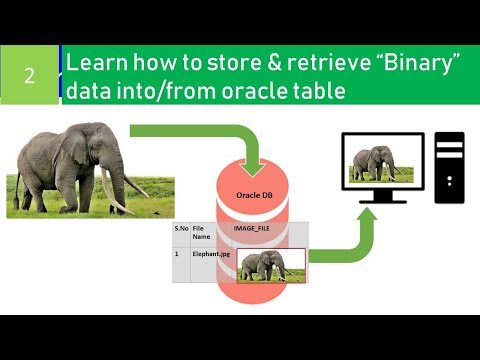 0:13:11
0:13:11
 0:09:32
0:09:32
 0:55:25
0:55:25
 0:34:33
0:34:33
 0:07:58
0:07:58
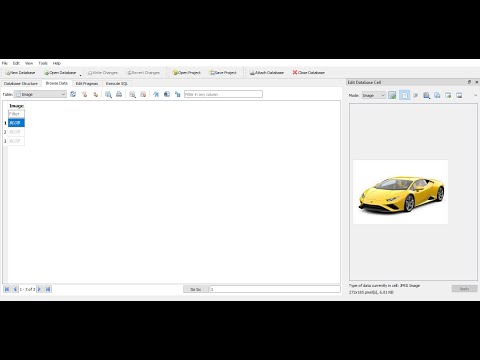 0:07:15
0:07:15
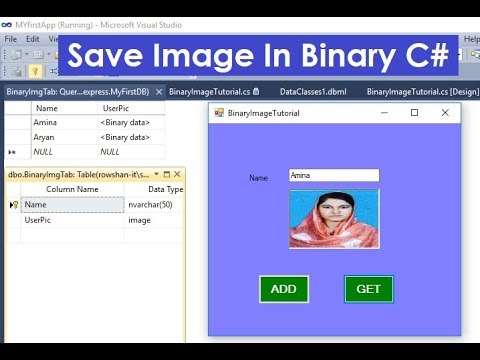 0:10:32
0:10:32
 0:11:54
0:11:54
 0:09:52
0:09:52
 0:05:37
0:05:37
 0:22:33
0:22:33
 0:17:57
0:17:57
 0:26:16
0:26:16