filmov
tv
How to disable Google fonts and upload it locally as custom fonts in Elementor Pro WordPress

Показать описание
In this tutorial video, you will learn how to disable Google Fonts in Elementor and upload your own custom fonts instead.
Google Fonts are commonly used to enhance the design of websites, but it's worth noting that they have faced some scrutiny in Europe recently. A German civil court ruled that a website that used Google's Font Library had to pay a fine because it disclosed a visitor's IP address to Google without first notifying them. The court ordered the website to pay 100 euros, or about 110 US dollars, and warned of more severe penalties if it happens again. This ruling has raised concerns about privacy and data protection, especially with the General Data Protection Regulation (GDPR) in effect.
Disabling Google Fonts and uploading your own custom fonts can not only enhance the speed and design of your website, but it can also help protect your visitors' privacy. In this video, we'll guide you through the process of disabling Google Fonts in Elementor and uploading your own custom fonts.
First, we'll show you how to disable Google Fonts in Elementor, which involves going to the Elementor settings and finding the option to disable Google Fonts. Once that's done, you'll see that the fonts on your website have changed to a default font.
Next, we'll guide you through the process of uploading your own custom fonts to Elementor. This involves finding your desired font files and uploading them to your WordPress dashboard. Once uploaded, we'll show you how to add them to Elementor and use them in your designs.
By the end of this video, you'll have a clear understanding of how to disable Google Fonts in Elementor and upload your own custom fonts. With this knowledge, you can enhance your website's speed and design while also protecting your visitors' privacy.
Google Fonts are commonly used to enhance the design of websites, but it's worth noting that they have faced some scrutiny in Europe recently. A German civil court ruled that a website that used Google's Font Library had to pay a fine because it disclosed a visitor's IP address to Google without first notifying them. The court ordered the website to pay 100 euros, or about 110 US dollars, and warned of more severe penalties if it happens again. This ruling has raised concerns about privacy and data protection, especially with the General Data Protection Regulation (GDPR) in effect.
Disabling Google Fonts and uploading your own custom fonts can not only enhance the speed and design of your website, but it can also help protect your visitors' privacy. In this video, we'll guide you through the process of disabling Google Fonts in Elementor and uploading your own custom fonts.
First, we'll show you how to disable Google Fonts in Elementor, which involves going to the Elementor settings and finding the option to disable Google Fonts. Once that's done, you'll see that the fonts on your website have changed to a default font.
Next, we'll guide you through the process of uploading your own custom fonts to Elementor. This involves finding your desired font files and uploading them to your WordPress dashboard. Once uploaded, we'll show you how to add them to Elementor and use them in your designs.
By the end of this video, you'll have a clear understanding of how to disable Google Fonts in Elementor and upload your own custom fonts. With this knowledge, you can enhance your website's speed and design while also protecting your visitors' privacy.
Комментарии
 0:01:03
0:01:03
 0:06:03
0:06:03
 0:00:41
0:00:41
 0:04:50
0:04:50
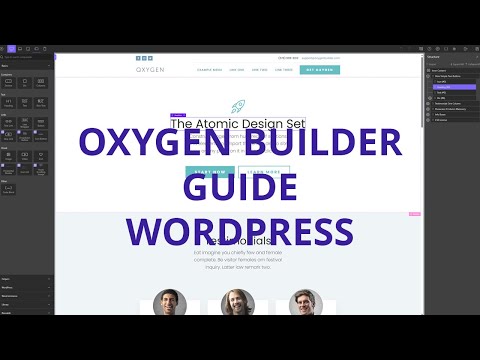 0:00:35
0:00:35
 0:07:31
0:07:31
 0:03:36
0:03:36
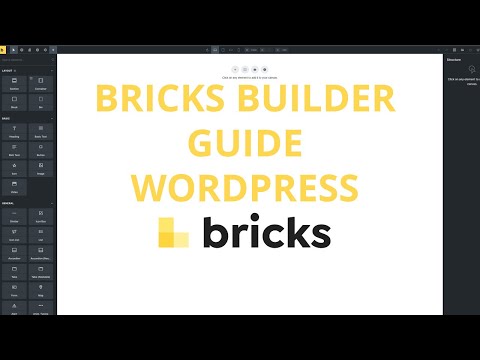 0:00:32
0:00:32
 0:02:11
0:02:11
 0:03:11
0:03:11
 0:11:56
0:11:56
 0:08:16
0:08:16
 0:08:52
0:08:52
 0:01:07
0:01:07
 0:00:32
0:00:32
 0:08:38
0:08:38
 0:00:35
0:00:35
 0:00:40
0:00:40
 1:06:46
1:06:46
 0:00:33
0:00:33
 0:05:51
0:05:51
 0:00:40
0:00:40
 0:04:46
0:04:46
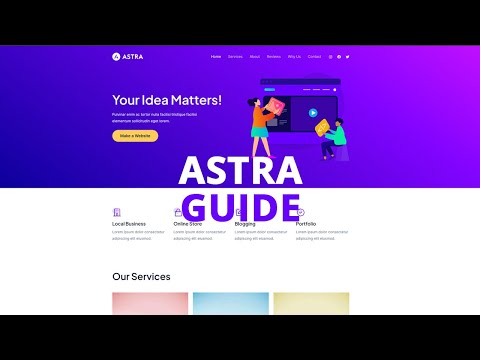 0:00:39
0:00:39