filmov
tv
How to Update VLC Player to the Latest Version (2024) : Fix Bugs and Prevent Security Breaches

Показать описание
Ordinarily, you can use VLC Media Player without updating it.
Sometimes, some of its functions may not work well over time.
So, to fix such issues, you need to update VLC Player to the latest version.
Updating VLC Media Player will also help prevent any security breaches.
So, how do you update the VLC Media Player?
Sometimes, when you launch VLC Media Player, you'll be prompted to update the program.
A popup box asks whether you want to update the player to the latest version.
Just click on Yes to proceed with the update.
If you don't see this update prompt box, then you can manually update your VLC Media Player.
Here are the steps on how to do it.
Launch VLC Media Player.
Click on the Help menu.
Select Check for Updates.
When prompted to update your player, click on Yes.
The latest available update will be downloaded.
When download is complete, you'll be prompted to update VLC.
Go ahead and click install.
When the player set up box appears, click on Next.
You'll be notified that VLC has already been installed.
Make sure you choose Upgrade VLC and click Next.
Installation will begin.
Wait for it to be completed.
When installation is complete, click on Finish.
VLC Media Player will be launched.
Now, let's check whether VLC Media Player has been updated.
Click on Help and then check for updates.
A message will say that you have the latest version of VLC Media Player.
Those were steps on how to update your VLC Media Payer.
Now, go ahead and give the steps a try.
#VLCPlayer, #SoftwareUpdate, #UpdateVLC, #TechTutorial, #VLCUpdate, #LatestVersion, #MediaPlayer, #HowTo, #TechTips, #VideoTutorial, #PCSoftware, #SoftwareGuide, #VLCGuide, #TechHelp, #VLCMediaPlayer
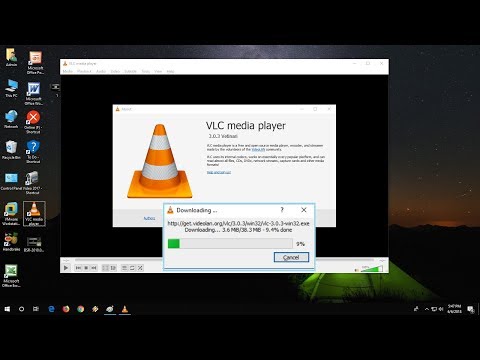 0:01:31
0:01:31
 0:04:28
0:04:28
 0:02:18
0:02:18
 0:02:43
0:02:43
 0:00:52
0:00:52
 0:00:10
0:00:10
 0:00:30
0:00:30
 0:00:56
0:00:56
 0:01:46
0:01:46
 0:01:04
0:01:04
 0:00:54
0:00:54
 0:00:50
0:00:50
 0:02:23
0:02:23
 0:01:36
0:01:36
 0:00:16
0:00:16
 0:01:41
0:01:41
 0:04:21
0:04:21
 0:02:11
0:02:11
 0:02:35
0:02:35
 0:01:38
0:01:38
 0:03:49
0:03:49
![[2023 FIX] VLC](https://i.ytimg.com/vi/LpjEvcU9DEk/hqdefault.jpg) 0:03:20
0:03:20
 0:02:50
0:02:50
 0:03:19
0:03:19