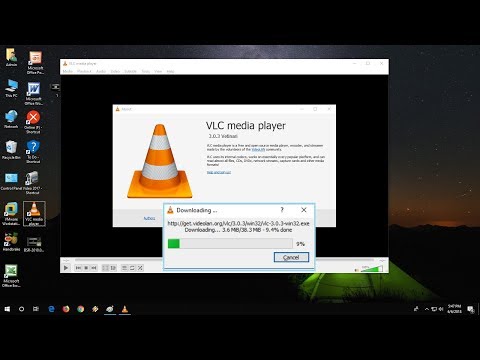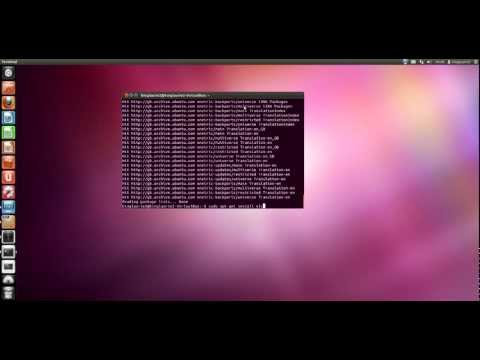filmov
tv
How to Update VLC Media Player on Your PC

Показать описание
How to Update VLC Media Player on Your PC
Step by Step Instructions
0:00 Subscribe to Our Youtube Channel and Press the Bell Icon for Latest Updates
0:05 How to Update VLC Media Player on Your PC
0:08 Open VLC Media Player on Your PC.
0:12 In the Top Menu Bar, Click on the “Help” Option.
0:15 Select “Check for Updates” From the Drop Down Menu.
0:20 If there is any Update available, You Will Be Asked Whether You Would Like to Install it or Not.
0:25 If You are Using the Latest Version, You Will Get a Message Like this.
0:28 Click on “Recheck” Version to Confirm.
0:34 Click “Close” to Close the Dialogue Box.
0:38 This is How You Can Update VLC Media Player on Your PC
0:42 Thank you for Watching.
Translations
Audio Credits:
Jason Farnham (Locally_Sourced)
Image Credits
Step by Step Instructions
0:00 Subscribe to Our Youtube Channel and Press the Bell Icon for Latest Updates
0:05 How to Update VLC Media Player on Your PC
0:08 Open VLC Media Player on Your PC.
0:12 In the Top Menu Bar, Click on the “Help” Option.
0:15 Select “Check for Updates” From the Drop Down Menu.
0:20 If there is any Update available, You Will Be Asked Whether You Would Like to Install it or Not.
0:25 If You are Using the Latest Version, You Will Get a Message Like this.
0:28 Click on “Recheck” Version to Confirm.
0:34 Click “Close” to Close the Dialogue Box.
0:38 This is How You Can Update VLC Media Player on Your PC
0:42 Thank you for Watching.
Translations
Audio Credits:
Jason Farnham (Locally_Sourced)
Image Credits
Комментарии