filmov
tv
How to Automatically 2-Way Sync Trello With Google Calendar | zzBots
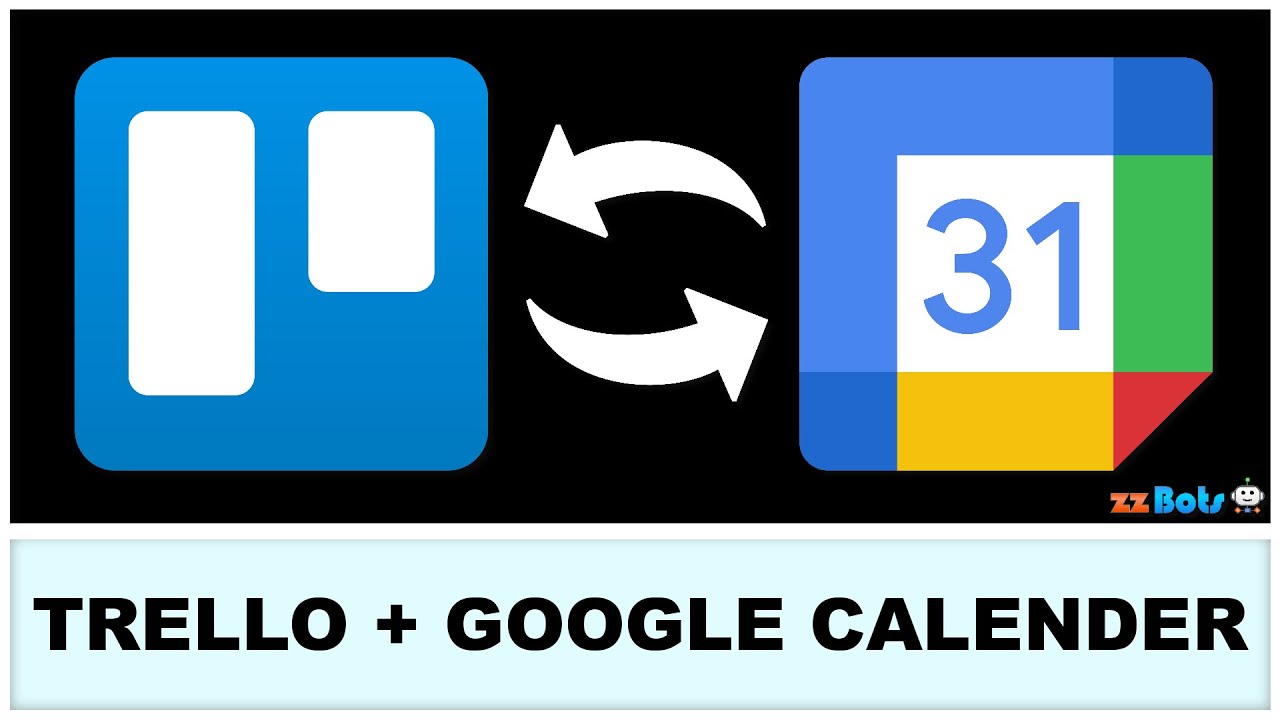
Показать описание
Automatically two way sync between, or integrate with, Trello and Google Calendar using zzBots. Sync with, or between, new and updated events or cards.
Video Sections:
0:00 How this 2-Way Sync works.
0:29 How to install and set up this 2-Way Sync.
1:27 How to test this 2-Way Sync.
2:23 Contact us, and we will be happy to help you.
----------------------------------------------------------------------
Video Script:
Are you looking for a way to sync between Trello and Google Calendar?
With zzBots, it is now easier then ever to install this full two way sync from our Plugin Store.
This Plugin contains two bots.
One bot will monitor for new or updated cards in Trello, and then automatically sync them over as Google Calendar events.
The other bot will monitor for new or updated events in Google Calendar, and then automatically sync them over as Trello cards.
Plugin Install:
If you are watching this video from YouTube, or social media, start by clicking the link in the description.
In zzBots, click the "Install" button.
If you don't already have an account, you will need to set up a free account before finishing the install.
Then click next.
First, set up the connection with your Trello Account.
After your account is connected, select the board, and the list, that you want to sync with.
Next, set up the connection with your Google Calendar account.
After your account is connected, select the calendar that you want to sync with.
After you click "Next," and "Install Now," this full 2-Way Sync will be up and running.
After clicking "Done," you will be redirected to the bots page where you can manage your bots, as well as configure your bot settings.
Although, further customization is optional.
You can test this sync by creating adding a new card in the specified list in Trello, and then making an update to a pre-existing card.
In zzBots, your bots will automatically check for changes to sync over every 10 minutes or faster, depending on your billing plan.
You can manually check by hitting "Check Now."
You can see the bot history for each bot as shown here that will show a history of all of the events, and cards, synced over.
The Bot Power used each time your bot syncs data will be shown here.
Bot Power will only be used when your bot is triggered by a new or updated card or event.
In Google Calendar, you can see that the two different cards from Trello synced over successfully.
With your bots enabled, all new or updated cards or events will continue to automatically two way sync between Trello and Google Calendar.
If you are looking for more ways to integrate your different apps together, or automate your business, then be sure to hit that subscribe button and check out our other videos.
#Trello #GoogleCalendar #TwoWaySync #zzBots
Video Sections:
0:00 How this 2-Way Sync works.
0:29 How to install and set up this 2-Way Sync.
1:27 How to test this 2-Way Sync.
2:23 Contact us, and we will be happy to help you.
----------------------------------------------------------------------
Video Script:
Are you looking for a way to sync between Trello and Google Calendar?
With zzBots, it is now easier then ever to install this full two way sync from our Plugin Store.
This Plugin contains two bots.
One bot will monitor for new or updated cards in Trello, and then automatically sync them over as Google Calendar events.
The other bot will monitor for new or updated events in Google Calendar, and then automatically sync them over as Trello cards.
Plugin Install:
If you are watching this video from YouTube, or social media, start by clicking the link in the description.
In zzBots, click the "Install" button.
If you don't already have an account, you will need to set up a free account before finishing the install.
Then click next.
First, set up the connection with your Trello Account.
After your account is connected, select the board, and the list, that you want to sync with.
Next, set up the connection with your Google Calendar account.
After your account is connected, select the calendar that you want to sync with.
After you click "Next," and "Install Now," this full 2-Way Sync will be up and running.
After clicking "Done," you will be redirected to the bots page where you can manage your bots, as well as configure your bot settings.
Although, further customization is optional.
You can test this sync by creating adding a new card in the specified list in Trello, and then making an update to a pre-existing card.
In zzBots, your bots will automatically check for changes to sync over every 10 minutes or faster, depending on your billing plan.
You can manually check by hitting "Check Now."
You can see the bot history for each bot as shown here that will show a history of all of the events, and cards, synced over.
The Bot Power used each time your bot syncs data will be shown here.
Bot Power will only be used when your bot is triggered by a new or updated card or event.
In Google Calendar, you can see that the two different cards from Trello synced over successfully.
With your bots enabled, all new or updated cards or events will continue to automatically two way sync between Trello and Google Calendar.
If you are looking for more ways to integrate your different apps together, or automate your business, then be sure to hit that subscribe button and check out our other videos.
#Trello #GoogleCalendar #TwoWaySync #zzBots
 0:04:25
0:04:25
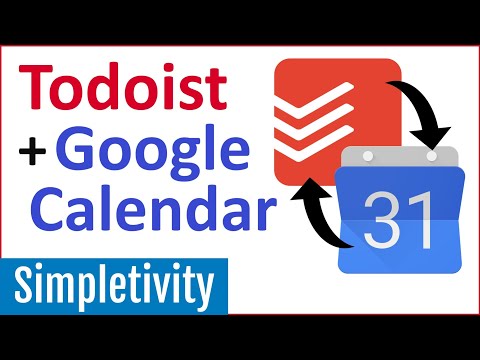 0:07:49
0:07:49
 0:02:44
0:02:44
 0:11:21
0:11:21
 0:02:43
0:02:43
 0:02:41
0:02:41
 0:03:20
0:03:20
 0:04:46
0:04:46
 0:01:47
0:01:47
 0:04:24
0:04:24
 0:08:09
0:08:09
 0:25:03
0:25:03
 0:06:53
0:06:53
 0:18:17
0:18:17
 0:06:59
0:06:59
 0:02:08
0:02:08
 0:02:44
0:02:44
 0:11:03
0:11:03
 0:12:22
0:12:22
 0:13:42
0:13:42
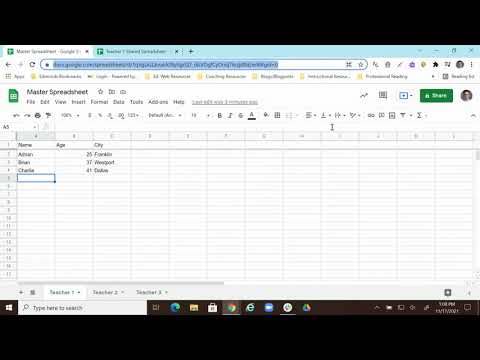 0:06:01
0:06:01
 0:02:33
0:02:33
 0:00:30
0:00:30
 0:03:11
0:03:11