filmov
tv
Create Automatic TV Slideshows with Google Photos, Slides, and Chromecast
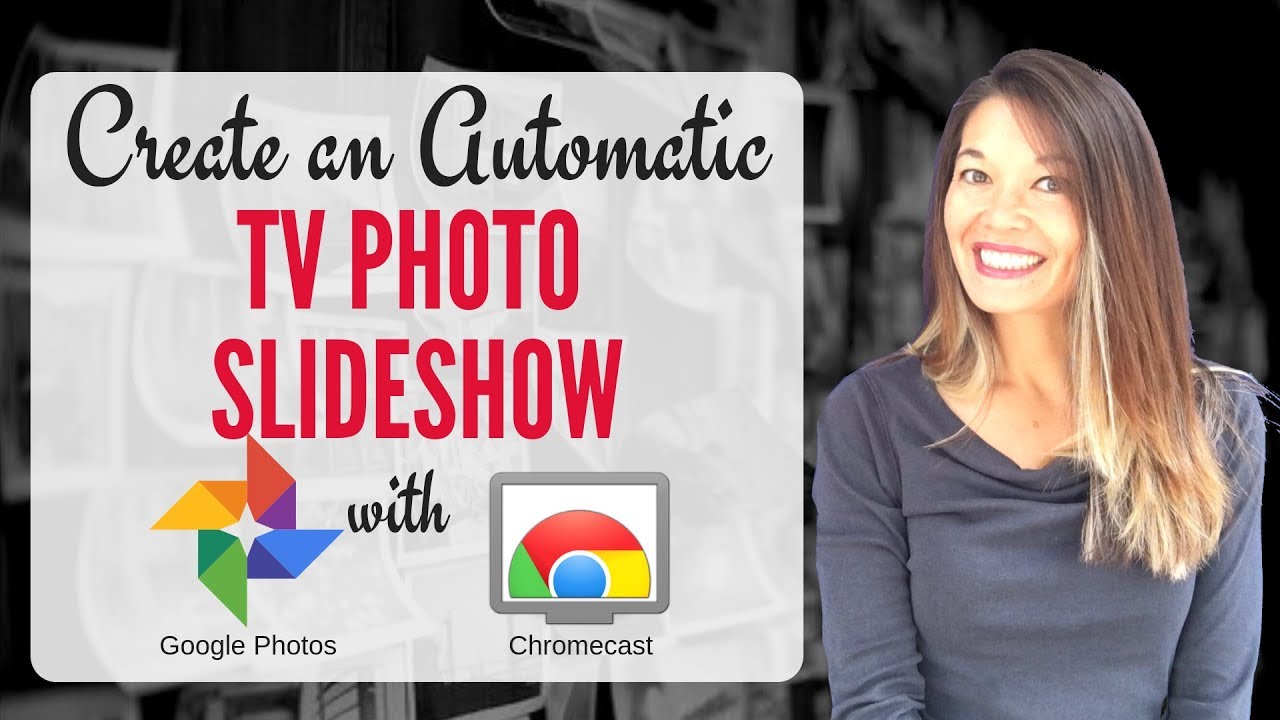
Показать описание
In this video, I’ll show you how I create automatic photo slideshows for special occasions to play on my TV.
Please subscribe and leave comments below!
Hi, everyone! This is Lara Hammock from the Marble Jar channel and in today's video, I’ll show you how I create automatic photo slideshows for special occasions to play on my TV.
I am a big fan of using the largest screen in my house -- our TV -- as a digital picture frame. I did a video a while back about how to turn your TV and computer into digital picture frames using Google Photos. So, that describes the process of getting all of my thousands of digital photos to scroll randomly on my TV and computer. But sometimes, there is a special occasion where I just want a certain group of photos to play in an automatic slideshow. Usually, these are commemorative events. Here are some examples:
* We all contributed photos for a slide show that played during my grandma's 90th birthday party.
* My brother-in-law and sister-in-law moved across the country and I pulled all of the photos from our weekly get-togethers with them and their children for 11 years. I played these on a loop during our last weekly pizza night before they moved. Or
* We throw a big dance party every year and, if there isn't a big sporting event going on, I like to automate a slide show of previous photos from that party to play on the TV in a continuous loop.
These are a couple of examples, but there are lots of times each year that I find myself pulling one of these together. These slideshows are not meant for everyone to sit down and watch, but rather to play in the background as folks are mingling with someone occasionally saying -- hey, remember that day/event/trip? It takes everyone on a meandering walk down memory lane without it being a forced march. People sincerely LOVE it. There are two tricks to this 1) being able to cull through your photos and find the right ones quickly and 2) mastering the technology to make it happen without too much effort. FirstFinding the photosI use Google Photos. It is my one and only trick to being able to find photos quickly without literally having to look through thousands of photos. Google Photos does face recognition and allows you to assign a name to a face. Once it has recognized the face the first time, Google Photos automatically assigns the same name to that face every time a photo is added. It's like MAGIC. So, let's say I'm doing a slideshow for my grandma who just turned 96. I COULD go through each year looking for photos -- trying to remember the occasions when I might have taken pictures of her OR I could just search for her name "Alice Wimberley" and every photo that I've taken of her over the years just comes right up. Now I can add all of these to an album by selecting each one, clicking on the plus sign and choosing to create a new album. Okay -- let's say I have all of the photos stored in an album that I want to play on my TV in an automatic slideshow.TechnologySo, I started off by trying to use the same system that I use for randomly playing all of my photos on my TV. Somehow this process is glitchy, so I was getting random photos thrown in and the changes I was making weren't happening quickly or sometimes at all. So, I'm going to share the process that I came up with. It's not perfect, but it's also not bad! And allows you to share the final product with everyone afterwards.I wanted to use Chromecast to throw the photos up on the TV. Chromecast is a $35 dongle that allows you to cast things from the Chrome browser on your computer to your TV. Not every piece of software plays well with Chromecast, but since it is a Google product, all of the other Google products work with it. So, I decided to use Google Slides, which is Google’s cloud-based slideshow service. It's analogous to Microsoft Powerpoint.First I needed to get all of the photos into Google Slides - 1 photo per slide. I couldn't find a way to do this in bulk from within Google Slides without piling the photos on top of each other. I really wanted to find a way to do this automatically since some albums have hundreds of photos -- and pulling one photo in at a time would take FOREVER. Thankfully, I found this add-on called Photo Slideshow, which does exactly what I wanted. If you Google "Photo Slideshow Add-on" it's the first real result to come up. Clicking on the Free button launches Google Slides and take you through a permission process to add it. Once you finish, it will appear under the Add-on Menu.
* Okay -- make sure you have all of your photos in a album on Google Photos. . .
Please subscribe and leave comments below!
Hi, everyone! This is Lara Hammock from the Marble Jar channel and in today's video, I’ll show you how I create automatic photo slideshows for special occasions to play on my TV.
I am a big fan of using the largest screen in my house -- our TV -- as a digital picture frame. I did a video a while back about how to turn your TV and computer into digital picture frames using Google Photos. So, that describes the process of getting all of my thousands of digital photos to scroll randomly on my TV and computer. But sometimes, there is a special occasion where I just want a certain group of photos to play in an automatic slideshow. Usually, these are commemorative events. Here are some examples:
* We all contributed photos for a slide show that played during my grandma's 90th birthday party.
* My brother-in-law and sister-in-law moved across the country and I pulled all of the photos from our weekly get-togethers with them and their children for 11 years. I played these on a loop during our last weekly pizza night before they moved. Or
* We throw a big dance party every year and, if there isn't a big sporting event going on, I like to automate a slide show of previous photos from that party to play on the TV in a continuous loop.
These are a couple of examples, but there are lots of times each year that I find myself pulling one of these together. These slideshows are not meant for everyone to sit down and watch, but rather to play in the background as folks are mingling with someone occasionally saying -- hey, remember that day/event/trip? It takes everyone on a meandering walk down memory lane without it being a forced march. People sincerely LOVE it. There are two tricks to this 1) being able to cull through your photos and find the right ones quickly and 2) mastering the technology to make it happen without too much effort. FirstFinding the photosI use Google Photos. It is my one and only trick to being able to find photos quickly without literally having to look through thousands of photos. Google Photos does face recognition and allows you to assign a name to a face. Once it has recognized the face the first time, Google Photos automatically assigns the same name to that face every time a photo is added. It's like MAGIC. So, let's say I'm doing a slideshow for my grandma who just turned 96. I COULD go through each year looking for photos -- trying to remember the occasions when I might have taken pictures of her OR I could just search for her name "Alice Wimberley" and every photo that I've taken of her over the years just comes right up. Now I can add all of these to an album by selecting each one, clicking on the plus sign and choosing to create a new album. Okay -- let's say I have all of the photos stored in an album that I want to play on my TV in an automatic slideshow.TechnologySo, I started off by trying to use the same system that I use for randomly playing all of my photos on my TV. Somehow this process is glitchy, so I was getting random photos thrown in and the changes I was making weren't happening quickly or sometimes at all. So, I'm going to share the process that I came up with. It's not perfect, but it's also not bad! And allows you to share the final product with everyone afterwards.I wanted to use Chromecast to throw the photos up on the TV. Chromecast is a $35 dongle that allows you to cast things from the Chrome browser on your computer to your TV. Not every piece of software plays well with Chromecast, but since it is a Google product, all of the other Google products work with it. So, I decided to use Google Slides, which is Google’s cloud-based slideshow service. It's analogous to Microsoft Powerpoint.First I needed to get all of the photos into Google Slides - 1 photo per slide. I couldn't find a way to do this in bulk from within Google Slides without piling the photos on top of each other. I really wanted to find a way to do this automatically since some albums have hundreds of photos -- and pulling one photo in at a time would take FOREVER. Thankfully, I found this add-on called Photo Slideshow, which does exactly what I wanted. If you Google "Photo Slideshow Add-on" it's the first real result to come up. Clicking on the Free button launches Google Slides and take you through a permission process to add it. Once you finish, it will appear under the Add-on Menu.
* Okay -- make sure you have all of your photos in a album on Google Photos. . .
Комментарии
 0:07:37
0:07:37
 0:05:13
0:05:13
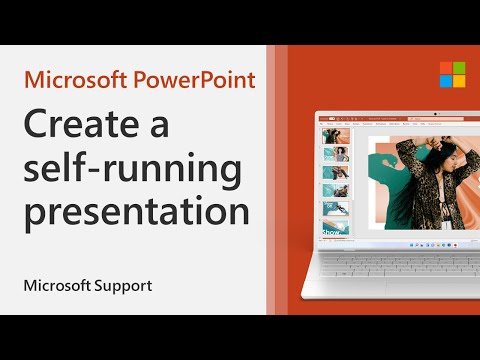 0:01:15
0:01:15
 0:01:01
0:01:01
 0:02:30
0:02:30
 0:03:05
0:03:05
 0:08:09
0:08:09
 0:01:21
0:01:21
 0:00:52
0:00:52
 0:02:52
0:02:52
 0:01:30
0:01:30
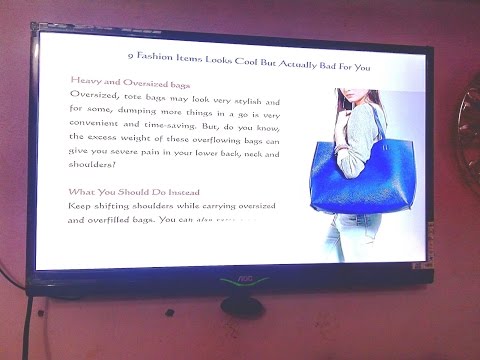 0:05:55
0:05:55
 0:05:56
0:05:56
 0:01:23
0:01:23
 0:01:55
0:01:55
 0:04:45
0:04:45
 0:07:06
0:07:06
 0:08:01
0:08:01
 0:06:45
0:06:45
 0:04:21
0:04:21
 0:04:47
0:04:47
 0:03:08
0:03:08
 0:10:13
0:10:13
 0:03:15
0:03:15