filmov
tv
[2024 New] How to Fix Macbook Bootup to Question Mark? Fix support.apple.com/mac/startup!
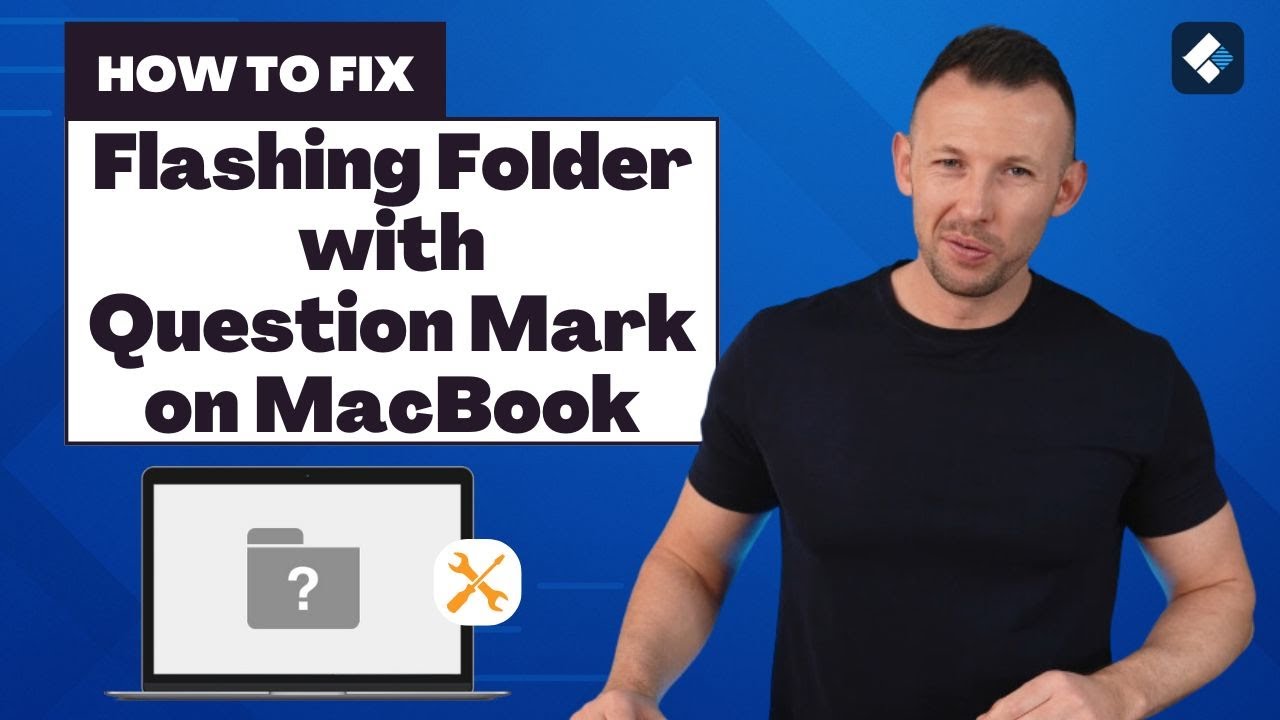
Показать описание
If your MacBook is showing a folder with a flashing question mark at startup, don't worry! In this video, we'll show you how to fix this issue step-by-step. Say goodbye to the flashing folder and get your MacBook up and running smoothly again!
Timestamps:
0:00 Intro
0:51 Why does a folder with a question mark appear at Mac startup
2:08 Solution 1: Reselect Startup Disk in System Preferences
3:03 Solution 2: Boot Mac from macOS Recovery Mode
3:52 Solution 3: Repair Startup Disk with Disk Utility
4:43 Solution 4: Reformat Mac Startup Disk
5:50 How to Recover Data from Mac
In this detailed tutorial, I'll explain the causes behind the flashing folder icon and walk you through several solutions to resolve the problem:
• Reselecting the Startup Disk: A quick adjustment in System Preferences that could reconnect you to your usual startup path.
• Using macOS Recovery Mode: Essential for deeper issues that simple settings can't fix, including how to reinstall your OS if necessary.
• Repairing the Startup Disk with Disk Utility: For checking and fixing any disk errors that prevent your Mac from starting up correctly.
• Reformatting the Mac Startup Disk: A last resort that involves erasing your startup disk and starting fresh to ensure a clean slate for your macOS installation.
Additionally, if your data is at risk, I'll show you how to use Wondershare Recoverit to safely recover your files from a non-booting Mac. This powerful tool can retrieve data from your hard drive once connected to another computer, ensuring you don’t lose precious documents, photos, or files.
Remember, maintaining regular backups can save you from stress and data loss. Watch this video to learn not just how to fix your Mac but also how to prevent future issues with effective data management practices.
Subscribe for more helpful guides, and don't hesitate to leave a comment if you have questions or additional tips on fixing a MacBook startup issue. Your input is invaluable as we help each other tackle tech challenges!
Timestamps:
0:00 Intro
0:51 Why does a folder with a question mark appear at Mac startup
2:08 Solution 1: Reselect Startup Disk in System Preferences
3:03 Solution 2: Boot Mac from macOS Recovery Mode
3:52 Solution 3: Repair Startup Disk with Disk Utility
4:43 Solution 4: Reformat Mac Startup Disk
5:50 How to Recover Data from Mac
In this detailed tutorial, I'll explain the causes behind the flashing folder icon and walk you through several solutions to resolve the problem:
• Reselecting the Startup Disk: A quick adjustment in System Preferences that could reconnect you to your usual startup path.
• Using macOS Recovery Mode: Essential for deeper issues that simple settings can't fix, including how to reinstall your OS if necessary.
• Repairing the Startup Disk with Disk Utility: For checking and fixing any disk errors that prevent your Mac from starting up correctly.
• Reformatting the Mac Startup Disk: A last resort that involves erasing your startup disk and starting fresh to ensure a clean slate for your macOS installation.
Additionally, if your data is at risk, I'll show you how to use Wondershare Recoverit to safely recover your files from a non-booting Mac. This powerful tool can retrieve data from your hard drive once connected to another computer, ensuring you don’t lose precious documents, photos, or files.
Remember, maintaining regular backups can save you from stress and data loss. Watch this video to learn not just how to fix your Mac but also how to prevent future issues with effective data management practices.
Subscribe for more helpful guides, and don't hesitate to leave a comment if you have questions or additional tips on fixing a MacBook startup issue. Your input is invaluable as we help each other tackle tech challenges!
Комментарии
 0:09:15
0:09:15
 0:04:34
0:04:34
 0:02:10
0:02:10
 0:02:03
0:02:03
![[2024 New] How](https://i.ytimg.com/vi/l2RW-zHTtZA/hqdefault.jpg) 0:07:22
0:07:22
 0:07:35
0:07:35
 0:08:01
0:08:01
 0:03:21
0:03:21
 0:02:35
0:02:35
 0:02:41
0:02:41
 0:02:34
0:02:34
![[2024 New] How](https://i.ytimg.com/vi/QaRa4TYwdOE/hqdefault.jpg) 0:06:56
0:06:56
 1:25:00
1:25:00
 0:01:09
0:01:09
 0:09:13
0:09:13
 0:01:49
0:01:49
 0:08:10
0:08:10
 0:20:51
0:20:51
 0:00:53
0:00:53
 0:16:50
0:16:50
 0:09:06
0:09:06
![[New Update] Delta](https://i.ytimg.com/vi/HVyieRrxgto/hqdefault.jpg) 0:01:58
0:01:58
 0:02:14
0:02:14
 0:04:15
0:04:15