filmov
tv
Insert / Load Image From Folder To Worksheet With VBA Excel, Fully Automatic

Показать описание
There are times when we use excel files to display images.
The excel file that is used to display the image will have an effect that the excel file takes a long time to open. Especially if the image files are used in large numbers.
To solve this problem, we have to save the image file that will be displayed in a folder, and the image file will be called when we need it. So that the image file does not make the excel file "heavy" and takes a long time to run.
Here are steps to make the process of displaying images in an Excel file easier and lighter to run.
1. Prepare images to be displayed in a folder with Excel files (especially those with the .JPG extension)
2.Create Dynamic Ranges with (File Manager)
3. Creating a Range of "Foto" Names
4. Validation List
5. Making Automation Code Image Name
6. Make Image Call Code as the name implies
Download File Sample:
The excel file that is used to display the image will have an effect that the excel file takes a long time to open. Especially if the image files are used in large numbers.
To solve this problem, we have to save the image file that will be displayed in a folder, and the image file will be called when we need it. So that the image file does not make the excel file "heavy" and takes a long time to run.
Here are steps to make the process of displaying images in an Excel file easier and lighter to run.
1. Prepare images to be displayed in a folder with Excel files (especially those with the .JPG extension)
2.Create Dynamic Ranges with (File Manager)
3. Creating a Range of "Foto" Names
4. Validation List
5. Making Automation Code Image Name
6. Make Image Call Code as the name implies
Download File Sample:
Insert / Load Image From Folder To Worksheet With VBA Excel, Fully Automatic
How to insert image in excel cell
🖼️ How to Insert Picture in Excel Cell
Insert Excel Data From a Picture
15: How to Insert Images Using HTML and CSS | Learn HTML and CSS | Full Course For Beginners
Insert Picture in Userform using Image Control - Userform with Image in Excel VBA
Excel How To: Insert Pictures into Cells with the IMAGE Function in a Formula
Insert Picture from Folder in Microsoft Excel | Pick up Pictures form Folder
how to autofit picture in excel cell- by excel cozy cafe
Auto Insert Pictures From Folder To Excel (VBA)
How to Insert Picture in Excel | Insert Picture from Folder in Excel | Pick up Pictures form Folder
Insert Images & Pictures into Word | PEFECTLY without image expansion
AutoCAD How To Insert Image
9 | HOW TO INSERT IMAGES INTO YOUR WEBSITE | 2023 | Learn HTML and CSS Full Course for Beginners
Excel: Insert multiple pictures at once
Get Image in Excel! Insert Pictures into your Spreadsheets with URL Easily
How to insert image into another image using Microsoft word 2023
Insert image in Jupyter Notebook - Easiest Tutorial in 1 minute
Excel 👉 How to Insert Multiple Pictures and Automatically Resize Selected Cells in MS Excel 2021
AutoCAD How to INSERT & SCALE an Image for TRACING! | 2 Minute Tuesday
How to Insert and Automatically Resize an Image in Microsoft Excel | Adjust Image inside Excel Cell
How to Insert Picture in Userform Excel Without Source File of Picture | Excel Vba
C# Tutorial - Insert and Retrieve Image from SQL Server | FoxLearn
How to insert image on PDF file
Комментарии
 0:08:38
0:08:38
 0:01:42
0:01:42
 0:04:53
0:04:53
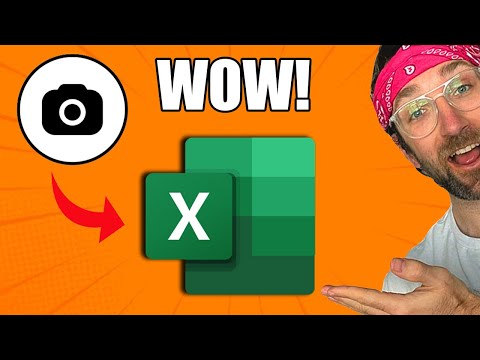 0:01:02
0:01:02
 0:12:34
0:12:34
 0:11:15
0:11:15
 0:05:28
0:05:28
 0:08:34
0:08:34
 0:09:56
0:09:56
 0:01:12
0:01:12
 0:15:40
0:15:40
 0:10:02
0:10:02
 0:02:22
0:02:22
 0:20:17
0:20:17
 0:01:22
0:01:22
 0:00:33
0:00:33
 0:04:49
0:04:49
 0:01:00
0:01:00
 0:06:13
0:06:13
 0:10:54
0:10:54
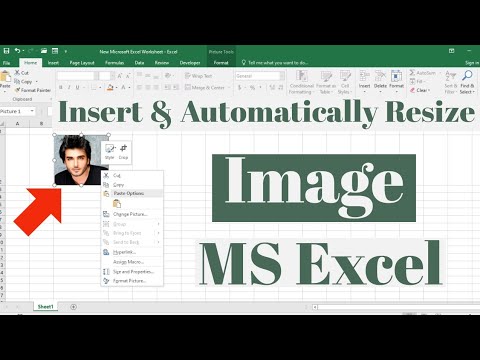 0:02:42
0:02:42
 0:28:48
0:28:48
 0:15:15
0:15:15
 0:02:09
0:02:09