filmov
tv
[7 Fixes] Java Lang Error: DecoderException: Failed to get registry access: level was null

Показать описание
[7 Fixes] Java Lang Error: DecoderException: Failed to get registry access: level was null
Are you getting the following error message while trying to open the Minecraft launcher for your Aternos server:
This error is easy to fix with a few easy steps. I am giving you some valuable instructions which you can follow:
Step 1 - Allow Java in Firewall Settings by following below steps -
• From search bar in your PC, type “Windows Defender Firewall” and open it
• From the left hand panel, select “Allow an app or feature through Windows Defender Firewall”
• Click on “Change Settings”
• Make sure that ”javaw” and “Java(TM)” (they can be multiple) should be Private and Public
• Click on OK
Step 2 - Uninstall and Re-Install Java:
• Go to Control Panel and uninstall Java
• Note: Ensure to check the system type in My Computer by right clicking over it before installing
• Install Java in your PC
• Now go to this path: This PC – C Drive – Program Files – Java – Copy folder name “jre1.8.0_51”
• Open Run Command and type %appdata% and click on OK
• Follow this path: C:\Users\Hp\AppData\Roaming\.tlauncher\starter\jre_default and paste the copied folder
Step 3 – Download and Install Older Version of Minecraft
Step 4 – Clear Host Cache In Web Browser and Computer
Clear DNS Host Cache from Google Chrome:
• Open Google Chrome
• In address bar, enter “chrome://net-internals/#dns” and press Enter
• In DNS, enter domain name and click Lookup
• Tap on “Clear host cache”
Clear DNS From Command Prompt:
• In Windows search, type “Command Prompt”
• Right click over it and select Run as administrator
• In Command Prompt, enter command “ipconfig /flushdns” and press Enter
Step 5 – Use Whitelist or Allowlist
• Login to Aternos account
• Go to your server
• Go to “Options” from the left hand pane
• Turn on Cracked
• Turn on in front of “Allowlist” (Note: Allowlist and Whitelist are same)
• Also, try to turn off Allowlist once to see which is resolving this issue
Step 6 – Make Your Minecraft Server Online
Step 7 – Server Version and Mods Version Should Be Same
#Failedtogetregistryaccess #levelwasnull #minecraft #aternos #errorinminecraft #aternoserror #javaerror
Java error in Aternos, Failed to get registry access Minecraft, level was null Aternos server, Java Lang Error, Decoder Exception Failed to get registry access,
Are you getting the following error message while trying to open the Minecraft launcher for your Aternos server:
This error is easy to fix with a few easy steps. I am giving you some valuable instructions which you can follow:
Step 1 - Allow Java in Firewall Settings by following below steps -
• From search bar in your PC, type “Windows Defender Firewall” and open it
• From the left hand panel, select “Allow an app or feature through Windows Defender Firewall”
• Click on “Change Settings”
• Make sure that ”javaw” and “Java(TM)” (they can be multiple) should be Private and Public
• Click on OK
Step 2 - Uninstall and Re-Install Java:
• Go to Control Panel and uninstall Java
• Note: Ensure to check the system type in My Computer by right clicking over it before installing
• Install Java in your PC
• Now go to this path: This PC – C Drive – Program Files – Java – Copy folder name “jre1.8.0_51”
• Open Run Command and type %appdata% and click on OK
• Follow this path: C:\Users\Hp\AppData\Roaming\.tlauncher\starter\jre_default and paste the copied folder
Step 3 – Download and Install Older Version of Minecraft
Step 4 – Clear Host Cache In Web Browser and Computer
Clear DNS Host Cache from Google Chrome:
• Open Google Chrome
• In address bar, enter “chrome://net-internals/#dns” and press Enter
• In DNS, enter domain name and click Lookup
• Tap on “Clear host cache”
Clear DNS From Command Prompt:
• In Windows search, type “Command Prompt”
• Right click over it and select Run as administrator
• In Command Prompt, enter command “ipconfig /flushdns” and press Enter
Step 5 – Use Whitelist or Allowlist
• Login to Aternos account
• Go to your server
• Go to “Options” from the left hand pane
• Turn on Cracked
• Turn on in front of “Allowlist” (Note: Allowlist and Whitelist are same)
• Also, try to turn off Allowlist once to see which is resolving this issue
Step 6 – Make Your Minecraft Server Online
Step 7 – Server Version and Mods Version Should Be Same
#Failedtogetregistryaccess #levelwasnull #minecraft #aternos #errorinminecraft #aternoserror #javaerror
Java error in Aternos, Failed to get registry access Minecraft, level was null Aternos server, Java Lang Error, Decoder Exception Failed to get registry access,
Комментарии
 0:00:51
0:00:51
 0:01:06
0:01:06
 0:00:13
0:00:13
 0:01:27
0:01:27
 0:00:37
0:00:37
 0:01:54
0:01:54
 0:02:10
0:02:10
 0:08:57
0:08:57
 0:02:47
0:02:47
 0:05:03
0:05:03
 0:01:20
0:01:20
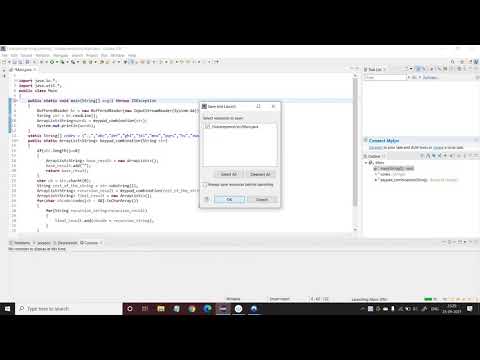 0:00:37
0:00:37
 0:02:06
0:02:06
 0:00:30
0:00:30
 0:00:29
0:00:29
 0:00:21
0:00:21
 0:01:50
0:01:50
 0:00:22
0:00:22
 0:03:03
0:03:03
 0:02:51
0:02:51
 0:00:10
0:00:10
 0:00:29
0:00:29
 0:00:13
0:00:13
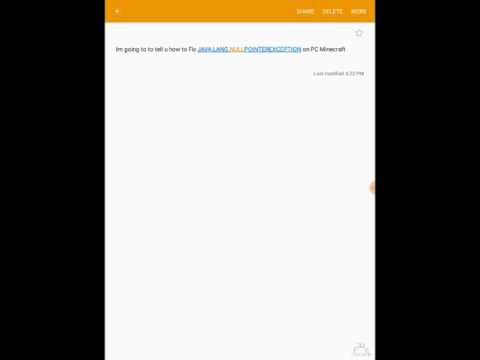 0:00:25
0:00:25