filmov
tv
8.2. Dashboard Layout Customization (Looker Studio Masterclass) (Google Data Studio Course)
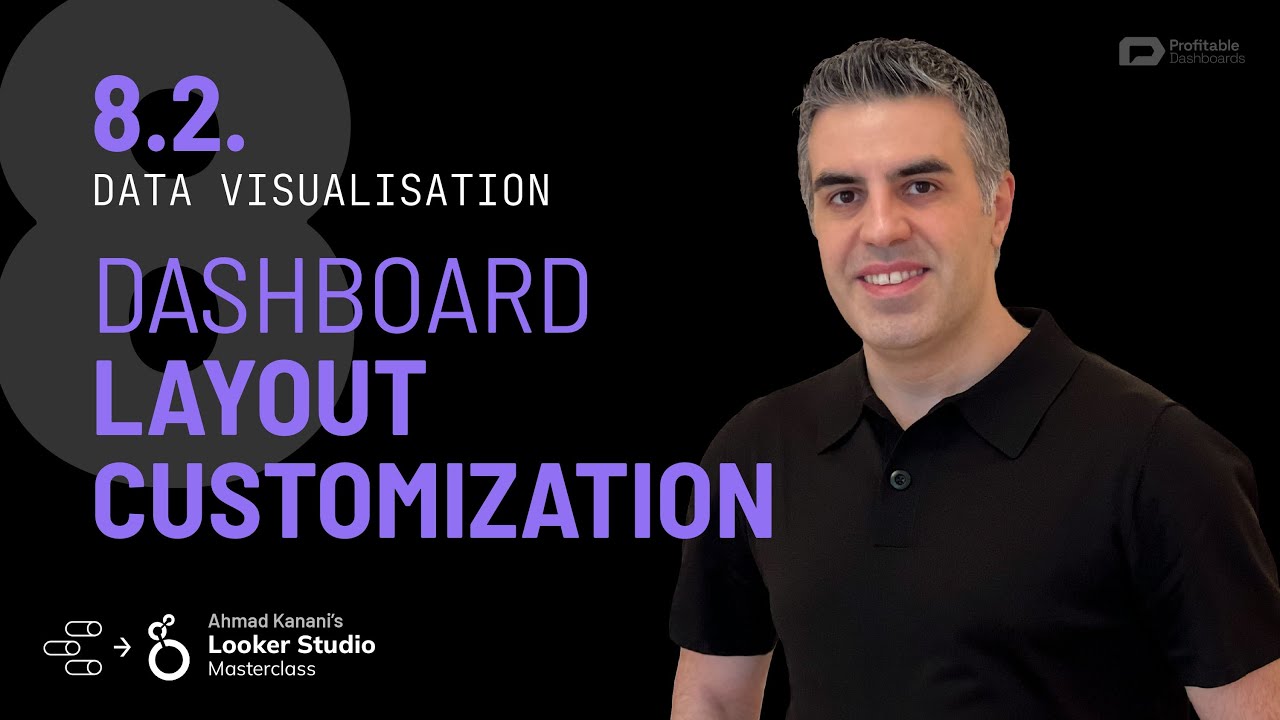
Показать описание
Are you looking to improve the design and functionality of your Looker Studio dashboards? In our latest lesson, I'll walk you through report layout customization, revealing the secrets to creating visually appealing and user-friendly reports that deliver powerful insights. Elevate your dashboard design skills and make data-driven decisions with confidence!
🔔 Subscribe and turn on notifications so you don't miss the future lessons!
*Looker Studio Certification:*
When you're ready, take the final exam to test your knowledge and become a certified Looker Studio Expert →
In this lesson, we'll explore layout customization for your data dashboard. After connecting your data sources and selecting metrics and dimensions, it's time to determine the best layout for your dashboard. We'll discuss various options, including the STQA (subject, topic, question, answer) framework, and how to adjust settings in Data Studio.
- Report Layout Customization
- Customizing your dashboard's layout is an essential step in crafting an effective and engaging data visualization. Experiment with different settings to find the perfect balance between aesthetics and functionality.
- Setting Up Your Canvas
- When you first create a Data Studio dashboard, you'll begin with a blank canvas. This is where you'll build your report. Familiarize yourself with the menu items and properties available.
- Adjusting Theme and Layout Settings
- When you select components or charts, you'll have access to theme and layout settings in the sidebar. Here, you'll find options for layouts and theme settings.
- Adjusting View Mode Options
- View mode determines how users consume your report. Here are some options you can adjust: header visibility, navigation.
- Creating an Immersive Experience
- Hide the navigation and create in-page navigation on the canvas by manually linking between pages for a more engaging experience.
- Respecting Report Themes
- Enable the "Respect Report Theme" setting to make sure the navigation adheres to the colors, fonts, and other design elements you've set in the theme settings of your report.
- Report Display Modes
- Two display modes are available: "Actual Size" and "Fit to Width." Actual size maintains the pixel dimensions you've set for your canvas, while Fit to Width expands the report to fill the available space.
- Canvas Sizes
- A recommended canvas width for desktop users is 1,180 pixels. The height can vary depending on your needs, but aim to minimize scrolling whenever possible.
- Margins and Background
- You can choose to display margins around the canvas or eliminate them for a more immersive design. Adjust the canvas size as needed, and consider using a background color that expands to fill the entire page.
- Snapping Components
- Snapping components to grids or smart guides helps to create a clean layout with consistent margins between elements.
- Report Level vs. Page Level Components
- Components on a page level are unique to each page. Copying and pasting a component between pages creates two independent instances of the component. When you want a component to be available on every page in the same position, make it a report level component.
- Component Hierarchy
- Report level components and page level components form two separate groups of layers. Under the layout settings, you can choose whether report level components should always be at the top or bottom of page level components.
- Hiding Report Level Components on Specific Pages
- In some cases, you might want to hide a report level component on a specific page. To do this, set your report level components to be at the bottom of page level components in the layout settings. Then, on the page where you want to hide the report level component, place a rectangle with the same background color as the page on top of the component.
- Hierarchy and Overrides in Data Filters
- The hierarchy for data filters in reports goes as follows: report level, page level, group level, component level. Lower hierarchy levels will override higher hierarchy levels.
- Page level date range selector will override the report level one.
- You can also use group and component level filters to override filters set at higher hierarchy levels.
🔔 Subscribe and turn on notifications so you don't miss the future lessons!
*Looker Studio Certification:*
When you're ready, take the final exam to test your knowledge and become a certified Looker Studio Expert →
In this lesson, we'll explore layout customization for your data dashboard. After connecting your data sources and selecting metrics and dimensions, it's time to determine the best layout for your dashboard. We'll discuss various options, including the STQA (subject, topic, question, answer) framework, and how to adjust settings in Data Studio.
- Report Layout Customization
- Customizing your dashboard's layout is an essential step in crafting an effective and engaging data visualization. Experiment with different settings to find the perfect balance between aesthetics and functionality.
- Setting Up Your Canvas
- When you first create a Data Studio dashboard, you'll begin with a blank canvas. This is where you'll build your report. Familiarize yourself with the menu items and properties available.
- Adjusting Theme and Layout Settings
- When you select components or charts, you'll have access to theme and layout settings in the sidebar. Here, you'll find options for layouts and theme settings.
- Adjusting View Mode Options
- View mode determines how users consume your report. Here are some options you can adjust: header visibility, navigation.
- Creating an Immersive Experience
- Hide the navigation and create in-page navigation on the canvas by manually linking between pages for a more engaging experience.
- Respecting Report Themes
- Enable the "Respect Report Theme" setting to make sure the navigation adheres to the colors, fonts, and other design elements you've set in the theme settings of your report.
- Report Display Modes
- Two display modes are available: "Actual Size" and "Fit to Width." Actual size maintains the pixel dimensions you've set for your canvas, while Fit to Width expands the report to fill the available space.
- Canvas Sizes
- A recommended canvas width for desktop users is 1,180 pixels. The height can vary depending on your needs, but aim to minimize scrolling whenever possible.
- Margins and Background
- You can choose to display margins around the canvas or eliminate them for a more immersive design. Adjust the canvas size as needed, and consider using a background color that expands to fill the entire page.
- Snapping Components
- Snapping components to grids or smart guides helps to create a clean layout with consistent margins between elements.
- Report Level vs. Page Level Components
- Components on a page level are unique to each page. Copying and pasting a component between pages creates two independent instances of the component. When you want a component to be available on every page in the same position, make it a report level component.
- Component Hierarchy
- Report level components and page level components form two separate groups of layers. Under the layout settings, you can choose whether report level components should always be at the top or bottom of page level components.
- Hiding Report Level Components on Specific Pages
- In some cases, you might want to hide a report level component on a specific page. To do this, set your report level components to be at the bottom of page level components in the layout settings. Then, on the page where you want to hide the report level component, place a rectangle with the same background color as the page on top of the component.
- Hierarchy and Overrides in Data Filters
- The hierarchy for data filters in reports goes as follows: report level, page level, group level, component level. Lower hierarchy levels will override higher hierarchy levels.
- Page level date range selector will override the report level one.
- You can also use group and component level filters to override filters set at higher hierarchy levels.
 0:17:18
0:17:18
 0:08:22
0:08:22
 0:09:51
0:09:51
 0:10:41
0:10:41
 0:13:39
0:13:39
 0:03:11
0:03:11
 0:21:42
0:21:42
 0:10:20
0:10:20
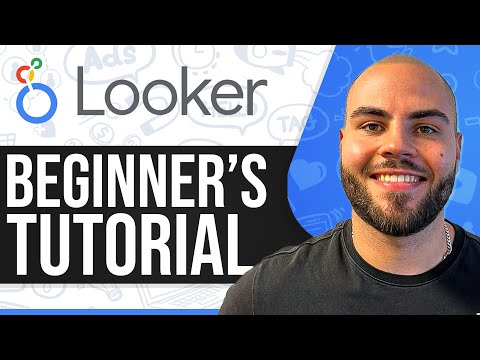 0:08:04
0:08:04
 0:20:31
0:20:31
 0:08:59
0:08:59
 0:00:36
0:00:36
 0:46:35
0:46:35
 0:10:03
0:10:03
 0:08:29
0:08:29
 0:00:23
0:00:23
 0:08:07
0:08:07
 1:50:49
1:50:49
 0:14:51
0:14:51
 0:39:29
0:39:29
 1:36:58
1:36:58
 0:20:36
0:20:36
 0:08:30
0:08:30
 1:01:31
1:01:31