filmov
tv
JavaScript 2D Game Tutorial

Показать описание
Who says learning JavaScript cannot be fun. Let's take another step towards Front End Web Development mastery and practice fundamental programming principles and techniques in this vanilla JavaScript 2D game tutorial.
Some people skip my generative art and HTML canvas animation videos and just focus on game tutorials, but I want to show you that all canvas techniques I teach can improve your games, if you get creative with it.
Relevant links:
The main reason that people don't succeed in becoming a self-taught Front End Web Developer is because they loose motivation. My tutorials focus on teaching you everything you need to know about HTML, CSS, JavaScript and HTML5 canvas element, while at the same time building fun, visual and memorable projects.
In today's vanilla JavaScript 2D game tutorial I will show you how to add sound to your games, how to make player character follow the mouse whenever we click somewhere, how to handle simple collision detection that triggers sprite animation and how to rotate our fish sprite correctly to face the direction the player is moving. We will also cover repeating backgrounds, how to handle score and couple of other things. First we will build a solid good quality game skeleton that can be used for more than just this particular fish game. Then we will start adding graphics with sprites, particle effects and make the game look polished and clean.
To become a professional Front End Web Developer, you need to practice and work on your skills, these are some of my favourite well structured courses that cover everything you need to know:
#javascript #htmlcanvas #frankslaboratory
Music: (YouTube audio library) Vacay In Fiji Riddim - Konrad OldMoney, World Map - Jason Farnham
The description of this video may contain affiliate links, which means that if you buy one of the products that I recommend, I'll receive a small commission without any additional cost for you. This helps to support the channel and allows me to continue making videos like this. Thank you for the support!
Some people skip my generative art and HTML canvas animation videos and just focus on game tutorials, but I want to show you that all canvas techniques I teach can improve your games, if you get creative with it.
Relevant links:
The main reason that people don't succeed in becoming a self-taught Front End Web Developer is because they loose motivation. My tutorials focus on teaching you everything you need to know about HTML, CSS, JavaScript and HTML5 canvas element, while at the same time building fun, visual and memorable projects.
In today's vanilla JavaScript 2D game tutorial I will show you how to add sound to your games, how to make player character follow the mouse whenever we click somewhere, how to handle simple collision detection that triggers sprite animation and how to rotate our fish sprite correctly to face the direction the player is moving. We will also cover repeating backgrounds, how to handle score and couple of other things. First we will build a solid good quality game skeleton that can be used for more than just this particular fish game. Then we will start adding graphics with sprites, particle effects and make the game look polished and clean.
To become a professional Front End Web Developer, you need to practice and work on your skills, these are some of my favourite well structured courses that cover everything you need to know:
#javascript #htmlcanvas #frankslaboratory
Music: (YouTube audio library) Vacay In Fiji Riddim - Konrad OldMoney, World Map - Jason Farnham
The description of this video may contain affiliate links, which means that if you buy one of the products that I recommend, I'll receive a small commission without any additional cost for you. This helps to support the channel and allows me to continue making videos like this. Thank you for the support!
Комментарии
 0:44:42
0:44:42
 3:09:37
3:09:37
 9:37:20
9:37:20
 3:03:24
3:03:24
 0:08:34
0:08:34
 0:05:49
0:05:49
 0:22:48
0:22:48
 3:09:53
3:09:53
 3:43:43
3:43:43
 7:16:37
7:16:37
 3:56:20
3:56:20
 2:34:30
2:34:30
 1:09:14
1:09:14
 0:06:35
0:06:35
 1:37:41
1:37:41
 0:27:45
0:27:45
 0:28:22
0:28:22
 2:31:46
2:31:46
 1:14:15
1:14:15
 0:05:33
0:05:33
 2:11:03
2:11:03
 0:09:37
0:09:37
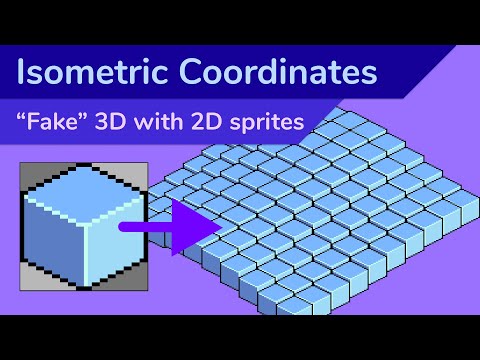 0:05:23
0:05:23
 0:33:32
0:33:32