filmov
tv
Excel Filter List Based on Another List | Formula and Advanced Filter Solutions
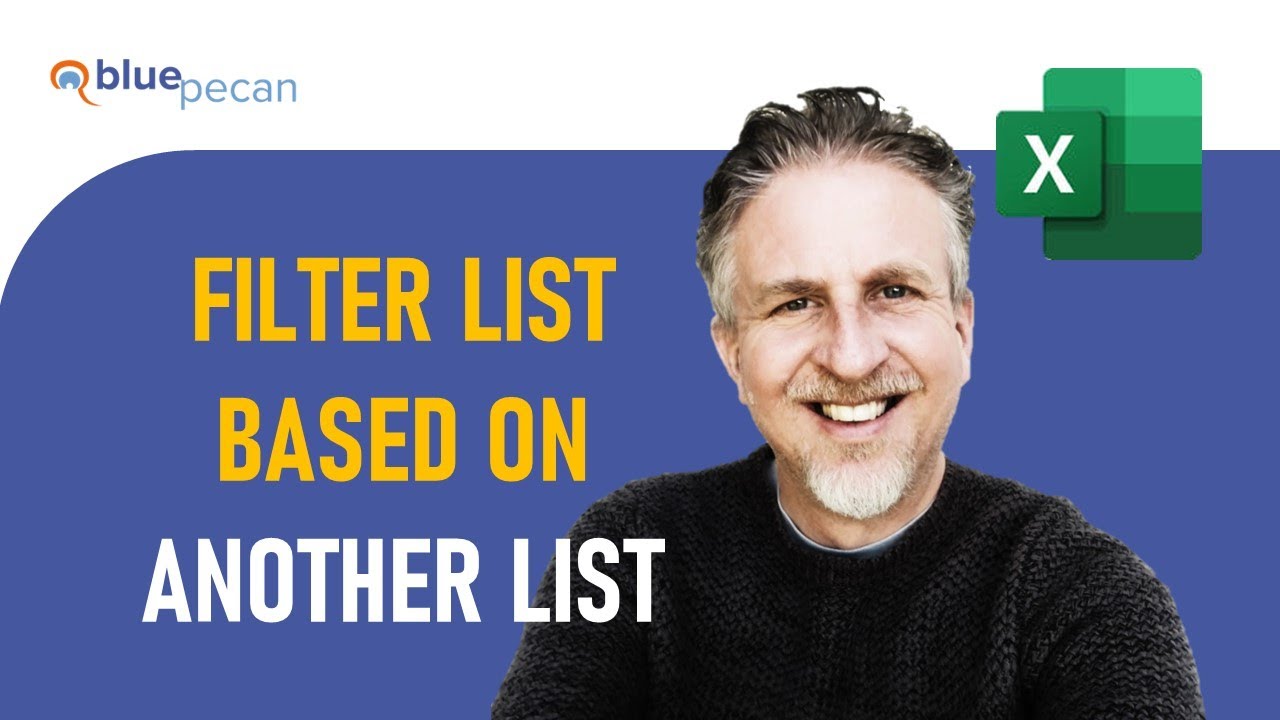
Показать описание
In this Microsoft Excel video tutorial I explain how to filter a list based on another list. If you are using Excel 365 you can use this combination of functions: XMATCH, ISNUMBER and FILTER. If you have an older version of Excel you can use the Advanced Filter.
Video Table of Contents
00:00 Introduction
00:27 Use the FILTER function
02:52 Use the FILTER with tables
05:27 Use the Advanced Filter
Excel FILTER based on list, not individual values? Easy! Excel Magic Trick 1696.
Get Filtered! 2 Ways To Filter For A List Of Items In Excel
Extract Data Based on a Drop Down List Selection in Excel | Filter Data With Drop Down List Excel
How to Filter in Excel
Excel Create Dependent Drop Down List Tutorial
Excel FILTER Function - Lookup to Return Multiple Values
Advanced Filter Excel (And, Or, Between Conditions for Criteria Range)
Excel criteria: Filtering criteria in more than one column (AND)
Excel for Fresher Part 3 | How to Sort Data in Excel | How to Add Filter in Excel | Filter in Excel
How to use Filter function in Excel and Filter data based on 1 or 2 or more criteria
Excel Pro Tricks: Dynamically Filter Data based on Month with FILTER function in Excel Formula
Excel - Advanced Filter with Dropdown
SURPRISING Advanced Filter TRICK in Excel (You've Never Heard Of!)
How to FILTER with Multiple Criteria in Excel #shorts
I don’t use filters in Excel anymore. I use this other function instead 😎
Excel FILTER Function TRICK for Non Adjacent Columns
Excel Dependent Drop Downs with FILTER
Excel FILTER Function + Trick to Rearrange Column Order
Create Multiple Dependent Drop-Down Lists in Excel (on Every Row)
Extract Data based on a Drop-Down List selection in Excel
Dependent Drop Down List in Excel Tutorial
MS Excel - Filtering Data
Searchable Drop Down List in Excel (Very Easy with FILTER Function)
Using the Excel FILTER Function to Create Dynamic Filters
Комментарии
 0:03:56
0:03:56
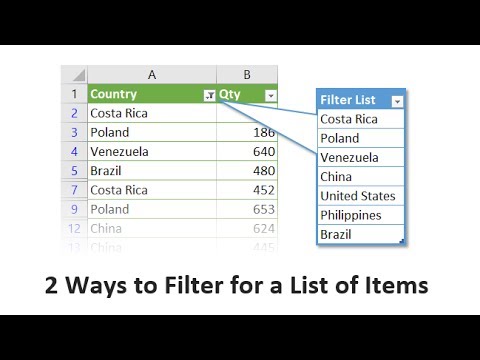 0:09:02
0:09:02
 0:08:13
0:08:13
 0:16:22
0:16:22
 0:03:50
0:03:50
 0:09:22
0:09:22
 0:07:24
0:07:24
 0:02:43
0:02:43
 0:15:24
0:15:24
 0:03:30
0:03:30
 0:00:50
0:00:50
 0:02:07
0:02:07
 0:05:59
0:05:59
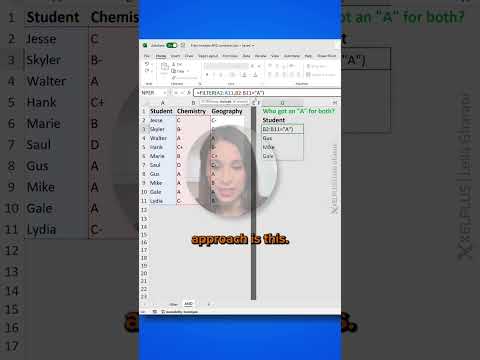 0:00:57
0:00:57
 0:16:18
0:16:18
 0:12:03
0:12:03
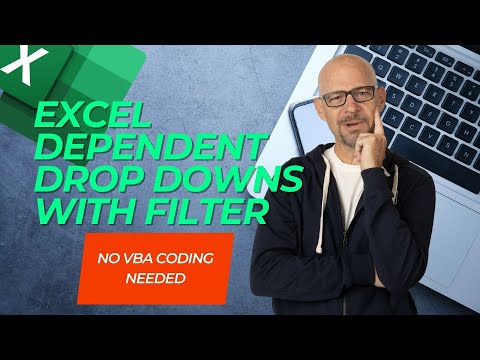 0:08:16
0:08:16
 0:10:17
0:10:17
 0:11:57
0:11:57
 0:11:20
0:11:20
 0:11:10
0:11:10
 0:07:10
0:07:10
 0:11:00
0:11:00
 0:08:43
0:08:43