filmov
tv
How to Capture/Record KILLER VR Gameplay Footage – Oculus/Meta Quest 2, Quest 3, Quest Pro (2023)

Показать описание
Since the Quest 2 launched the UI (user interface) has changed A LOT and many videos showing how to record your Quest 2 gameplay are sadly out of date. Not to mention Oculus (aka Meta) has also added the ability to record gameplay in 16:9 widescreen 1080p resolution rather than the default 1:1 aspect ratio at 1024 x 1024. In this video you'll learn how to record both Native aka Stand Alone Quest 2 gameplay directly to your Quest 2 headset and how to copy your captures to a PC so you can edit them to make super sweet VR YouTube videos. Also you'll learn how to MASSIVELY improve the quality of your recordings by changing the Aspect Ratio, Frame Rate and Bit Rate of your recordings. Get ready to up your game because here we go.
If you appreciate the work I do here on the channel, I invite you to check out my Amazon store where you can purchase many of the cool products I feature in my videos -
Yes, these are affiliate links. The price of the products in my store remains the same, Amazon just pays me a small commission for sending business their way. Thanks for helping support the channel. :)
Wanna skip to a particular part of the video? Use the Chapters. :)
Chapters:
0:00 – RECORD YOUR QUEST 2 GAMEPLAY!!!
0:21 – record directly to your Quest 2
1:26 – default capture settings
1:44 – record at 36fps 16:9 1080p 20Mbps!!!
3:21 – record at 1440p or 4K!!!
3:37 – Left or Right?
4:23 – Image Stabilization
4:45 – ending your recording
4:58 – recording PC VR gameplay to the Quest 2
5:19 – export your gameplay for editing
6:11 – Quest 2 not showing up in Windows File Explorer
#vr , #quest2 , #virtualreality , #oculus , #meta , #record , #capture ,
If you appreciate the work I do here on the channel, I invite you to check out my Amazon store where you can purchase many of the cool products I feature in my videos -
Yes, these are affiliate links. The price of the products in my store remains the same, Amazon just pays me a small commission for sending business their way. Thanks for helping support the channel. :)
Wanna skip to a particular part of the video? Use the Chapters. :)
Chapters:
0:00 – RECORD YOUR QUEST 2 GAMEPLAY!!!
0:21 – record directly to your Quest 2
1:26 – default capture settings
1:44 – record at 36fps 16:9 1080p 20Mbps!!!
3:21 – record at 1440p or 4K!!!
3:37 – Left or Right?
4:23 – Image Stabilization
4:45 – ending your recording
4:58 – recording PC VR gameplay to the Quest 2
5:19 – export your gameplay for editing
6:11 – Quest 2 not showing up in Windows File Explorer
#vr , #quest2 , #virtualreality , #oculus , #meta , #record , #capture ,
Комментарии
 0:06:42
0:06:42
 0:15:07
0:15:07
 0:03:24
0:03:24
 0:03:41
0:03:41
 0:00:15
0:00:15
 0:00:17
0:00:17
 0:01:37
0:01:37
 0:01:37
0:01:37
 0:00:22
0:00:22
 0:00:20
0:00:20
 0:01:25
0:01:25
 0:00:55
0:00:55
 0:07:04
0:07:04
 0:01:32
0:01:32
 0:01:29
0:01:29
 0:00:52
0:00:52
 0:00:42
0:00:42
 0:03:50
0:03:50
 0:14:15
0:14:15
 0:09:08
0:09:08
 0:02:22
0:02:22
 0:08:47
0:08:47
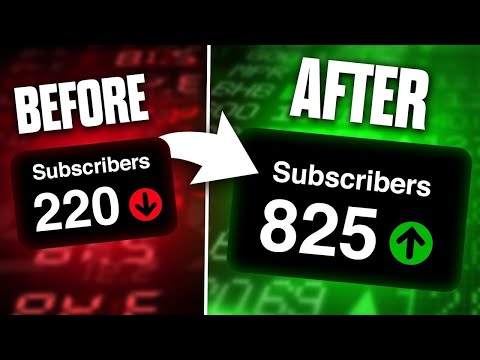 0:05:20
0:05:20
 0:22:21
0:22:21