filmov
tv
Everything you NEED to know about Procreate

Показать описание
TIME CODES:
Start up Basics ....................... 1:07
• Making a new canvas ......... 1:12
• Renaming a new canvas ...... 1:33
• Making a folder ................... 1:40
Navigation ............................... 1:53
• Eye dropper tool ................. 2:06
• Undo and Redo .................. 2:16
• Brush controls (right/left handed) .... 2:19
Brushes .................................... 2:33
• Reordering brushes ............ 2:50
• Making a custom brush ...... 3:00
Basic actions ............................ 3:20
• Undo shortcut ..................... 3:25
• Background color ............... 3:41
• Add Layers .......................... 3:49
• Delete Layers ...................... 3:52
• Rename Layers ................... 4:00
Color ......................................... 4:34
• Color interfaces .................. 4:39
• Color fill ............................... 5:10
• Color on separate layers .... 5:18
• Paint Bucket tool ................ 5:50
• Paint Bucket threshold/flood .... 6:10
Adjustments ............................ 7:05
• Opacity ............................... 7:07
• Gaussian blur ..................... 7:12
• Motion blur ......................... 7:14
• Perspective blur ................. 7:22
• Sharpen .............................. 7:28
• Noise ................................... 7:30
• Liquify ................................. 7:35
• Clone tool ............................ 8:19
• Hue, Value, Saturation ........ 8:37
• Color balance ...................... 8:56
• Curves .................................. 9:11
• Recolor ................................. 9:17
Masking & Selection ................. 9:23
• Automatic selection ............. 9:29
• Freehand selection ................ 9:43
• Rectangle selection ............... 9:46
• Ellipse selection .................... 9:52
• Invert selection ...................... 10:01
• Copy and paste selection ...... 10:04
• Feather/blur selection ........... 10:07
• Save selection ....................... 10:12
• Selecting multiple layers ........ 10:27
• Grouping layers ...................... 10:33
• Moving/Resizing a selection ... 10:53
• Distorting/Morphing a selection ... 11:00
• Flip selection ........................... 11:23
Actions .......................................... 11:34
• Insert a file/photo .................... 11:37
• Add Text ................................... 11:53
• Import font ............................... 12:05
Actions - Canvas .......................... 12:16
• Animation ................................. 12:26
• Drawing grid/assist ................. 13:44
• Flip canvas ............................... 15:02
Actions - Share ............................. 15:10
Actions - Video ............................. 15:42
Actions - Preferences .................. 16:26
• Light/Dark mode ..................... 16:31
• Connect stylus......................... 16:45
• Pressure curve ........................ 16:43
Things I'll discus in a follow-up video:
Using the mask & alpha lock settings for layers
Collapsing/flattening layers (just pinch layers together)
❤❤
❤☕❤
=============================
If you want more of my weird face in your life,
see it at these internet locations near you (while supplies last):
PO Box:
Echo Gillette
PO Box 6162
1900 W Carla Vista Dr.
Chandler, AZ 85246
=============================
Комментарии
 0:14:19
0:14:19
 0:06:30
0:06:30
 1:04:45
1:04:45
 0:11:15
0:11:15
 0:27:26
0:27:26
 0:20:25
0:20:25
 0:03:46
0:03:46
 0:10:14
0:10:14
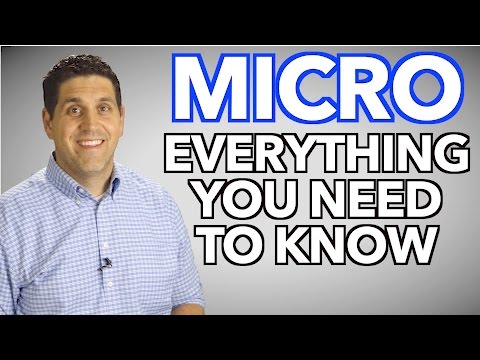 0:28:55
0:28:55
 0:15:56
0:15:56
 0:10:33
0:10:33
 0:07:22
0:07:22
 0:05:02
0:05:02
 0:09:03
0:09:03
 0:17:43
0:17:43
 3:01:58
3:01:58
 0:14:15
0:14:15
 0:23:12
0:23:12
 0:10:03
0:10:03
 0:39:25
0:39:25
 0:19:15
0:19:15
 0:09:37
0:09:37
 0:01:00
0:01:00
 0:18:03
0:18:03