filmov
tv
Excel Transpose Function - Convert Rows to Columns

Показать описание
The Excel TRANSPOSE function swaps a vertical range to a horizontal range and switches rows to columns but keeps the data structure.
In this Excel Feature Explained video, I will explain, how to use TRANSPOSE function in excel. Excel TRANSPOSE function is used to change the position of data. Suppose you have a column of data and you need to convert or move it to row or vice versa then you can use this function.
This is an Array function and it works differently than any normal function. Array functions are function that are used for complex calculations. These calculations are different and cannot performed by standard worksheet functions. Also array functions may sometimes require multiple cells to display results and does it automatically.
In short if a formula is applied to more than one cell is an array formula.
Let’s learn how to use TRANSPOSE formula in excel.
The Function looks like this =TRANSPOSE(Array)
The TRANSPOSE function has Only one argument or parameter and that is explained below.
1. Array: Here you need to specify the array or data range. This is where you specify the data range that you need to transpose.
How to apply Transpose Function to convert vertical data into horizontal?
Unless you are using office 365 you need to select the data range mating the number of cells you are going to transpose. Suppose you have data in Cell A1 to Cell B5. That means you have two columns and five rows of data. Now before using this function you need to select Two rows and five columns where you are going to place the new data. You can see here number of cells are exact same but the orientation is different.
Now while selected write the function. Then select the array or data range that you need to move. Now don’t press ENTER; instead press CTRL+SHIFT+ENTER and done.
Now if you need to use Transpose Function to convert horizontal data into vertical, you can do that using the procedure stated above.
This is how we use TRANSPOSE in excel. Remember, using TRANSPOSE function in excel you actually tell excel formula to convert rows into column or vise versa.
================
timestamps
0:00 What is Transpose in Excel
0:58 How to use Transpose in Excel
================
#Excel #Function #TRANSPOSE
Thanks for watching.
-------------------------------------------------------------------------------------------------------------
Please like, Comment, Share and Subscribe our YouTube Channel Educational Revolution
My Website Link:
Ms Excel Shorts Playlist:
Convert PDf to MS-word,Excel,Powerpoint:
Edit Pdf File no Need to Purchase software:
Shirk Your 10 MB File into 1 MB:
Subscribe Us:
Facebook Page link:
Facebook Group Link:
In this Excel Feature Explained video, I will explain, how to use TRANSPOSE function in excel. Excel TRANSPOSE function is used to change the position of data. Suppose you have a column of data and you need to convert or move it to row or vice versa then you can use this function.
This is an Array function and it works differently than any normal function. Array functions are function that are used for complex calculations. These calculations are different and cannot performed by standard worksheet functions. Also array functions may sometimes require multiple cells to display results and does it automatically.
In short if a formula is applied to more than one cell is an array formula.
Let’s learn how to use TRANSPOSE formula in excel.
The Function looks like this =TRANSPOSE(Array)
The TRANSPOSE function has Only one argument or parameter and that is explained below.
1. Array: Here you need to specify the array or data range. This is where you specify the data range that you need to transpose.
How to apply Transpose Function to convert vertical data into horizontal?
Unless you are using office 365 you need to select the data range mating the number of cells you are going to transpose. Suppose you have data in Cell A1 to Cell B5. That means you have two columns and five rows of data. Now before using this function you need to select Two rows and five columns where you are going to place the new data. You can see here number of cells are exact same but the orientation is different.
Now while selected write the function. Then select the array or data range that you need to move. Now don’t press ENTER; instead press CTRL+SHIFT+ENTER and done.
Now if you need to use Transpose Function to convert horizontal data into vertical, you can do that using the procedure stated above.
This is how we use TRANSPOSE in excel. Remember, using TRANSPOSE function in excel you actually tell excel formula to convert rows into column or vise versa.
================
timestamps
0:00 What is Transpose in Excel
0:58 How to use Transpose in Excel
================
#Excel #Function #TRANSPOSE
Thanks for watching.
-------------------------------------------------------------------------------------------------------------
Please like, Comment, Share and Subscribe our YouTube Channel Educational Revolution
My Website Link:
Ms Excel Shorts Playlist:
Convert PDf to MS-word,Excel,Powerpoint:
Edit Pdf File no Need to Purchase software:
Shirk Your 10 MB File into 1 MB:
Subscribe Us:
Facebook Page link:
Facebook Group Link:
 0:00:17
0:00:17
 0:04:51
0:04:51
 0:05:52
0:05:52
 0:00:11
0:00:11
 0:01:02
0:01:02
 0:00:23
0:00:23
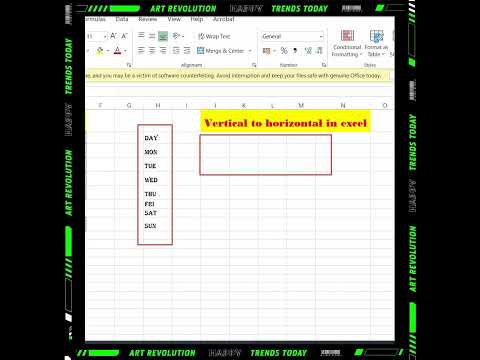 0:00:35
0:00:35
 0:06:26
0:06:26
 0:00:33
0:00:33
 0:02:04
0:02:04
 0:00:50
0:00:50
 0:02:41
0:02:41
 0:02:07
0:02:07
 0:00:56
0:00:56
 0:00:59
0:00:59
 0:06:11
0:06:11
 0:00:50
0:00:50
 0:00:17
0:00:17
 0:02:29
0:02:29
 0:02:58
0:02:58
 0:00:13
0:00:13
 0:00:14
0:00:14
 0:00:17
0:00:17
 0:00:18
0:00:18