filmov
tv
Visual Studio Code Python for Beginners: Hello World & Beyond
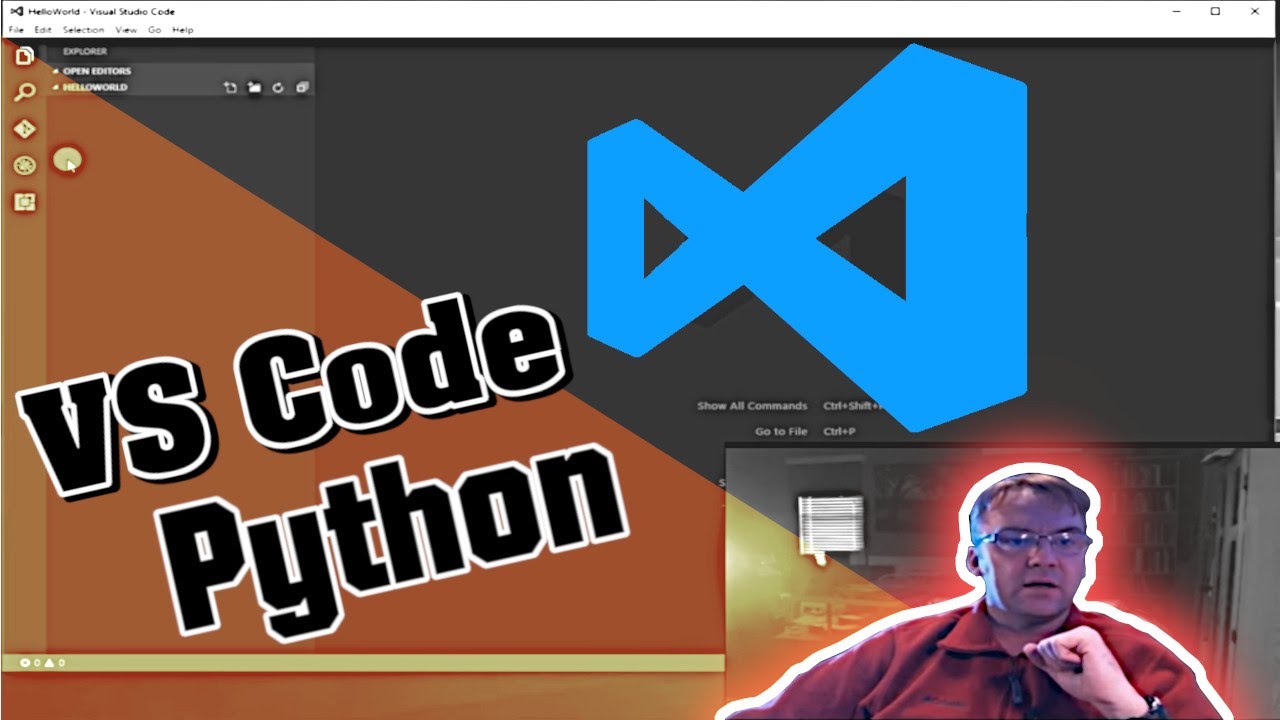
Показать описание
As an Amazon Associate I earn from qualifying purchases.
Please contribute via BitCoin! Much appreciated!
bc1qp2a4qx4hwdn8kznvr0yt365emqe3ycmyz3fzxp
I show you not just Python VS Code hello world. Oh no, let's make functions, write to files, loops and more.
This is Visual Studio Code Beginner Tutorial Video showing how Visual Studio Code is an open platform development platform that combines the simplicity of a source code editor with powerful developer tooling, like IntelliSense code completion and debugging.
I show you how to install Visual Studio Code using C# for beginners. In this tutorial, I walk you through everything. How to download, install even debug a 'Hello World' C# console application. From there you will be able to do anything your imagination desires.
We will be needing the .Net Core Framework so let's install that also. This tutorial will show you how. We are going to install Visual Studio Code and the .Net Core Framework SDK that it requires. I will show you everything in this how-to tutorial.
It is an editor that gets out of your way. The edit-build-debug cycle means less time fiddling with your environment, and more time executing on your ideas.
Available for macOS, Linux, and Windows
Visual Studio Code supports macOS, Linux, and Windows - so you can hit the ground running, no matter the platform.
Edit, build, and debug with ease with VS Code
At its heart, VS Code features a lightning fast source code editor, perfect for day-to-day use. With support for hundreds of languages, VS Code helps you be instantly productive with syntax highlighting, bracket-matching, auto-indentation, box-selection, snippets, and more. Intuitive keyboard shortcuts, easy customization and community-contributed keyboard shortcut mappings let you navigate your code with ease.
For serious coding, you'll often benefit from tools with more code understanding than just blocks of text. Visual Studio Code includes built-in support for IntelliSense code completion, rich semantic code understanding and navigation, and code refactoring.
And when the coding gets tough, the tough get debugging. Debugging is often the one feature that developers miss most in a leaner coding experience, so we made it happen. Visual Studio Code includes an interactive debugger, so you can step through source code, inspect variables, view call stacks, and execute commands in the console.
Visual Studio Code also integrates with build and scripting tools to perform common tasks making everyday workflows faster. VS Code has support for Git so you can work with source control without leaving the editor including viewing pending changes diffs.
Make it your own
Customize every feature to your desire, install any number of third-party extensions.
While most scenarios work out of box with no configuration, Visual Studio Code also grows with you, and we encourage you to optimize your experience to suit your unique needs. Visual Studio Code is an open source project so you can also contribute to the growing and vibrant community on GitHub.
Please contribute via BitCoin! Much appreciated!
bc1qp2a4qx4hwdn8kznvr0yt365emqe3ycmyz3fzxp
I show you not just Python VS Code hello world. Oh no, let's make functions, write to files, loops and more.
This is Visual Studio Code Beginner Tutorial Video showing how Visual Studio Code is an open platform development platform that combines the simplicity of a source code editor with powerful developer tooling, like IntelliSense code completion and debugging.
I show you how to install Visual Studio Code using C# for beginners. In this tutorial, I walk you through everything. How to download, install even debug a 'Hello World' C# console application. From there you will be able to do anything your imagination desires.
We will be needing the .Net Core Framework so let's install that also. This tutorial will show you how. We are going to install Visual Studio Code and the .Net Core Framework SDK that it requires. I will show you everything in this how-to tutorial.
It is an editor that gets out of your way. The edit-build-debug cycle means less time fiddling with your environment, and more time executing on your ideas.
Available for macOS, Linux, and Windows
Visual Studio Code supports macOS, Linux, and Windows - so you can hit the ground running, no matter the platform.
Edit, build, and debug with ease with VS Code
At its heart, VS Code features a lightning fast source code editor, perfect for day-to-day use. With support for hundreds of languages, VS Code helps you be instantly productive with syntax highlighting, bracket-matching, auto-indentation, box-selection, snippets, and more. Intuitive keyboard shortcuts, easy customization and community-contributed keyboard shortcut mappings let you navigate your code with ease.
For serious coding, you'll often benefit from tools with more code understanding than just blocks of text. Visual Studio Code includes built-in support for IntelliSense code completion, rich semantic code understanding and navigation, and code refactoring.
And when the coding gets tough, the tough get debugging. Debugging is often the one feature that developers miss most in a leaner coding experience, so we made it happen. Visual Studio Code includes an interactive debugger, so you can step through source code, inspect variables, view call stacks, and execute commands in the console.
Visual Studio Code also integrates with build and scripting tools to perform common tasks making everyday workflows faster. VS Code has support for Git so you can work with source control without leaving the editor including viewing pending changes diffs.
Make it your own
Customize every feature to your desire, install any number of third-party extensions.
While most scenarios work out of box with no configuration, Visual Studio Code also grows with you, and we encourage you to optimize your experience to suit your unique needs. Visual Studio Code is an open source project so you can also contribute to the growing and vibrant community on GitHub.
Комментарии
 0:10:20
0:10:20
 0:06:57
0:06:57
 0:13:56
0:13:56
 0:14:38
0:14:38
 0:08:01
0:08:01
 0:05:01
0:05:01
 0:02:57
0:02:57
 1:15:17
1:15:17
 0:00:14
0:00:14
 0:04:17
0:04:17
 0:07:48
0:07:48
 0:00:50
0:00:50
 0:00:30
0:00:30
 0:33:45
0:33:45
 0:07:17
0:07:17
 0:00:16
0:00:16
 0:29:47
0:29:47
 0:15:50
0:15:50
 0:00:30
0:00:30
 0:05:06
0:05:06
 0:03:16
0:03:16
 0:00:34
0:00:34
 0:06:28
0:06:28
 0:00:07
0:00:07