filmov
tv
How to Increase Outlook Attachment Size Limit | Send Large Files in Outlook

Показать описание
In this video, I have explained how to increase the attachment size limit in Outlook. You can increase the upload file size limit up to 150MB. You can also increase the file receive limit to 150MB.
When you create an account on Microsoft 365, it sets a limit for the email messages. To change the message limit, follow the steps in the video.
2. Select the 'Mailboxes' option under the 'Recipients' menu.
3. Select the email account you want to increase the message limit.
4. Select the 'Mailbox' tab.
5. Click on the 'Manage message size restriction' link.
6. Enter the limit you want for the send and receive boxes. You need to enter the limit in KB in these two boxes.
7. Save the changes.
After that, you may need to wait for 30 minutes. Microsoft says it may take 5 minutes for the new limit to take effect, but it takes more than that.
The new limit also works with the Outlook application and the Outlook web version.
Subscribe to the channel:
Follow and engage on social media:
#outlook #attachments #limit #increase #microsoft365
When you create an account on Microsoft 365, it sets a limit for the email messages. To change the message limit, follow the steps in the video.
2. Select the 'Mailboxes' option under the 'Recipients' menu.
3. Select the email account you want to increase the message limit.
4. Select the 'Mailbox' tab.
5. Click on the 'Manage message size restriction' link.
6. Enter the limit you want for the send and receive boxes. You need to enter the limit in KB in these two boxes.
7. Save the changes.
After that, you may need to wait for 30 minutes. Microsoft says it may take 5 minutes for the new limit to take effect, but it takes more than that.
The new limit also works with the Outlook application and the Outlook web version.
Subscribe to the channel:
Follow and engage on social media:
#outlook #attachments #limit #increase #microsoft365
 0:01:53
0:01:53
 0:02:09
0:02:09
 0:03:17
0:03:17
 0:02:02
0:02:02
 0:01:58
0:01:58
 0:06:06
0:06:06
 0:03:57
0:03:57
 0:04:27
0:04:27
 0:01:26
0:01:26
 0:04:51
0:04:51
 0:03:45
0:03:45
 0:02:12
0:02:12
 0:04:15
0:04:15
 0:01:58
0:01:58
 0:01:50
0:01:50
 0:03:12
0:03:12
 0:01:55
0:01:55
 0:07:15
0:07:15
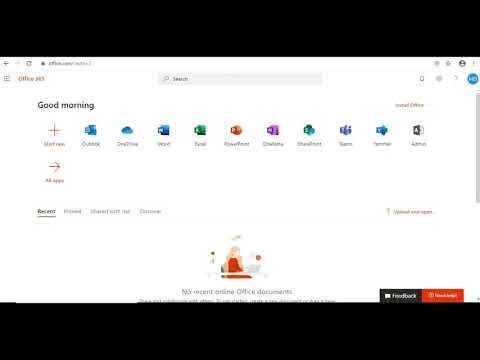 0:03:02
0:03:02
 0:00:50
0:00:50
 0:08:07
0:08:07
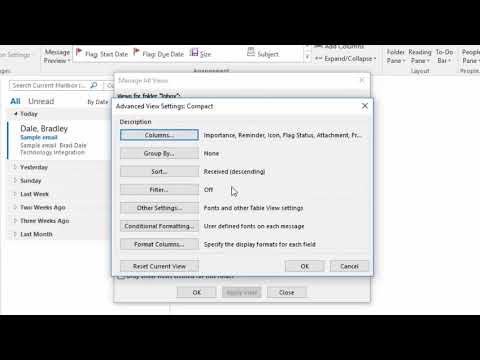 0:01:04
0:01:04
 0:01:57
0:01:57
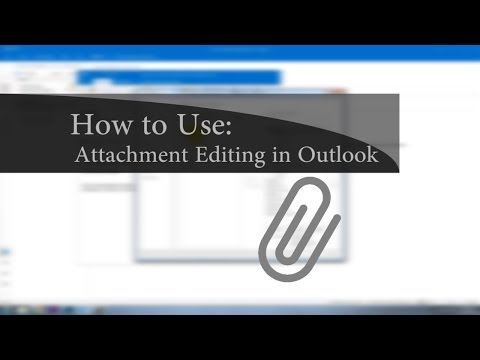 0:02:16
0:02:16