filmov
tv
Autocad status bar not showing

Показать описание
autocad status bar not showing
If the status bar is missing in AutoCAD, it could be due to a few different reasons, such as display settings or workspace customization. Here are some steps to restore it:
1. Re-enable the Status Bar:
Use the STATUSBAR command:
Type STATUSBAR in the command line and set its value to 1 to turn it on. (0 turns it off).
2. Check Workspace Settings:
AutoCAD may be in a workspace that doesn’t display the status bar.
Go to the Quick Access Toolbar (usually at the top) and find the workspace switching option.
Choose another workspace (e.g., Drafting & Annotation) to see if the status bar returns.
3. Reset AutoCAD to Default:
If customization settings may have caused the issue, try resetting AutoCAD to its default settings:
Type RESETUI in the command line or find the "Reset Settings to Default" option in the AutoCAD Start screen.
4. Auto-hide Setting:
Ensure the status bar is not set to auto-hide:
If you see a thin bar at the bottom, hover over it to see if it reveals the status bar.
5. Update AutoCAD:
Make sure AutoCAD is up to date. Sometimes software updates or patches fix these issues.
These methods should help you get your status bar back. Let me know if you need further guidance!
#autocad #autocadtutorial
If the status bar is missing in AutoCAD, it could be due to a few different reasons, such as display settings or workspace customization. Here are some steps to restore it:
1. Re-enable the Status Bar:
Use the STATUSBAR command:
Type STATUSBAR in the command line and set its value to 1 to turn it on. (0 turns it off).
2. Check Workspace Settings:
AutoCAD may be in a workspace that doesn’t display the status bar.
Go to the Quick Access Toolbar (usually at the top) and find the workspace switching option.
Choose another workspace (e.g., Drafting & Annotation) to see if the status bar returns.
3. Reset AutoCAD to Default:
If customization settings may have caused the issue, try resetting AutoCAD to its default settings:
Type RESETUI in the command line or find the "Reset Settings to Default" option in the AutoCAD Start screen.
4. Auto-hide Setting:
Ensure the status bar is not set to auto-hide:
If you see a thin bar at the bottom, hover over it to see if it reveals the status bar.
5. Update AutoCAD:
Make sure AutoCAD is up to date. Sometimes software updates or patches fix these issues.
These methods should help you get your status bar back. Let me know if you need further guidance!
#autocad #autocadtutorial
 0:01:04
0:01:04
 0:00:38
0:00:38
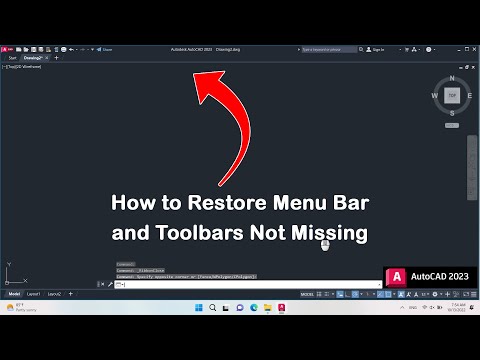 0:00:47
0:00:47
 0:00:22
0:00:22
 0:00:38
0:00:38
 0:00:39
0:00:39
 0:02:09
0:02:09
 0:00:30
0:00:30
 0:00:25
0:00:25
 0:00:16
0:00:16
 0:05:32
0:05:32
 0:00:14
0:00:14
 0:00:20
0:00:20
 0:01:30
0:01:30
 0:00:27
0:00:27
 0:00:50
0:00:50
 0:00:26
0:00:26
 0:01:46
0:01:46
 0:00:10
0:00:10
 0:00:26
0:00:26
 0:00:16
0:00:16
 0:00:39
0:00:39
 0:00:15
0:00:15
 0:00:12
0:00:12