filmov
tv
Fully Reset Google Chrome Without Reinstall on Windows 11/10

Показать описание
Learn to completely reset Google Chrome without reinstalling on Windows 11 & 10. Sometimes, you might face problems with Google Chrome, like it is not working properly, not opening, or having some problems. In this case, you can try to reset Chrome to the factory default settings.
There are two ways to reset Chrome
1. Open Google Chrome and go to Settings - Reset and Cleanup
2. Click on "Restore settings to their original defaults.
It will reset Chrome and disable all the extensions.
Another way to completely reset Google Chrome -
1. First, close Google Chrome and terminate all the background processes.
2. Press the Win+R keys together to open the RUN dialog box.
3. Type %localappdata% and click OK.
4. Now go to Google - Chrome -User Data folder/
5. Rename or delete the Default folder.
Disclaimer:- It is advised to create a system restore point or take a complete backup of your device before you follow any tutorials. All tutorials are verified ways to fix, customize, or fine-tune your devices; just in case, take a full backup. This video does not take any expressed or implied guarantee of any particular result.
Some links might be affiliate links, and I may earn some commissions on your purchase without any extra cost to you.
Any data, IP, emails, and files shown in videos are for demonstration purposes only and do not belong to any third person or entity.
Follow on Social Media
#resetchrome #chrome #googlechrome
There are two ways to reset Chrome
1. Open Google Chrome and go to Settings - Reset and Cleanup
2. Click on "Restore settings to their original defaults.
It will reset Chrome and disable all the extensions.
Another way to completely reset Google Chrome -
1. First, close Google Chrome and terminate all the background processes.
2. Press the Win+R keys together to open the RUN dialog box.
3. Type %localappdata% and click OK.
4. Now go to Google - Chrome -User Data folder/
5. Rename or delete the Default folder.
Disclaimer:- It is advised to create a system restore point or take a complete backup of your device before you follow any tutorials. All tutorials are verified ways to fix, customize, or fine-tune your devices; just in case, take a full backup. This video does not take any expressed or implied guarantee of any particular result.
Some links might be affiliate links, and I may earn some commissions on your purchase without any extra cost to you.
Any data, IP, emails, and files shown in videos are for demonstration purposes only and do not belong to any third person or entity.
Follow on Social Media
#resetchrome #chrome #googlechrome
Комментарии
 0:03:31
0:03:31
 0:04:03
0:04:03
 0:01:45
0:01:45
 0:01:00
0:01:00
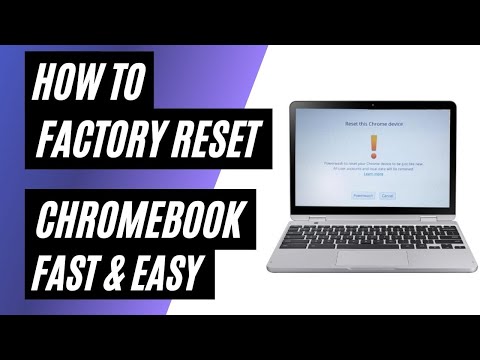 0:02:21
0:02:21
 0:00:21
0:00:21
 0:01:28
0:01:28
 0:01:47
0:01:47
 0:00:41
0:00:41
 0:00:18
0:00:18
 0:03:32
0:03:32
 0:02:55
0:02:55
 0:01:30
0:01:30
 0:02:42
0:02:42
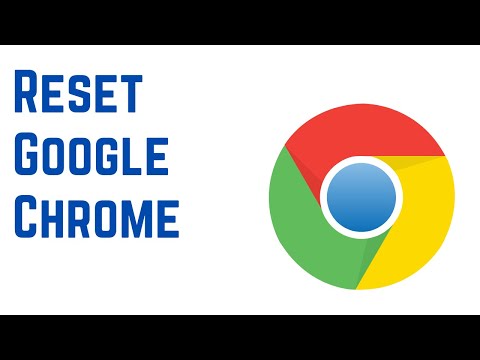 0:02:15
0:02:15
 0:03:24
0:03:24
 0:01:56
0:01:56
 0:01:22
0:01:22
 0:02:03
0:02:03
 0:01:40
0:01:40
 0:00:31
0:00:31
 0:03:05
0:03:05
 0:01:01
0:01:01
 0:01:52
0:01:52