filmov
tv
Power Automate for Desktop with Microsoft Excel
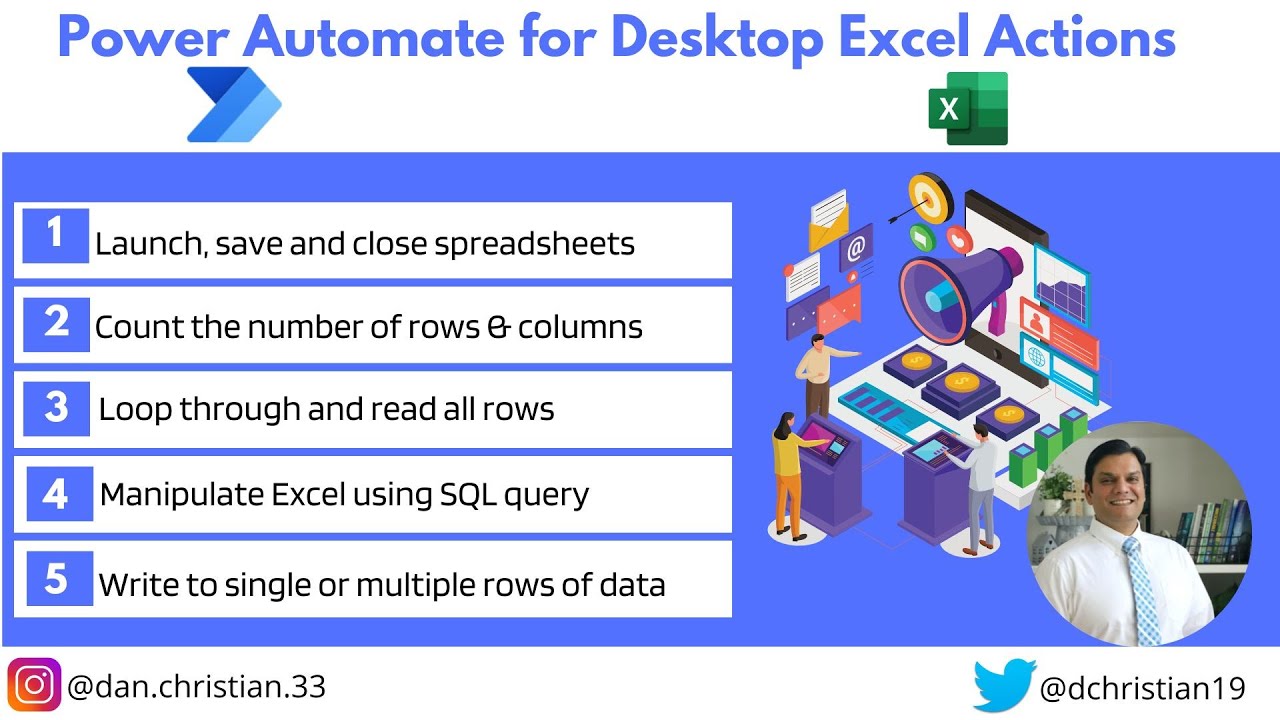
Показать описание
Power Automate for Desktop with Microsoft Excel
Hey Everyone,
In this video, we will take a look at the integration of Power Automate Desktop with Microsoft Excel. This is a continuation of my Power Automate for Desktop Series.
In this video, here are the key items I have covered:
1) Introduction to the Excel actions
2) Launch, save and close Excel spreadsheets
3) Count the number of rows and columns with data
4) Loop through all the rows to read data
5) Write a row of data
6) Run SQL query to manipulate Excel
Table of contents
Introduction 00:00
Create flow and review the Excel sample spreadsheet 00:46
Launch the Excel spreadsheet 02:09
Count rows and columns 03:20
Create a variable 05:40
Create a loop condition 06:42
Read from Excel worksheet 08:00
Write to Excel worksheet 10:23
Close the Excel worksheet 13:20
SQL query to manipulate Excel 13:57
Excel automation advanced example 20:14
Helpful link
Power Automate for Desktop series
Contact information:
Join this channel to get access to perks:
#PowerAutomate #PowerAutomateDesktop #Attendflow #UnAttendedflow #Excel
Hey Everyone,
In this video, we will take a look at the integration of Power Automate Desktop with Microsoft Excel. This is a continuation of my Power Automate for Desktop Series.
In this video, here are the key items I have covered:
1) Introduction to the Excel actions
2) Launch, save and close Excel spreadsheets
3) Count the number of rows and columns with data
4) Loop through all the rows to read data
5) Write a row of data
6) Run SQL query to manipulate Excel
Table of contents
Introduction 00:00
Create flow and review the Excel sample spreadsheet 00:46
Launch the Excel spreadsheet 02:09
Count rows and columns 03:20
Create a variable 05:40
Create a loop condition 06:42
Read from Excel worksheet 08:00
Write to Excel worksheet 10:23
Close the Excel worksheet 13:20
SQL query to manipulate Excel 13:57
Excel automation advanced example 20:14
Helpful link
Power Automate for Desktop series
Contact information:
Join this channel to get access to perks:
#PowerAutomate #PowerAutomateDesktop #Attendflow #UnAttendedflow #Excel
🤖 How to use Microsoft Power Automate Desktop - Full tutorial
Power Automate Desktop
Power Automate Desktop Tutorial for Beginners [2024]
Web Scraping Made EASY With Power Automate Desktop - For FREE & ZERO Coding
Daten einer Webseite automatisiert extrahieren | Web Scraping mit Power Automate Desktop
Power Automate Desktop Tutorial for Beginners | Zero to Hero
Power Automate Desktop-Flows im unbeaufsichtigten Modus sind besser als Heinzelmännchen!
Power Automate Desktop Introduction - tutorial
Power Automate Desktop || Update work Queue Item ( Work Queue Actions)
Microsoft Power Automate for Beginners: Start Automating Today!
Automate any Web Application with Power Automate Desktop!
Power Automate for Desktop with Microsoft Excel
Web Automation in Power Automate for Desktop (Full Tutorial)
Excel in Power Automate for Desktop (Full Tutorial)
Unleashing the Time-Saving Magic of Power Automate Desktop
UI Automation in Power Automate for Desktop (Full Tutorial)
Difference between Power Automate and Power Automate Desktop
Power Automate desktop tutorial for beginners - Browser, Outlook, Excel and more actions
Power Automate Tutorial ⚡ Beginner To Pro [Full Course]
Automate Word Templates Like a Pro with Power Automate Desktop
Use Power Automate Desktop and Task Scheduler Together
The Recorder in Power Automate for Desktop (Full Tutorial)
Microsoft Power Automate Versus Microsoft Power Automate Desktop
Power Automate Desktop || How to Export and import your Desktop Flows across environments
Комментарии
 0:37:39
0:37:39
 0:01:00
0:01:00
 1:21:03
1:21:03
 0:13:11
0:13:11
 0:15:20
0:15:20
 1:57:55
1:57:55
 0:09:03
0:09:03
 0:20:24
0:20:24
 0:07:38
0:07:38
 0:16:55
0:16:55
 0:16:36
0:16:36
 0:22:25
0:22:25
 0:18:51
0:18:51
 0:28:39
0:28:39
 0:00:19
0:00:19
 0:15:37
0:15:37
 0:06:53
0:06:53
 0:22:42
0:22:42
 2:34:42
2:34:42
 0:27:15
0:27:15
 0:05:42
0:05:42
 0:13:07
0:13:07
 0:13:54
0:13:54
 0:12:54
0:12:54