filmov
tv
How to Restore WhatsApp Messages (iPhone & Android) - 2025 New Update!!
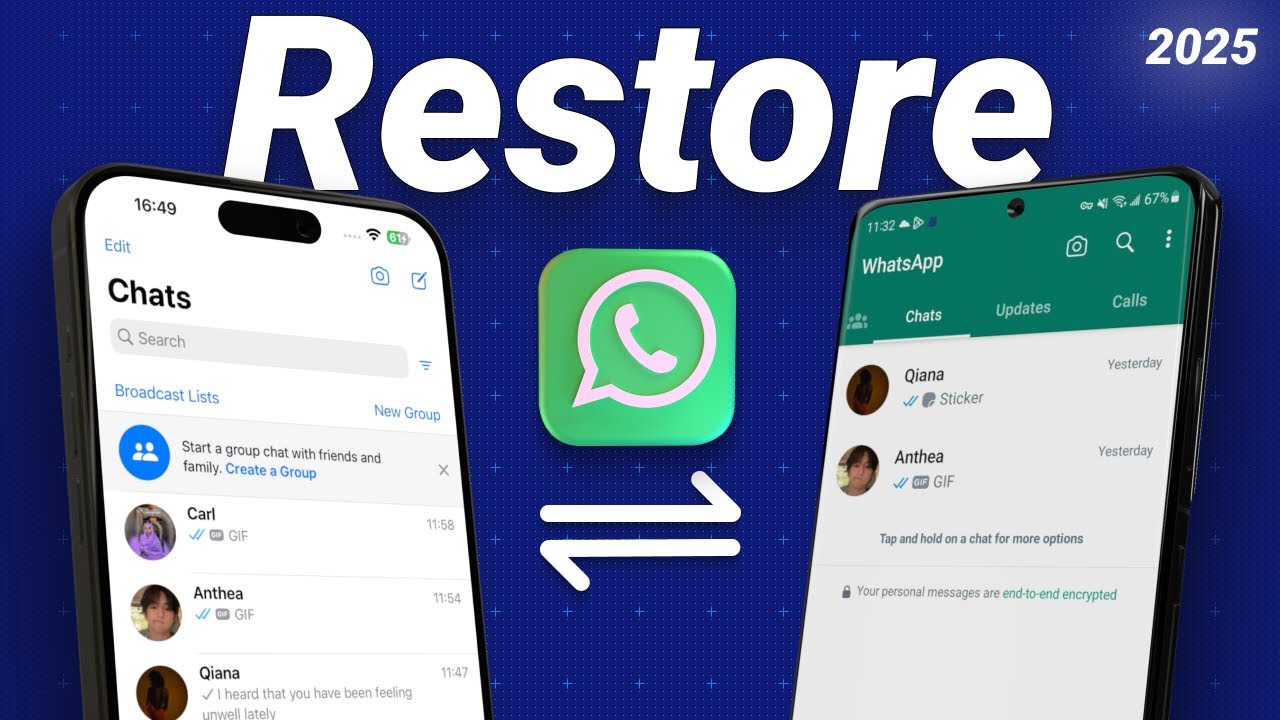
Показать описание
Got a new phone and wondering how to restore your WhatsApp chats? Don’t worry, this step-by-step guide will help you restore messages on both your new Android or iPhone.
Also learn how to back up and recover chats easily, and discover a quick way to transfer WhatsApp from Android to iPhone, iPhone to iPhone and Android to Android!
⏱ *TIMESTAMP*
00:00 intro
00:27 Part One: How to Restore WhatsApp Messages on New Android
01:23 Part Two: How to Restore WhatsApp Messages on New iPhone
02:21 Part Three: Use iCareFone Transfer for Any Phone Backup and Restore
03:35 Part Four: Transfer WhatsApp from Android to iPhone
💡 *How to Restore WhatsApp Messages 2025*
Method 1: Restore WhatsApp Messages on a New Android
1. Backup on the Old Android Device :
- Open WhatsApp → Settings → Chats → Chat Backup.
- Ensure you're logged into your Google account and tap "Back Up."
2. Restore on the New Android Device :
- Download and install WhatsApp → Enter the phone number used on the old device.
- When the Google Drive backup is detected, tap "Restore" → Complete setup.
Method 2: Restore WhatsApp Messages on a New iPhone
1. Backup on the Old iPhone :
- Open WhatsApp → Settings → Chats → Chat Backup → Tap "Back Up Now."
- Ensure iCloud Drive is enabled and WhatsApp is toggled on in iCloud settings.
2. Restore on the New iPhone :
- Download and install WhatsApp → Verify your phone number.
- Tap Restore Chat History → Complete setup.
Method 3: Use iCareFone Transfer for Backup and Restore
1. Backup Messages :
- Download and install iCareFone Transfer → Connect your phone → Open the WhatsApp section → Click "Backup."
- On the old device, enable end-to-end encrypted backup, generate a 64-digit encryption key, and input it into the software for verification.
2. View or Restore Backup :
- Use the software to view backup contents or restore them to the target device.
Method 4: Transfer WhatsApp Data with iCareFone Transfer
1. Set Up Data Transfer :
- Download and install iCareFone Transfer → Connect both Android and iPhone → Select "Android to iPhone" and click "Transfer."
2. Prepare the Android Device :
- Enable USB debugging (Settings → About Phone → Software Information → Tap "Build Number" 7 times → Developer Options → USB Debugging).
- Backup WhatsApp data and generate a 64-digit encryption key.
3. Migrate Data to iPhone :
- Log in to WhatsApp on the iPhone (temporarily disable "Find My iPhone" if required) → Start the transfer → Wait for the process to complete.
👇 *You might also want to know*
📑 *WhatsApp Official Guide*
#tenorshare #whatsapp #restorewhatsappmessages #icarefonetransfer #whatsapptransfer
----------Social Media-------------
 0:01:55
0:01:55
 0:02:31
0:02:31
 0:02:51
0:02:51
 0:00:15
0:00:15
 0:03:04
0:03:04
 0:00:53
0:00:53
 0:05:05
0:05:05
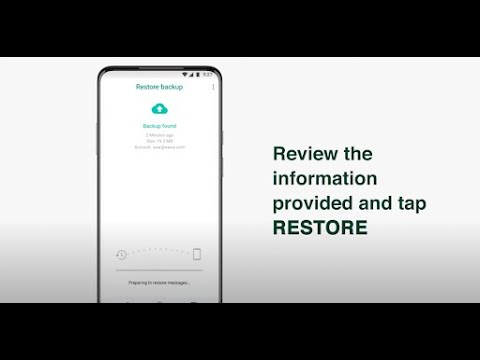 0:01:13
0:01:13
 0:02:31
0:02:31
 0:06:05
0:06:05
 0:00:20
0:00:20
 0:03:12
0:03:12
 0:03:39
0:03:39
 0:03:02
0:03:02
 0:03:04
0:03:04
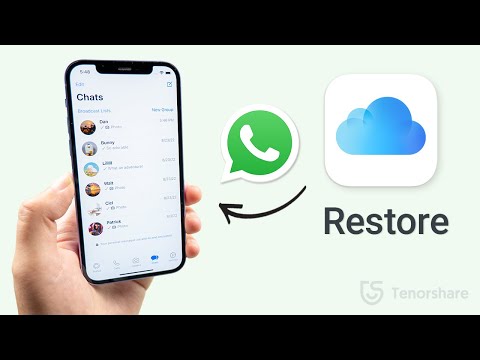 0:03:10
0:03:10
 0:06:18
0:06:18
 0:02:51
0:02:51
 0:03:44
0:03:44
 0:00:36
0:00:36
 0:00:50
0:00:50
 0:00:59
0:00:59
 0:02:46
0:02:46
 0:02:42
0:02:42