filmov
tv
How To Block a Program with Firewall (All Windows!)
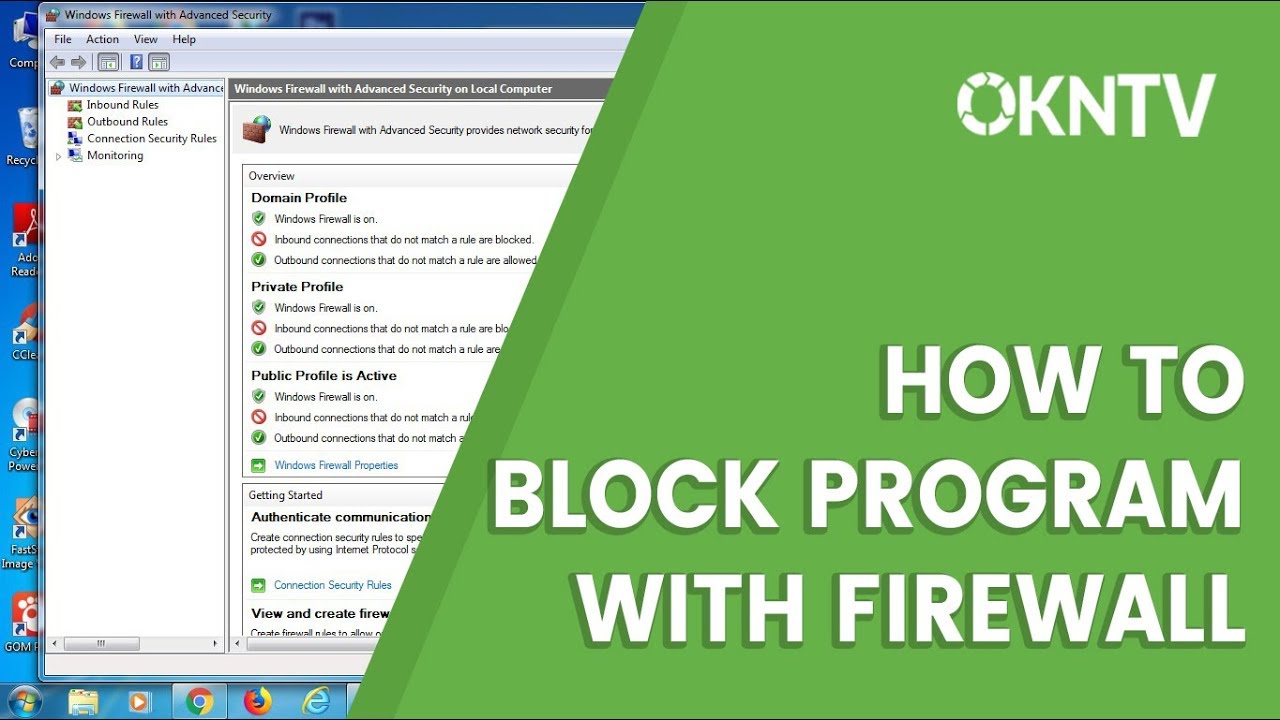
Показать описание
In this video you will know How To Block a Program With Firewall on All Windows!.
When we are using a computer or laptop device, of course sometimes we will need internet connection for certain purposes.
When our computer or laptop device has been connected to the internet network, of course, applications installed on the computer can also be connected to the internet.
However, there are some application programs unwanted by its users to connect to the internet network.
Actually there is just a way that an application program is not connected to the internet. But unfortunately many people do not know how to do it.
Well, therefore in this video I will show how to block a program with firewall on all windows. So, you can apply this tutorial on all versions of windows, for example windows xp, vista, windows 7, windows 8, or windows 10.
The trick is also very simple, following the steps:
1. Click the Start button. Then select "Control Panel".
2. Then select "System and Security".
3. Then select "Windows Firewall".
4. After that, click "Advanced settings" on the menu on the left.
Click on "Inbound Rules ..."
Click "New Rule ..."
7. Select Program then click "Next" button.
8. Then click the "Browse ..."
9. Locate the program file that you want to block the connection (in Like * .exe). Then click the Open button. Then click "Next".
10. Then select "Block the connection". Then click "Next" button.
If you still do not understand with the steps above, please see the video above.
When we are using a computer or laptop device, of course sometimes we will need internet connection for certain purposes.
When our computer or laptop device has been connected to the internet network, of course, applications installed on the computer can also be connected to the internet.
However, there are some application programs unwanted by its users to connect to the internet network.
Actually there is just a way that an application program is not connected to the internet. But unfortunately many people do not know how to do it.
Well, therefore in this video I will show how to block a program with firewall on all windows. So, you can apply this tutorial on all versions of windows, for example windows xp, vista, windows 7, windows 8, or windows 10.
The trick is also very simple, following the steps:
1. Click the Start button. Then select "Control Panel".
2. Then select "System and Security".
3. Then select "Windows Firewall".
4. After that, click "Advanced settings" on the menu on the left.
Click on "Inbound Rules ..."
Click "New Rule ..."
7. Select Program then click "Next" button.
8. Then click the "Browse ..."
9. Locate the program file that you want to block the connection (in Like * .exe). Then click the Open button. Then click "Next".
10. Then select "Block the connection". Then click "Next" button.
If you still do not understand with the steps above, please see the video above.
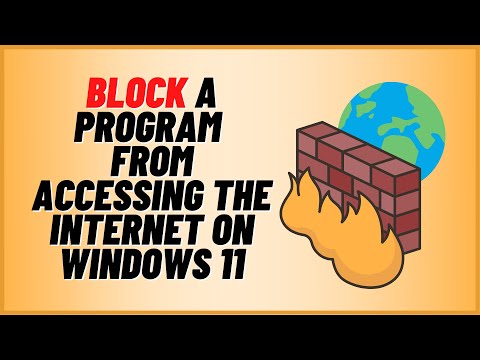 0:05:05
0:05:05
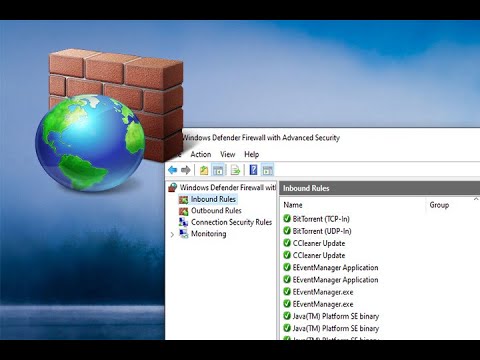 0:03:35
0:03:35
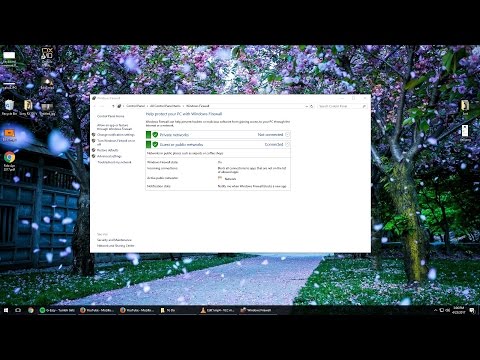 0:02:56
0:02:56
 0:04:44
0:04:44
 0:03:18
0:03:18
 0:03:10
0:03:10
 0:00:49
0:00:49
 0:01:41
0:01:41
 0:00:44
0:00:44
 0:03:37
0:03:37
 0:01:54
0:01:54
 0:08:57
0:08:57
 0:10:45
0:10:45
 0:01:00
0:01:00
 0:04:30
0:04:30
 0:04:34
0:04:34
 0:01:42
0:01:42
 0:02:31
0:02:31
 0:01:49
0:01:49
 0:02:25
0:02:25
 0:05:38
0:05:38
 0:02:55
0:02:55
 0:01:45
0:01:45
 0:05:55
0:05:55