filmov
tv
How To Install Oracle WebLogic 14C Server On Windows, Linux, Mac | how to start, stop Weblogic
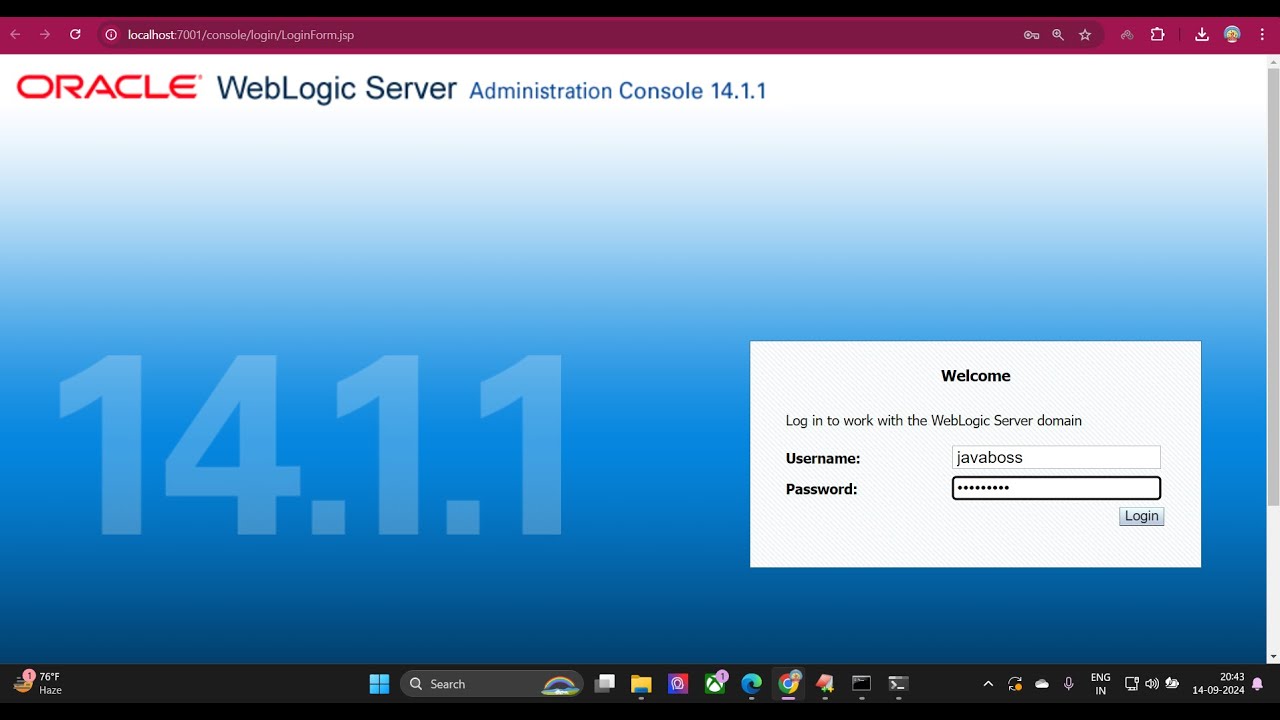
Показать описание
How To Install Oracle WebLogic 14C Server On Windows, Linux, Mac | how to start, stop Weblogic
how to start and stop weblogic server, weblogic installation in windows, weblogic server installation on windows 10, How To Setup A Local Oracle WebLogic Server On Windows (Step By Step), how to install weblogic in windows, weblogic installation, configure weblogic server 12c, install weblogic server 12c, download weblogic server 12c, how to install weblogic server 14c on windows 10, weblogic domain creation, oracle weblogic server, start weblogic server, weblogic server dashboard
Installing Oracle WebLogic Server software (14.1.1.0.0 Generic)
==============================================================
Step 1) Download the software from
Or
Step 2) Install JDK ---- JDK (Recommended JDK 11 and later) and set the bin PATH
Check JDK version
Step 3) Extract the donwloaded contents of this .zip
Step 4) Launch the installation program by running (Go to software location & run the below command.)
or
Step 5) Installation Wizard will start ----- Verify the details and NEXT
Step 6) Skip the update
Step 7) Type the full path (Where you want to install the Oracle Weblogic) of the directory in the Oracle Home field, then click NEXT Button to continue.
C:\Oracle\Middleware\Oracle_Home
Step 8) Select Weblogic Server (Here im not working with Coherence or Complete with Examples)
Step 9)
Just Oracle Weblogic Application is Installed.
Now we shall create User - defined domain server in Weblogic 14C server:
===========================================================================
Create Domain : AdvBatchDomain
Domain Location : C:\Oracle\Middleware\Oracle_Home\user_projects\domains\base_domain
User Name : javaboss
password : javaboss1
Confirm Password: javaboss1
Server name : AdminServer
Listen Address: localhost
Port No: 7001
And then we will deploy java web application
For Soft Deployment REfer :
And for Hard Web or Enterprize app deployment REfer:
Thank You
how to start and stop weblogic server, weblogic installation in windows, weblogic server installation on windows 10, How To Setup A Local Oracle WebLogic Server On Windows (Step By Step), how to install weblogic in windows, weblogic installation, configure weblogic server 12c, install weblogic server 12c, download weblogic server 12c, how to install weblogic server 14c on windows 10, weblogic domain creation, oracle weblogic server, start weblogic server, weblogic server dashboard
Installing Oracle WebLogic Server software (14.1.1.0.0 Generic)
==============================================================
Step 1) Download the software from
Or
Step 2) Install JDK ---- JDK (Recommended JDK 11 and later) and set the bin PATH
Check JDK version
Step 3) Extract the donwloaded contents of this .zip
Step 4) Launch the installation program by running (Go to software location & run the below command.)
or
Step 5) Installation Wizard will start ----- Verify the details and NEXT
Step 6) Skip the update
Step 7) Type the full path (Where you want to install the Oracle Weblogic) of the directory in the Oracle Home field, then click NEXT Button to continue.
C:\Oracle\Middleware\Oracle_Home
Step 8) Select Weblogic Server (Here im not working with Coherence or Complete with Examples)
Step 9)
Just Oracle Weblogic Application is Installed.
Now we shall create User - defined domain server in Weblogic 14C server:
===========================================================================
Create Domain : AdvBatchDomain
Domain Location : C:\Oracle\Middleware\Oracle_Home\user_projects\domains\base_domain
User Name : javaboss
password : javaboss1
Confirm Password: javaboss1
Server name : AdminServer
Listen Address: localhost
Port No: 7001
And then we will deploy java web application
For Soft Deployment REfer :
And for Hard Web or Enterprize app deployment REfer:
Thank You
 0:08:28
0:08:28
 0:03:57
0:03:57
 0:21:32
0:21:32
 0:31:19
0:31:19
 0:33:14
0:33:14
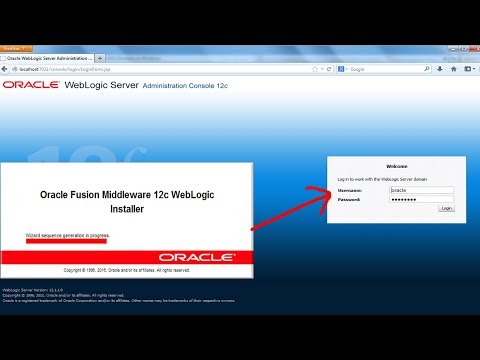 0:10:23
0:10:23
 0:06:18
0:06:18
 0:18:04
0:18:04
 0:13:46
0:13:46
 0:22:56
0:22:56
 0:35:19
0:35:19
 0:04:05
0:04:05
 0:14:30
0:14:30
 0:11:46
0:11:46
 0:26:31
0:26:31
 0:49:47
0:49:47
 0:29:46
0:29:46
 0:15:44
0:15:44
 0:09:37
0:09:37
 0:05:12
0:05:12
 0:16:13
0:16:13
 0:13:15
0:13:15
 0:18:58
0:18:58
 0:16:32
0:16:32