filmov
tv
How to Simply Save Text Messages on iPhone in 4 Ways|Transfer iPhone Messages to PC
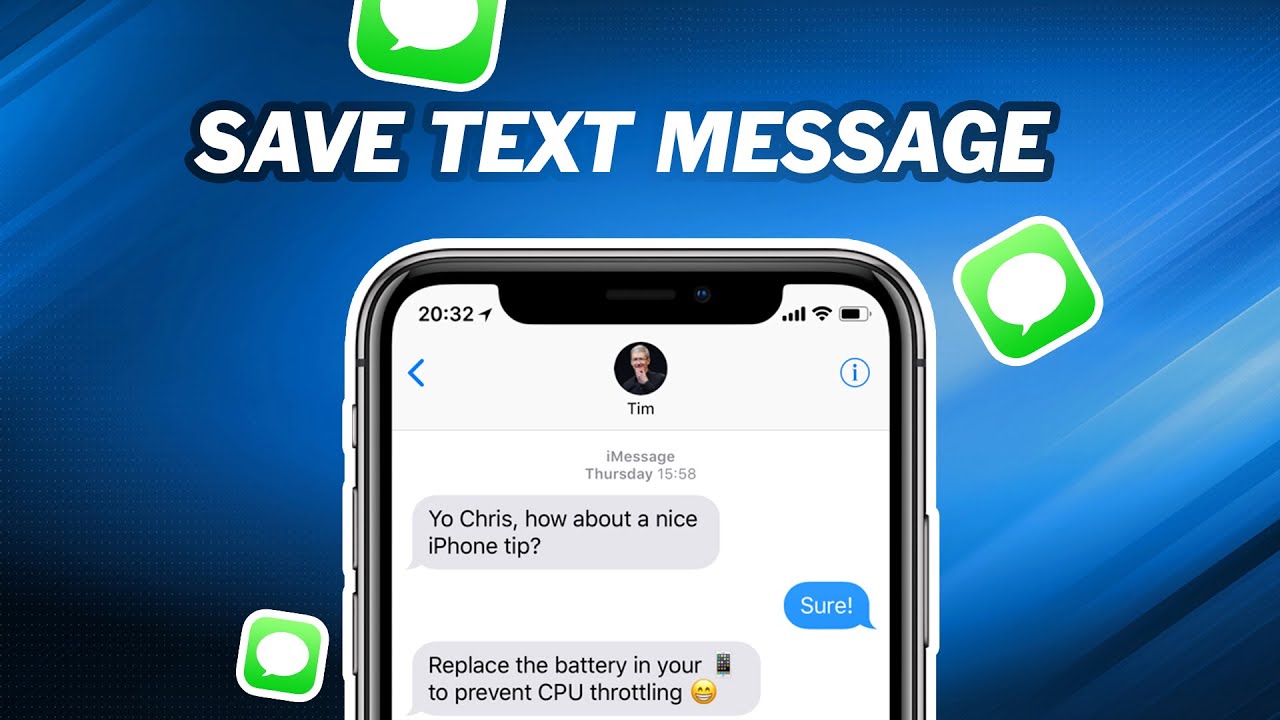
Показать описание
You may want to export your message on iPhone to your computer for purposes, and think of saving them as texts or pictures but don’t know how to do, don’t worry this video will be your guidance.
🔔 Download Free FoneTool Now (former name: AOMEI MBackupper)
-----------------------------------------------------------
✅ 【Save Text Messages iPhone】
⏰ 0:00 Start
⏰ 01:16 Save Text Message via 3 Common Ways
⏰ 03:18 Save Text Message via Professional iPhone Backup Software
-----------------------------------------------------------
✅ 【Detail】
⏰ 1:27 Way 1. Save Messages as Texts or Pictures
1. Find out the text message you want to save, tap the text for seconds, and copy that.
2. Choose where to store your messages. You can store them in your memo and upload them to the cloud, or write an email and send it to yourself. But this way lacks the senders and numbers.
If you’d like to save your messages as pictures, you can press the combination buttons to take screenshots.
⏰ 2:03 Way 2. Upload Text Messages to iCloud
For the files that take a little storage like text messages, you could easily save them to iCloud. This method could also be used to transfer SMS from iPhone to iPhone.
1. Connect iPhone to Wi-Fi and go to Settings.
2. Tap the ID.
3. Tap iCloud.
4. Toggle on Messages.
⏰ 2:29 Way 3. Save messages to PC with iTunes
iTunes is the official backup tool with many features.
1. Download iTunes of the latest version.
2. Plug your iPhone into your computer.
4. Click the phone-shape icon in the upper left and you will get into the following interface.
5. Click Back Up Now and it will take some time to back up almost all the files and settings on your iPhone.
⏰ 3:24 Way 4. AOMEI MBackupper
AOMEI MBackupper is a free professional iPhone backup software.
1. Download and install AOMEI MBackupper and connect iPhone to a computer with a USB cable. Tap Trust This Computer on your iPhone.
2. On the home screen, click Custom Backup.
3. Unselect the other files if you don’t want them and click the icon of Messages.
4. Select the messages you want and then click OK.
5. Click Start Backup and then your task would be completed in seconds.
-----------------------------------------------------------
How to Simply Save Text Messages on iPhone in 4 Ways|Transfer iPhone Messages to PC
save text messages iphone,backup iphone messages to pc,transfer sms from iphone to iphone,save text messages free,transfer text messages from iphone to computer,how to transfer text messages from iphone to computer,transfer imessages from iphone to computer,save text messages to pc,save text messages from iphone to,how to save text messages from iphone,save text messages from iphone to computer
#iphonemessage
🔔 Download Free FoneTool Now (former name: AOMEI MBackupper)
-----------------------------------------------------------
✅ 【Save Text Messages iPhone】
⏰ 0:00 Start
⏰ 01:16 Save Text Message via 3 Common Ways
⏰ 03:18 Save Text Message via Professional iPhone Backup Software
-----------------------------------------------------------
✅ 【Detail】
⏰ 1:27 Way 1. Save Messages as Texts or Pictures
1. Find out the text message you want to save, tap the text for seconds, and copy that.
2. Choose where to store your messages. You can store them in your memo and upload them to the cloud, or write an email and send it to yourself. But this way lacks the senders and numbers.
If you’d like to save your messages as pictures, you can press the combination buttons to take screenshots.
⏰ 2:03 Way 2. Upload Text Messages to iCloud
For the files that take a little storage like text messages, you could easily save them to iCloud. This method could also be used to transfer SMS from iPhone to iPhone.
1. Connect iPhone to Wi-Fi and go to Settings.
2. Tap the ID.
3. Tap iCloud.
4. Toggle on Messages.
⏰ 2:29 Way 3. Save messages to PC with iTunes
iTunes is the official backup tool with many features.
1. Download iTunes of the latest version.
2. Plug your iPhone into your computer.
4. Click the phone-shape icon in the upper left and you will get into the following interface.
5. Click Back Up Now and it will take some time to back up almost all the files and settings on your iPhone.
⏰ 3:24 Way 4. AOMEI MBackupper
AOMEI MBackupper is a free professional iPhone backup software.
1. Download and install AOMEI MBackupper and connect iPhone to a computer with a USB cable. Tap Trust This Computer on your iPhone.
2. On the home screen, click Custom Backup.
3. Unselect the other files if you don’t want them and click the icon of Messages.
4. Select the messages you want and then click OK.
5. Click Start Backup and then your task would be completed in seconds.
-----------------------------------------------------------
How to Simply Save Text Messages on iPhone in 4 Ways|Transfer iPhone Messages to PC
save text messages iphone,backup iphone messages to pc,transfer sms from iphone to iphone,save text messages free,transfer text messages from iphone to computer,how to transfer text messages from iphone to computer,transfer imessages from iphone to computer,save text messages to pc,save text messages from iphone to,how to save text messages from iphone,save text messages from iphone to computer
#iphonemessage
Комментарии
 0:04:32
0:04:32
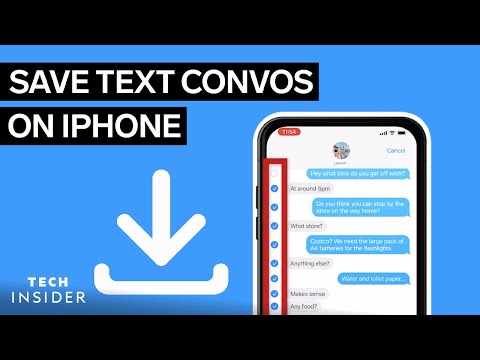 0:02:23
0:02:23
 0:03:10
0:03:10
 0:02:56
0:02:56
 0:01:46
0:01:46
 0:00:57
0:00:57
 0:06:25
0:06:25
 0:01:50
0:01:50
 0:02:36
0:02:36
 0:02:12
0:02:12
 0:24:21
0:24:21
 0:10:08
0:10:08
 0:02:08
0:02:08
 0:04:35
0:04:35
 0:15:16
0:15:16
 0:00:12
0:00:12
 0:01:10
0:01:10
 0:00:26
0:00:26
 0:14:27
0:14:27
 0:00:54
0:00:54
 0:10:13
0:10:13
 0:01:00
0:01:00
 0:00:57
0:00:57
 0:01:26
0:01:26