filmov
tv
How to Add Superscript In Excel
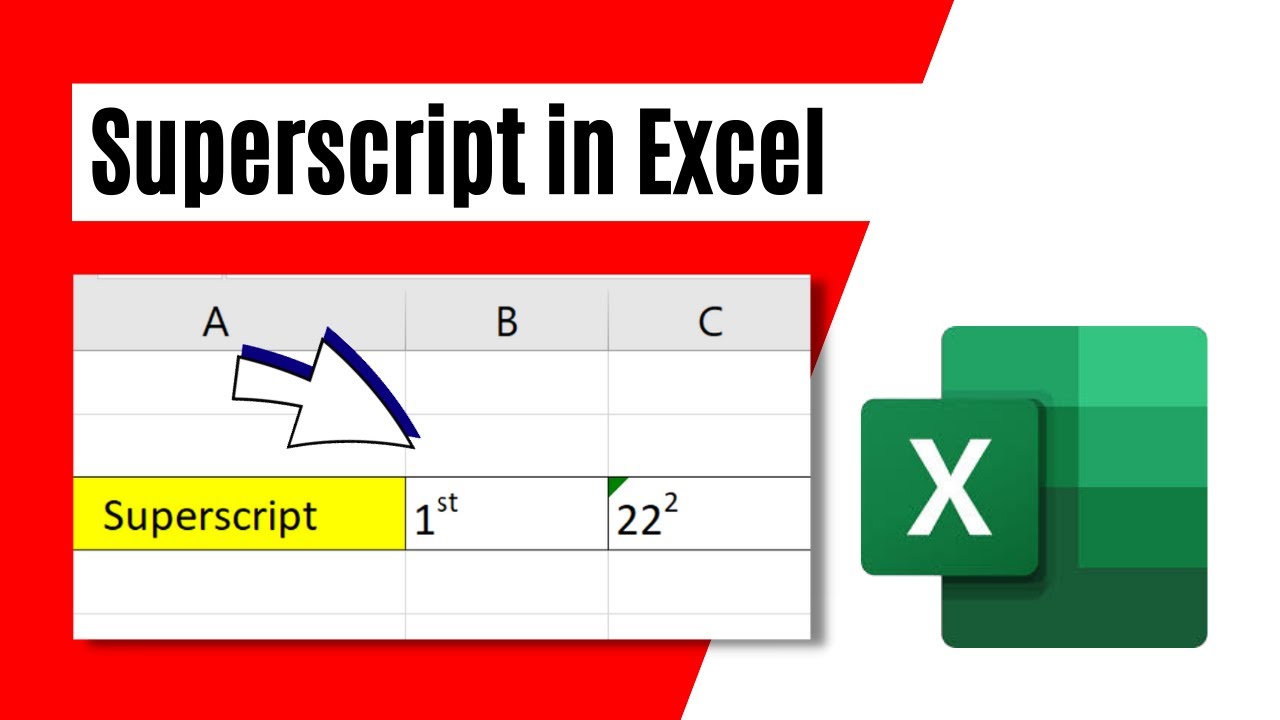
Показать описание
*How to Add Superscript in Excel*
In this intermediate excel tutorial, I’ll show you how to add superscript in Microsoft excel. 1st, 2^2, 3^3, etc. are some of the examples of superscript. There are several ways to add them in excel and I’ll show you three different ways to do that. Without further Ado, lets learn How to Add Superscript in Excel.
*Procedure 1: * If your cell content is formatted as text or is text or is text and number then you need to select the part you want as superscript. Now click on the font dropdown or press Ctrl + Shift + F on your Keyboard. Now checkmark the superscript checkbox and click ok. Done.
*Procedure 2: * If your cell content is not formatted as text or it is a number then you need format that cell as text. Now select the part you want as superscript. Now click on the font dropdown or press Ctrl + 1 on your Keyboard. Now checkmark the superscript checkbox and click ok. Done.
*Procedure 3: * Here we are going to add superscript to our quick access tollbar. For that click on the down arrow button of your QAT and select more commands. Now select All Commands from the dropdown. Now scroll and find Superscript and click on it and then select it. Now click on add. Now click ok and done. Superscript will be added on your QAT. Now select the part that you want as superscript. Just click on the button you just added on the quick access toolbar.
These are the ways you can add superscript in excel.
Chapter:
0:00 How to Add Superscript in Excel
0:40 How to Add Superscript in Excel for Text
1:06 How to Add Superscript in Excel for Number
1:31 How to Add Superscript in Excel from Quick Access Tollbar
From this video you’ll learn
How to add superscripts in excel
How to insert superscripts using keyboard shortcut
Add superscript from quick access toolbar
Thanks for watching.
----------------------------------------------------------------------------------------
Support the channel with as low as $5
----------------------------------------------------------------------------------------
Please subscribe to #excel10tutorial
Here goes the most recent video of the channel:
Playlists:
Social media:
In this intermediate excel tutorial, I’ll show you how to add superscript in Microsoft excel. 1st, 2^2, 3^3, etc. are some of the examples of superscript. There are several ways to add them in excel and I’ll show you three different ways to do that. Without further Ado, lets learn How to Add Superscript in Excel.
*Procedure 1: * If your cell content is formatted as text or is text or is text and number then you need to select the part you want as superscript. Now click on the font dropdown or press Ctrl + Shift + F on your Keyboard. Now checkmark the superscript checkbox and click ok. Done.
*Procedure 2: * If your cell content is not formatted as text or it is a number then you need format that cell as text. Now select the part you want as superscript. Now click on the font dropdown or press Ctrl + 1 on your Keyboard. Now checkmark the superscript checkbox and click ok. Done.
*Procedure 3: * Here we are going to add superscript to our quick access tollbar. For that click on the down arrow button of your QAT and select more commands. Now select All Commands from the dropdown. Now scroll and find Superscript and click on it and then select it. Now click on add. Now click ok and done. Superscript will be added on your QAT. Now select the part that you want as superscript. Just click on the button you just added on the quick access toolbar.
These are the ways you can add superscript in excel.
Chapter:
0:00 How to Add Superscript in Excel
0:40 How to Add Superscript in Excel for Text
1:06 How to Add Superscript in Excel for Number
1:31 How to Add Superscript in Excel from Quick Access Tollbar
From this video you’ll learn
How to add superscripts in excel
How to insert superscripts using keyboard shortcut
Add superscript from quick access toolbar
Thanks for watching.
----------------------------------------------------------------------------------------
Support the channel with as low as $5
----------------------------------------------------------------------------------------
Please subscribe to #excel10tutorial
Here goes the most recent video of the channel:
Playlists:
Social media:
Комментарии
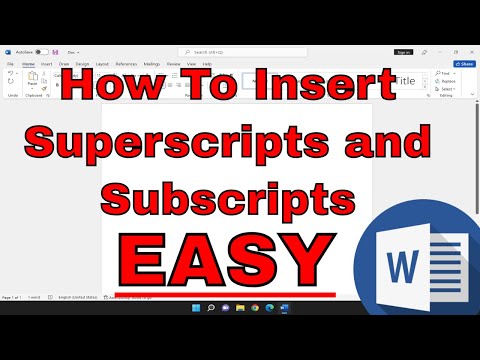 0:01:13
0:01:13
 0:02:02
0:02:02
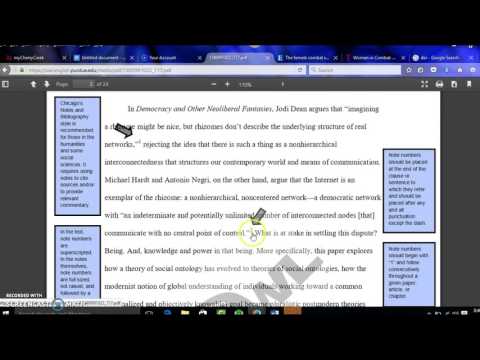 0:02:35
0:02:35
 0:02:38
0:02:38
 0:01:21
0:01:21
 0:09:50
0:09:50
 0:01:47
0:01:47
 0:00:47
0:00:47
 0:00:32
0:00:32
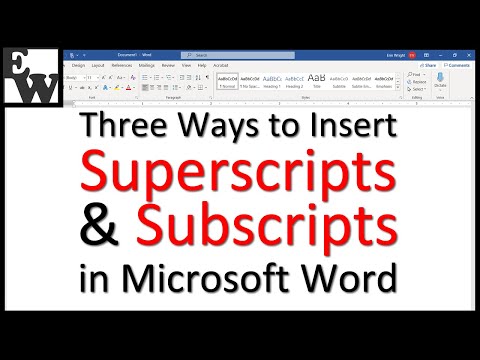 0:06:03
0:06:03
 0:05:38
0:05:38
 0:01:59
0:01:59
 0:05:12
0:05:12
 0:00:36
0:00:36
 0:00:37
0:00:37
 0:02:33
0:02:33
 0:01:51
0:01:51
 0:00:45
0:00:45
 0:04:20
0:04:20
 0:01:42
0:01:42
 0:00:36
0:00:36
 0:00:34
0:00:34
 0:02:27
0:02:27
 0:01:04
0:01:04