filmov
tv
How to clear 'System Data' or 'Other' Storage on a Mac

Показать описание
Our favorite setup:
When you purchase through links on our site, we may earn an affiliate commission at no extra cost to you. This helps us continue to create guides like this for our audience.
If you still need more space after this we recommend getting an external SSD drive:
A common frustration among Mac users is the System Data. Your computer runs out of space, you start to investigate what's taking up all your space only to find out that some mysterious "System Data" eats up hundreds of gigabytes with no further explanation of what it is or what's actually taking up all that space.
There are a few different things that fall under System Data but the easiest way to check and clear up some of that space is to access your Library folder, which is hidden by default. The reason Library is hidden is because it contains some system-specific files that are needed for your computer to operate normally, so be cautious when poking around here.
A typical cause for bloated System Data is cache files. These are temporary files created by your applications allowing them to operate faster. The downside is some applications are not the best about clearing the cache, which means they end up taking a lot of space on your hard drive without you ever noticing it.
In this quick tutorial, we do a scan on one of our laptops, see what's taking up space there and how to easily calculate which folders are taking up the most space. It's good to check this first if you're running out of space and System Data is to blame.
Another common reason for System Data to get out of hand is Time Machine backups. Time Machine is a great way to back up your computer to an external hard drive. A rather annoying issue however is the way it behaves if you keep your external drive unplugged for a long time. When this happens Time Machine keeps storing backups hidden on your system until you plug in your drive again, but sometimes this can cause your system to simply run out of space. An easy fix is to plug in your drive and let the backup catch up, or to disable Time Machine backups altogether if you don't need them (we're strong supporters of backups but using a cloud-based service ourselves). There are ways to clear the temporary Time Machine files from your system but that gets rather technical, so that's a tutorial for another time.
Комментарии
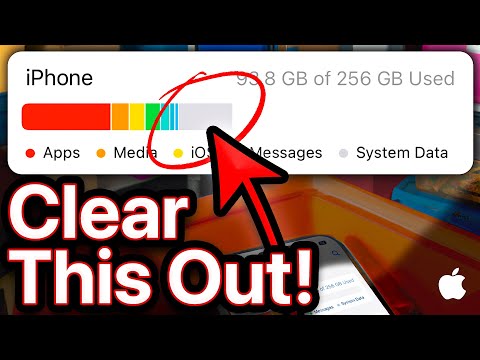 0:13:16
0:13:16
 0:00:59
0:00:59
 0:02:11
0:02:11
 0:00:23
0:00:23
 0:01:31
0:01:31
 0:01:33
0:01:33
 0:03:55
0:03:55
 0:00:23
0:00:23
 0:20:05
0:20:05
 0:05:20
0:05:20
 0:08:04
0:08:04
 0:00:22
0:00:22
 0:00:44
0:00:44
 0:00:32
0:00:32
 0:12:07
0:12:07
 0:00:13
0:00:13
 0:00:42
0:00:42
 0:05:29
0:05:29
 0:00:20
0:00:20
 0:01:15
0:01:15
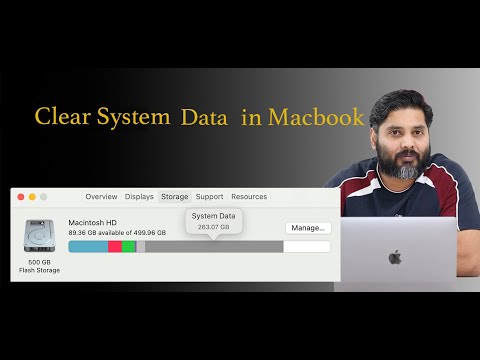 0:02:51
0:02:51
 0:08:51
0:08:51
 0:00:46
0:00:46
 0:10:57
0:10:57