filmov
tv
How to Export AutoCAD DWG to Revit – Quick & Easy Export and Import for DWG to Revit

Показать описание
The fastest way to easily export an AutoCAD dwg file to Revit. Learn how to speed up the export and import process from AutoCAD (dwg) to Revit. Exporting from AutoCAD to Revit is an easy task to perform, but some users get stuck on one or two vital settings that need to be configured. Let’s learn how to export from Autodesk’s AutoCAD (dwg file) to Autodesk’s Revit.
First things first, make sure your AutoCAD drawing is neat and tidy. The process of exporting from AutoCAD and importing to Revit is quite simple but if you overcomplicate your original dwg file, it can cause headaches.
First, open your DWG file in AutoCAD. Let’s centre the drawing to the origin. Select everything and type “move” into the command prompt. Choosing a centralised base point to move the drawing from, select the centre of the origin. This helps import the drawing in Revit to be centred to the origin, rather than going off the page. Save the AutoCAD drawing as a .dwg file.
Next, open up Revit and open the same view the drawing is of. For example, if the AutoCAD dwg file is of the ground floor plan, open the ground floor plan view in Revit. If it is a section drawing, open the section view in Revit.
Next, go to the “Insert” tab and click on “Link CAD”.
Linking a CAD file allows AutoCAD and Revit to work seamlessly together. Linking the CAD file inserts a reference drawing. Making a change to a referenced drawing from it’s original program will update in real time inside of Revit. For example, if we make a change to our floor plan in AutoCAD after linking it to Revit, it will update inside of Revit.
Be sure to check the import options inside of Revit. You can choose to preserve the colour or import it in black and white. Make sure the scale matches the scale of the original AutoCAD drawing.
Voila. You’re imported into Revit. Now, you can add walls over the autoCAD file, or build up the model in 3D inside of Revit.
If you have any issues, let me know in the comments below and we can figure it out together – that way if others are having the same problems we can offer a solution.
Prefer listening/reading? Check out the show notes:
First things first, make sure your AutoCAD drawing is neat and tidy. The process of exporting from AutoCAD and importing to Revit is quite simple but if you overcomplicate your original dwg file, it can cause headaches.
First, open your DWG file in AutoCAD. Let’s centre the drawing to the origin. Select everything and type “move” into the command prompt. Choosing a centralised base point to move the drawing from, select the centre of the origin. This helps import the drawing in Revit to be centred to the origin, rather than going off the page. Save the AutoCAD drawing as a .dwg file.
Next, open up Revit and open the same view the drawing is of. For example, if the AutoCAD dwg file is of the ground floor plan, open the ground floor plan view in Revit. If it is a section drawing, open the section view in Revit.
Next, go to the “Insert” tab and click on “Link CAD”.
Linking a CAD file allows AutoCAD and Revit to work seamlessly together. Linking the CAD file inserts a reference drawing. Making a change to a referenced drawing from it’s original program will update in real time inside of Revit. For example, if we make a change to our floor plan in AutoCAD after linking it to Revit, it will update inside of Revit.
Be sure to check the import options inside of Revit. You can choose to preserve the colour or import it in black and white. Make sure the scale matches the scale of the original AutoCAD drawing.
Voila. You’re imported into Revit. Now, you can add walls over the autoCAD file, or build up the model in 3D inside of Revit.
If you have any issues, let me know in the comments below and we can figure it out together – that way if others are having the same problems we can offer a solution.
Prefer listening/reading? Check out the show notes:
Комментарии
 0:02:10
0:02:10
 0:01:04
0:01:04
 0:08:52
0:08:52
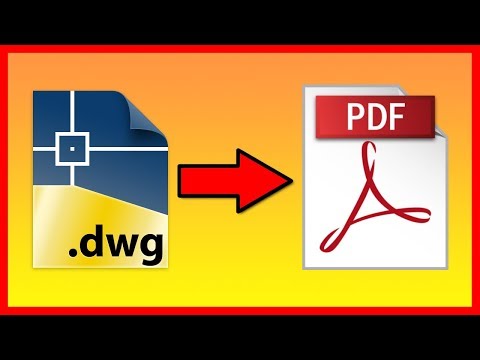 0:01:55
0:01:55
 0:09:52
0:09:52
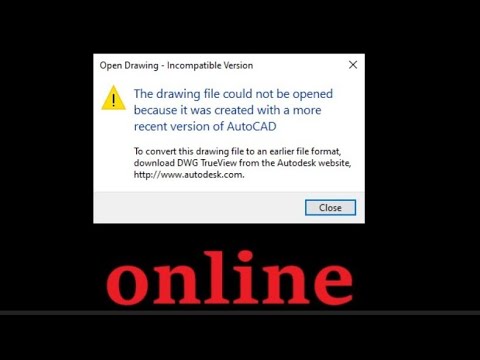 0:02:06
0:02:06
 0:01:15
0:01:15
 0:01:51
0:01:51
 0:13:46
0:13:46
 0:02:52
0:02:52
 0:02:32
0:02:32
 0:03:29
0:03:29
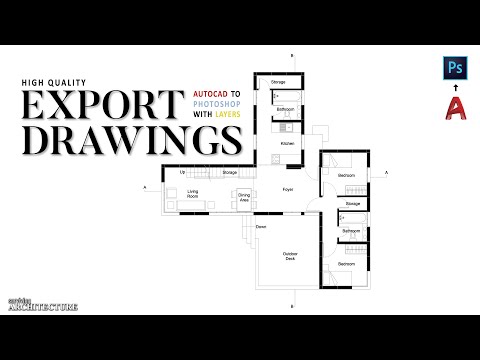 0:10:00
0:10:00
 0:08:00
0:08:00
 0:05:26
0:05:26
 0:07:07
0:07:07
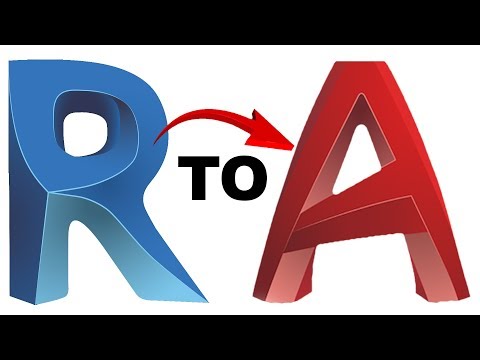 0:01:49
0:01:49
 0:00:59
0:00:59
 0:12:30
0:12:30
 0:01:01
0:01:01
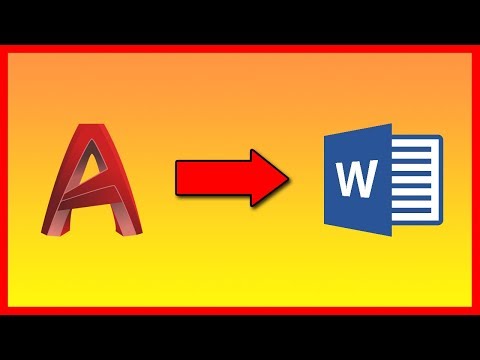 0:01:16
0:01:16
 0:02:21
0:02:21
 0:02:33
0:02:33
 0:19:21
0:19:21