filmov
tv
TCL Google TV: How To Install Apps

Показать описание
Our comprehensive guide on how to install apps on your TCL Google TV! In this step-by-step tutorial, we'll walk you through the simple process of downloading and installing apps onto your TCL Smart TV powered by Google TV.
Whether you're new to the TCL Google TV ecosystem or looking to explore more apps to enhance your entertainment experience, this tutorial is designed to make the installation process hassle-free.
Our easy-to-follow instructions are suitable for users of all levels, making it convenient for you to access your favorite streaming services, games, utilities, and more on your TCL Google TV.
How To Install Apps On TCL Google TV:
Install Apps On TCL Google TV:
How To Download Apps On TCL Google TV:
Step 1: Begin by using your remote control to navigate to the Settings menu on your TCL Google TV. Scroll through the interface using the directional buttons until you get to the Wi-Fi Settings. Connect to a network available to you, if you haven't.
Step 2: Go back to your home screen and select "Apps" from the top most menu. Next, scroll down twice to the search bar. Select it and type the name of the app you want to install, then hit enter. From the results, highlight your app of choice and press OK.
Step 3: From the "Open with" menu, select how you want to open the app. You can use Google Play Store, BrowseHere or WebView Shell. The Google Play Store is recommended.
Step 4: Once in the store, highlight the "Install" option and press OK to initiate the installation process. The app will begin downloading and installing automatically. Depending on the app's size and your internet speed, this process may take a few moments to complete.
Step 5: Once complete, you can tap on "Open" to open the app from there. You can also return to the home screen and navigate to the Apps tab. Here, you'll find all your installed applications neatly organized. Click on the app icon to launch and start enjoying its features.
#TCLGoogleTV #smarttv #googleassistant #TCLTech #entertainmenthub #4kuhd #qled #qledtv #androidtv #StreamingRevolution #homeentertainment #VoiceControlTV #GoogleTVExperience #cinematicexperience #techtrends #connectedliving #futureofentertainment
-----My Gear for YouTube videos-----
As full disclosure, I use affiliate links on this channel and purchasing through these links earns me a small commission. The price you pay will be the same!
Whether you're new to the TCL Google TV ecosystem or looking to explore more apps to enhance your entertainment experience, this tutorial is designed to make the installation process hassle-free.
Our easy-to-follow instructions are suitable for users of all levels, making it convenient for you to access your favorite streaming services, games, utilities, and more on your TCL Google TV.
How To Install Apps On TCL Google TV:
Install Apps On TCL Google TV:
How To Download Apps On TCL Google TV:
Step 1: Begin by using your remote control to navigate to the Settings menu on your TCL Google TV. Scroll through the interface using the directional buttons until you get to the Wi-Fi Settings. Connect to a network available to you, if you haven't.
Step 2: Go back to your home screen and select "Apps" from the top most menu. Next, scroll down twice to the search bar. Select it and type the name of the app you want to install, then hit enter. From the results, highlight your app of choice and press OK.
Step 3: From the "Open with" menu, select how you want to open the app. You can use Google Play Store, BrowseHere or WebView Shell. The Google Play Store is recommended.
Step 4: Once in the store, highlight the "Install" option and press OK to initiate the installation process. The app will begin downloading and installing automatically. Depending on the app's size and your internet speed, this process may take a few moments to complete.
Step 5: Once complete, you can tap on "Open" to open the app from there. You can also return to the home screen and navigate to the Apps tab. Here, you'll find all your installed applications neatly organized. Click on the app icon to launch and start enjoying its features.
#TCLGoogleTV #smarttv #googleassistant #TCLTech #entertainmenthub #4kuhd #qled #qledtv #androidtv #StreamingRevolution #homeentertainment #VoiceControlTV #GoogleTVExperience #cinematicexperience #techtrends #connectedliving #futureofentertainment
-----My Gear for YouTube videos-----
As full disclosure, I use affiliate links on this channel and purchasing through these links earns me a small commission. The price you pay will be the same!
Комментарии
 0:01:59
0:01:59
 0:02:23
0:02:23
 0:02:50
0:02:50
 0:06:29
0:06:29
 0:02:01
0:02:01
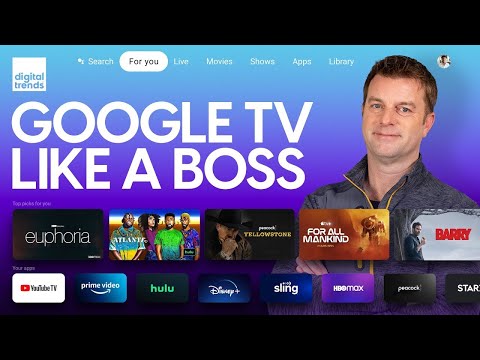 0:13:27
0:13:27
 0:01:33
0:01:33
 0:07:16
0:07:16
 0:01:00
0:01:00
 0:03:37
0:03:37
 0:01:24
0:01:24
 0:02:11
0:02:11
 0:02:28
0:02:28
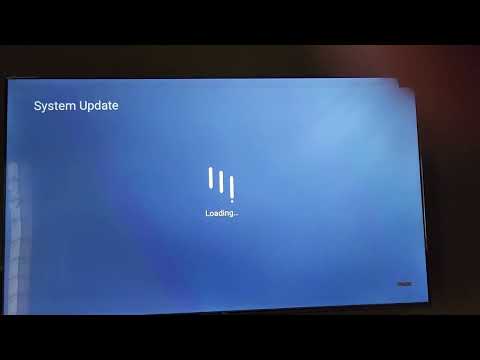 0:04:12
0:04:12
 0:01:18
0:01:18
 0:12:37
0:12:37
 0:00:34
0:00:34
 0:09:47
0:09:47
 0:00:38
0:00:38
 0:05:14
0:05:14
 0:01:00
0:01:00
 0:03:29
0:03:29
 0:06:25
0:06:25
 0:01:16
0:01:16