filmov
tv
Facebook Pages: How To Add Your Podcast

Показать описание
Facebook Pages: How To Add Your Podcast
This tutorial will show you how to add your podcast on a Facebook Page that you manage. Your podcast and episodes will be available to visitors to your Facebook Page on a mobile device and they can Subscribe to your show to be notified when you publish new episodes. At this time, Facebook Podcasts are available in the US on mobile devices.
Requirements:
A Facebook Page (not a Profile Page). You can create one for free if you do not have one.
Podcast RSS Feed (you can get this from your Podcast Hosting Provider such as Simplecast)
Access to the email address in the RSS Feed to confirm ownership of the podcast
Facebook Profile: This is your main personal Facebook area.
Facebook Page: This is for businesses, brands, organizations, etc
How To Add Your Podcast to your Facebook Page:
1. Sign in to Facebook
2. Go to a Facebook Page you manage or create a new one for your podcast brand if you do not have one
3. Be sure you ‘Switch Profiles’ from your personal Facebook to your Page/Business Profile if necessary
4. Click on ‘Manage’
5. Click on ‘Podcasts’ in the left sidebar
6. Click ‘Add Podcast’ button
7. Paste in your Podcast RSS Feed
8. Click ‘Add’
9. Go to your Email and look for an email from ‘The Facebook Team’
10. Open Email…Copy Authentication Code to clipboard (Cmd/Ctrl + C)
11. Click on ‘Authenticate’ in the email
12. Click on ‘Authenticate Podcast’
13. Paste in the authentication code
14. Click on ‘Authenticate’
15. Click on ‘Publish Podcast’
16. Click on ‘Add Podcast’ to add additional podcasts you own
How To Unpublish or Remove a Podcast:
1. Sign in to Facebook
2. Go to a Facebook Page you manage or create a new one for your podcast brand if you do not have one
3. Be sure you ‘Switch Profiles’ from your personal Facebook to your Page/Business Profile if necessary
4. Click on ‘Manage’
5. Click on ‘Podcasts’ in the left sidebar
6. Click on the arrow to the right of podcast name
7. Click on ‘Unpublsh’ to temporarily remove the podcast from your Facebook Page
8. Click on ‘Remove Podcast’ to permanently delete the podcast and episodes from your Facebook Page
---------------------------------------------------------------
➜Screencast Software:
---------------------------------------------------------------
➜ VISIT MY WEBSITE:
➜ SUBSCRIBE TO PODCAST
➜ SOCIAL MEDIA:
Amazon Associates Disclosure:
This tutorial will show you how to add your podcast on a Facebook Page that you manage. Your podcast and episodes will be available to visitors to your Facebook Page on a mobile device and they can Subscribe to your show to be notified when you publish new episodes. At this time, Facebook Podcasts are available in the US on mobile devices.
Requirements:
A Facebook Page (not a Profile Page). You can create one for free if you do not have one.
Podcast RSS Feed (you can get this from your Podcast Hosting Provider such as Simplecast)
Access to the email address in the RSS Feed to confirm ownership of the podcast
Facebook Profile: This is your main personal Facebook area.
Facebook Page: This is for businesses, brands, organizations, etc
How To Add Your Podcast to your Facebook Page:
1. Sign in to Facebook
2. Go to a Facebook Page you manage or create a new one for your podcast brand if you do not have one
3. Be sure you ‘Switch Profiles’ from your personal Facebook to your Page/Business Profile if necessary
4. Click on ‘Manage’
5. Click on ‘Podcasts’ in the left sidebar
6. Click ‘Add Podcast’ button
7. Paste in your Podcast RSS Feed
8. Click ‘Add’
9. Go to your Email and look for an email from ‘The Facebook Team’
10. Open Email…Copy Authentication Code to clipboard (Cmd/Ctrl + C)
11. Click on ‘Authenticate’ in the email
12. Click on ‘Authenticate Podcast’
13. Paste in the authentication code
14. Click on ‘Authenticate’
15. Click on ‘Publish Podcast’
16. Click on ‘Add Podcast’ to add additional podcasts you own
How To Unpublish or Remove a Podcast:
1. Sign in to Facebook
2. Go to a Facebook Page you manage or create a new one for your podcast brand if you do not have one
3. Be sure you ‘Switch Profiles’ from your personal Facebook to your Page/Business Profile if necessary
4. Click on ‘Manage’
5. Click on ‘Podcasts’ in the left sidebar
6. Click on the arrow to the right of podcast name
7. Click on ‘Unpublsh’ to temporarily remove the podcast from your Facebook Page
8. Click on ‘Remove Podcast’ to permanently delete the podcast and episodes from your Facebook Page
---------------------------------------------------------------
➜Screencast Software:
---------------------------------------------------------------
➜ VISIT MY WEBSITE:
➜ SUBSCRIBE TO PODCAST
➜ SOCIAL MEDIA:
Amazon Associates Disclosure:
 0:02:22
0:02:22
 0:00:58
0:00:58
 0:01:47
0:01:47
![[NEW Method] How](https://i.ytimg.com/vi/F99rF4CxH4Y/hqdefault.jpg) 0:04:51
0:04:51
 0:01:42
0:01:42
 0:01:50
0:01:50
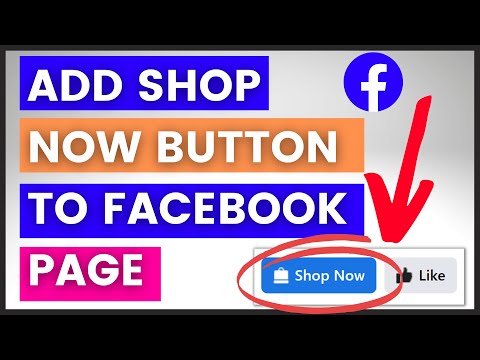 0:02:01
0:02:01
 0:02:58
0:02:58
 0:01:49
0:01:49
 0:01:24
0:01:24
 0:02:54
0:02:54
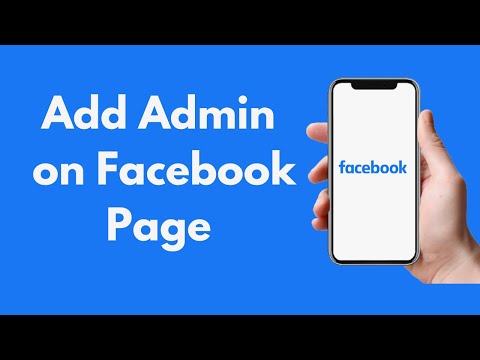 0:02:28
0:02:28
 0:03:52
0:03:52
 0:00:49
0:00:49
 0:01:41
0:01:41
 0:01:42
0:01:42
 0:01:25
0:01:25
 0:02:00
0:02:00
 0:02:01
0:02:01
 0:00:39
0:00:39
 0:01:43
0:01:43
 0:02:44
0:02:44
 0:02:48
0:02:48
 0:00:42
0:00:42