filmov
tv
WORDPRESS REVISIONS: Learn How To Undo Changes & Go Back to an Earlier Version of Posts / Pages?
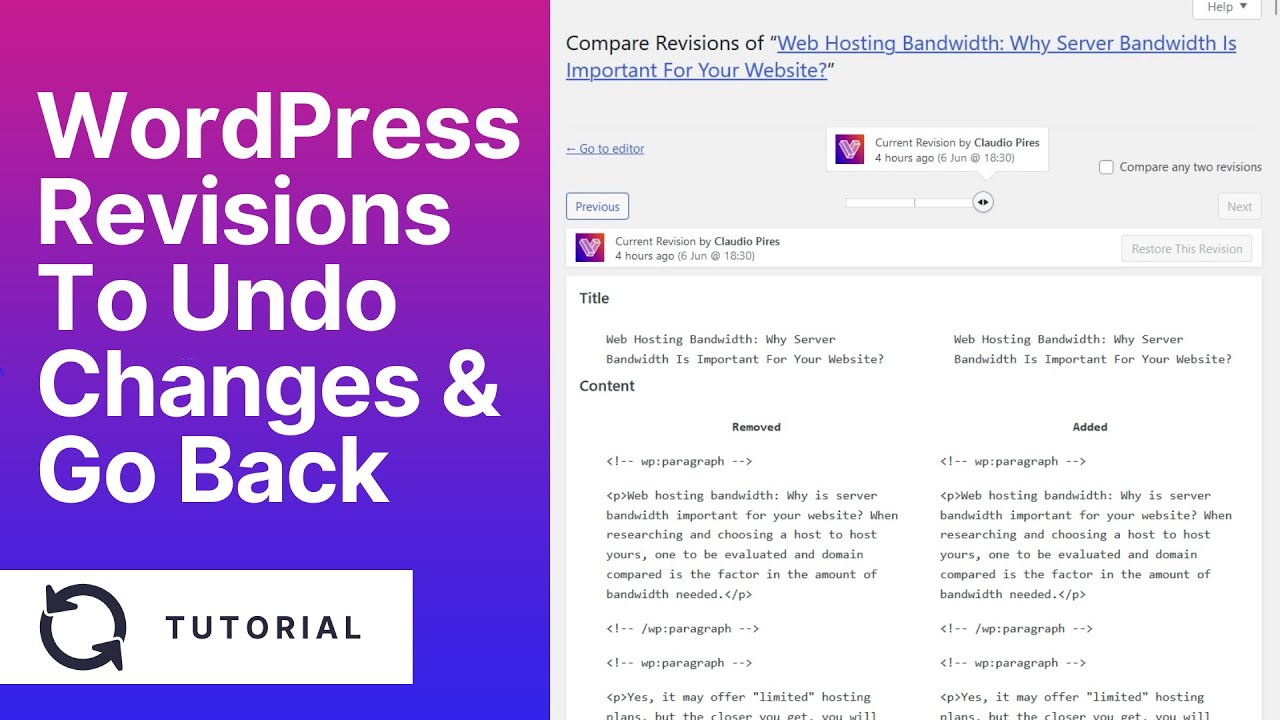
Показать описание
In today's video tutorial we'll learn how to use WordPress revisions to undo changes made on our posts or pages and go back to earlier versions of your posts in a simple, fast and effective method.
Did you know that WordPress has a built-in feature that allows you to undo changes and revert to a previous version of your post? This feature is called Post Revisions, or simply Revisions.
Most of us make mistakes when writing. Sometimes you may wish you hadn't deleted something you wrote earlier. Revisions allow you to fix this by going back in time and undoing your changes. In this article, we will show you how to easily undo changes in WordPress with post revisions. We will also show you how to easily manage post revisions in WordPress. Post Revisions is a WordPress feature that allows you to undo changes and revert to previous versions of posts and pages.
For every draft you work on, WordPress automatically saves an interim revision. This type of revision is called autosave. WordPress performs an autosave every 60 seconds. It also automatically replaces the old version with the new autosave.
If something goes wrong, the autosave feature helps you restore content before saving. For example, if your browser crashes or your computer freezes while you're typing, you can restore your latest draft from an autosave.
WordPress also saves post revisions every time a user clicks the save, update, or publish button. Unlike autosave, these revisions are permanently stored in the WordPress database. You can search, browse, and restore any of these revisions from the post-editing screen. Almost every WordPress user can benefit from post revisions. Writing great content requires a lot of tweaking and editing. Post revisions allow you to see your process and get a bird's-eye view of how your post has evolved.
You can then switch between the different states of the draft, make changes, and make your article perfect for publication. For WordPress sites with multiple authors, post revisions allow editors to easily manage the work of multiple authors. #WordPress #tutorial #revision
I hope you guys enjoy this video, feel free to use the comments section below in case you have any questions, and don't forget to check out that Visualmodo website and subscribe to our channel for more web design and development training videos. Please check the links below for more content.
Did you know that WordPress has a built-in feature that allows you to undo changes and revert to a previous version of your post? This feature is called Post Revisions, or simply Revisions.
Most of us make mistakes when writing. Sometimes you may wish you hadn't deleted something you wrote earlier. Revisions allow you to fix this by going back in time and undoing your changes. In this article, we will show you how to easily undo changes in WordPress with post revisions. We will also show you how to easily manage post revisions in WordPress. Post Revisions is a WordPress feature that allows you to undo changes and revert to previous versions of posts and pages.
For every draft you work on, WordPress automatically saves an interim revision. This type of revision is called autosave. WordPress performs an autosave every 60 seconds. It also automatically replaces the old version with the new autosave.
If something goes wrong, the autosave feature helps you restore content before saving. For example, if your browser crashes or your computer freezes while you're typing, you can restore your latest draft from an autosave.
WordPress also saves post revisions every time a user clicks the save, update, or publish button. Unlike autosave, these revisions are permanently stored in the WordPress database. You can search, browse, and restore any of these revisions from the post-editing screen. Almost every WordPress user can benefit from post revisions. Writing great content requires a lot of tweaking and editing. Post revisions allow you to see your process and get a bird's-eye view of how your post has evolved.
You can then switch between the different states of the draft, make changes, and make your article perfect for publication. For WordPress sites with multiple authors, post revisions allow editors to easily manage the work of multiple authors. #WordPress #tutorial #revision
I hope you guys enjoy this video, feel free to use the comments section below in case you have any questions, and don't forget to check out that Visualmodo website and subscribe to our channel for more web design and development training videos. Please check the links below for more content.
Комментарии
 0:10:05
0:10:05
 0:03:04
0:03:04
 0:04:19
0:04:19
 0:12:45
0:12:45
 0:02:01
0:02:01
 0:05:45
0:05:45
 0:08:20
0:08:20
 0:06:38
0:06:38
 0:03:21
0:03:21
 0:05:42
0:05:42
 0:04:17
0:04:17
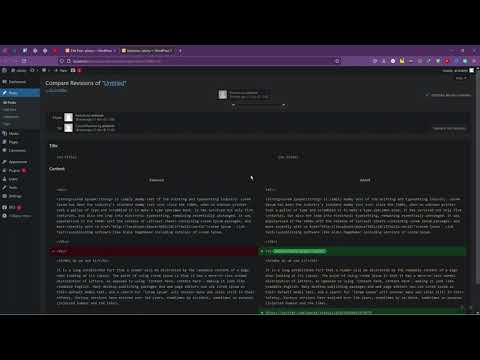 0:06:12
0:06:12
 0:02:29
0:02:29
 0:08:48
0:08:48
 0:05:06
0:05:06
 0:12:25
0:12:25
 2:45:57
2:45:57
 0:00:59
0:00:59
 0:05:49
0:05:49
 0:20:27
0:20:27
 0:01:24
0:01:24
 0:04:57
0:04:57
 0:01:51
0:01:51
 0:07:05
0:07:05