filmov
tv
How To Connect Wiz Smart Bulbs To Google Home Also Works with Philips Wiz
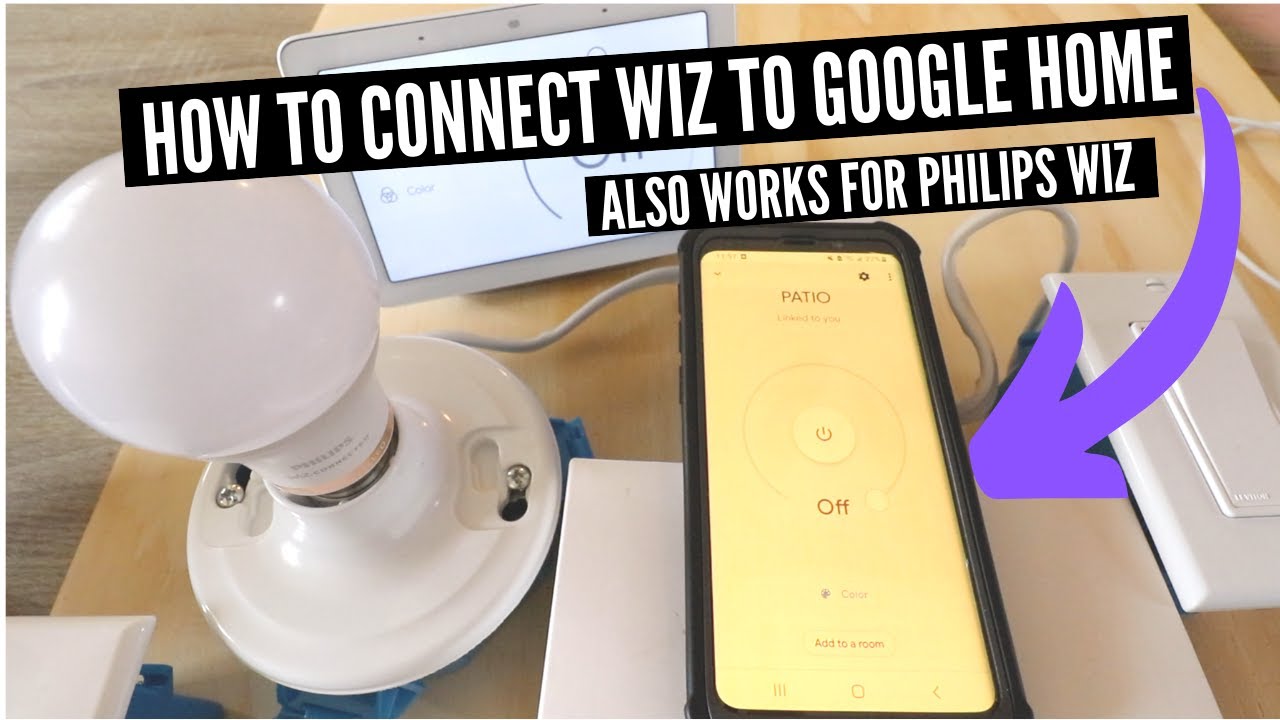
Показать описание
In this video we teach you how to connect Wiz smart light bulbs to Google Home. These instructions will work for both Wiz light bulbs and Phillips Wiz smart light bulbs. The Wiz and Philips Wiz smart light bulbs are wifi smart bulbs that allow you to remotely control the light bulbs from your phone.
Once the smart light bulbs are connected to Google Home you can remotely control them using Google Home voice commands with compatible Google Assistant devices. With Google Home voice control you can turn on and off the lights, adjust the brightness and even change the color using Google Home Voice commands.
To Connect Wiz To Google Home:
1. You will need to have the Google Home app set up an installed on your phone and your Google Home device set up and connected to wifi. You will also need to have your Wiz or Philips Wiz smart light bulbs set up and connected to the Wiz app and connected to wifi.
2. Open up the Wiz app then click on the menu buttons.
3. Click on the "Settings Tab.
4. Scroll down for the Integrations menu and then click on "Google" integrations.
5. Enable access to your home.
6. Open up the Google Home app.
7. Click on the + symbol in the upper left hand corner of the Google Home app.
8. Then click on "set up a device"
9. Click on "Works with Google"
10. Click on the magnifying glass and enter "Wiz" to search for the Wiz connection.
11. Click on the Wiz connection in the Google Home app.
12. Click "Agree and Link"
13. Close out and go to the main screen of the Google Home app.
14. On the main Google Home App screen scroll down until you find the device you just connected. Then click on it and give it a name to use with Google Home voice commands.
15. Congratulations your wiz smart light bulb is now connected to Google Home, try using a voice command to control your Philips Wiz smart light bulb.
*Links included on this channel may be affiliate links which help support this channel.
Комментарии
 0:06:23
0:06:23
 0:00:54
0:00:54
 0:05:03
0:05:03
 0:00:31
0:00:31
 0:05:10
0:05:10
 0:05:06
0:05:06
 0:05:50
0:05:50
 0:00:54
0:00:54
 0:09:46
0:09:46
 0:01:23
0:01:23
 0:06:47
0:06:47
 0:05:36
0:05:36
 0:01:53
0:01:53
 0:01:49
0:01:49
 0:01:50
0:01:50
 0:07:35
0:07:35
 0:09:32
0:09:32
 0:00:57
0:00:57
 0:00:22
0:00:22
 0:01:06
0:01:06
 0:00:30
0:00:30
 0:02:08
0:02:08
 0:02:08
0:02:08
 0:20:25
0:20:25