filmov
tv
How to Auto Populate Repeating Text in Word - Simplify Letters & Contracts!

Показать описание
Learn how to automatically populate and repeat text in a Word document. Auto repeat text in Word to simplify your letter and contract writing process using bookmarks and cross-referencing in Word. Enter text once, like name, as a bookmark, and then insert cross-references elsewhere in your document wherever you want that bookmarked text to reappear. Then, automatically update the cross-referenced fields with just a few clicks. We will enable two helpful features in Word advanced options that you won't want to miss!
Follow along as I guide you through the steps to create bookmarks and demonstrate how to cross-reference them within your documents. Say goodbye to the tedious task of copying and pasting repeated text, and hello to a more efficient and effective way of auto-populating your Word documents. Whether you're a busy professional or a student looking to simplify your writing process, this video is perfect for anyone looking to streamline their writing workflow.
__________
KEYWORDS: #msword #officeproductivity #writingprocess Word, Microsoft Word, Word Tutorial, Word Tips and Tricks, Auto Repeat Text in Word, How to Auto Repeat Text in Word, How to automatically have a word repeat in a letter in Word, How To Repeat Text in a Letter in Word, Unlock the Trick to Auto Filling Word Documents - Cross-reference instead of REF, @SharonSmith
__________
TIMESTAMPS ⏰
00:00 Auto Populate Repeating Text in Word
00:35 Repeat Text in Offer Letter
01:04 Enable Show Bookmarks
01:40 How to Insert Bookmarks in Word
03:58 How to Insert Cross-References in Word
05:40 How to Update Fields in Word
06:50 Enable Update Fields Before Printing Option
07:30 Print Preview Document
__________
CONNECT WITH ME 📎
__________
GEAR
RESOURCES
Some links included here are affiliate links. If you click on these links and make a purchase, I may earn a small commission at no additional cost to you. Thanks for supporting this channel!
__________
TEMPLATES
Thank you for supporting my channel!
(Scroll down for a link to my free resources)
__________
__________
FREE DOWNLOADS
__________
PLAYLISTS:
Follow along as I guide you through the steps to create bookmarks and demonstrate how to cross-reference them within your documents. Say goodbye to the tedious task of copying and pasting repeated text, and hello to a more efficient and effective way of auto-populating your Word documents. Whether you're a busy professional or a student looking to simplify your writing process, this video is perfect for anyone looking to streamline their writing workflow.
__________
KEYWORDS: #msword #officeproductivity #writingprocess Word, Microsoft Word, Word Tutorial, Word Tips and Tricks, Auto Repeat Text in Word, How to Auto Repeat Text in Word, How to automatically have a word repeat in a letter in Word, How To Repeat Text in a Letter in Word, Unlock the Trick to Auto Filling Word Documents - Cross-reference instead of REF, @SharonSmith
__________
TIMESTAMPS ⏰
00:00 Auto Populate Repeating Text in Word
00:35 Repeat Text in Offer Letter
01:04 Enable Show Bookmarks
01:40 How to Insert Bookmarks in Word
03:58 How to Insert Cross-References in Word
05:40 How to Update Fields in Word
06:50 Enable Update Fields Before Printing Option
07:30 Print Preview Document
__________
CONNECT WITH ME 📎
__________
GEAR
RESOURCES
Some links included here are affiliate links. If you click on these links and make a purchase, I may earn a small commission at no additional cost to you. Thanks for supporting this channel!
__________
TEMPLATES
Thank you for supporting my channel!
(Scroll down for a link to my free resources)
__________
__________
FREE DOWNLOADS
__________
PLAYLISTS:
Комментарии
 0:08:19
0:08:19
 0:03:31
0:03:31
 0:06:28
0:06:28
 0:06:13
0:06:13
 0:02:02
0:02:02
 0:02:54
0:02:54
 0:07:41
0:07:41
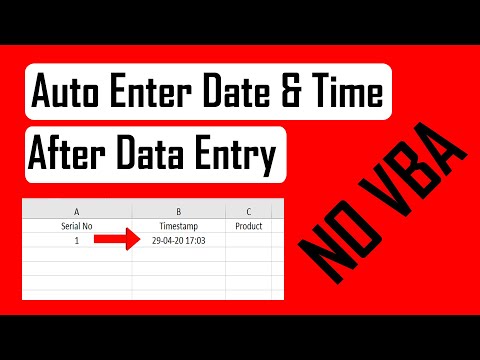 0:03:47
0:03:47
 0:03:03
0:03:03
 0:02:30
0:02:30
 0:02:33
0:02:33
 0:03:09
0:03:09
 0:05:16
0:05:16
 0:14:25
0:14:25
 0:02:54
0:02:54
 0:02:49
0:02:49
 0:07:18
0:07:18
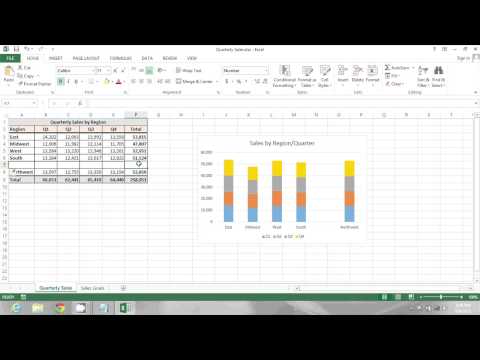 0:01:23
0:01:23
 0:01:48
0:01:48
 0:01:06
0:01:06
 0:02:33
0:02:33
 0:12:07
0:12:07
 0:00:44
0:00:44
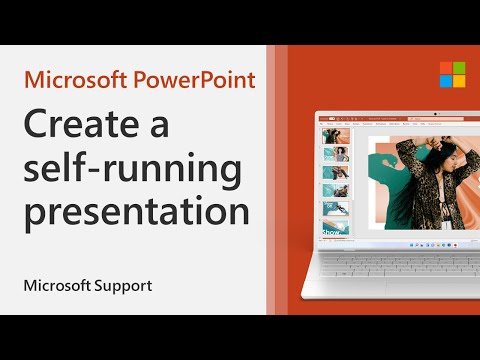 0:01:15
0:01:15