filmov
tv
Improve Your SEO with Google Search Console (Step-by-Step Guide)

Показать описание
Looking for a free solution to improve your SEO and boost your website online presence? Watch this tutorial on how to use Google Search Console to run a full-scale website audit at zero cost.
⚒ Handful resources for Website Audit with GSC:
Step 0. Add your website to Google Search Console
We'll start from the very beginning and show you how to create an account in GSC, how to add a domain or a certain URL you want to track, and, finally, how to verify your website ownership.
Step 1. Fix indexing issues
First of all you should check if Google can access all of the pages that you want to appear in search. We will show you how to find pages with the Error and Valid with warning labels and share tips on how to fix them.
Step 2. Optimize user experience
In this part of the video, you'll learn how to use Core Web Vitals reports and mobile-usability reports in GSC.
Step 3. Find underperforming keywords
Google Search Console tracks the current ranking positions of your keywords. We'll show you how to use these insights to discover the keywords that are on the verge of achieving top SERP positions and give them a little boost.
Step 4. Find underperforming snippets
The thing is that each position in search results averages a certain percentage of clicks. For example, if you rank in position one, then your click-through rate is likely to be around 30%. If it’s significantly below 30%, then there might be something wrong with your snippet, and it needs urgent optimization.
Step 5. Refresh old pages
It’s natural for a page to lose traffic as time goes by and it becomes outdated. Find out which pages need an update with GSC.
Step 6. Audit your backlink profile
Wanna know how many backlinks you have, and what websites link to you? Learn how to do it with Google Search Console.
Step 7. Find internal linking opportunities
Google Search Console may help you to find which of your pages lack internal links. See how it works.
Step 8. View Google Discover report
Google Discover is an emerging source of organic traffic, and SEOs are dying to take advantage of it. So, if you want to check which of your pages have made it to Google Discover, you have to use Google Search Console. And we'll show you how to do it.
Step 9. Check for manual actions and security issues
Learn how to deal with manual actions, and ask Google to review your page once you fix it.
Step 10. Add a sitemap of your pages
A sitemap is a document placed on your website to help Google navigate through the structure of your website. In this part of the video, we will show you how to add a sitemap to your website with GSC.
Step 11. Index new or updated pages
Forced indexing will make your page appear in search results faster than if you’d just wait for Googlebot to find the page on its own. So your SEO strategy will start bringing the results faster, too. Learn how to ask Google to index your page via Search Console
Timestamps:
00:00 Intro
01:20 How to add your website to Google Search Console
02:32 How to fix indexing issues
05:46 How to optimize user experience
08:35 How to find underperforming keywords
10:49 How to find underperforming snippets
12:30 How to refresh old pages
13:16 How to audit your backlink profile
14:59 How to find internal linking opportunities
15:30 How to use Google Discover report
16:40 How to check for manual actions and security issues
18:40 How to add a sitemap of your pages
19:28 How to index new or updates pages
#GoogleSearchConsole #GSC #seo #seotutorial
KEEP IN TOUCH:
⚒ Handful resources for Website Audit with GSC:
Step 0. Add your website to Google Search Console
We'll start from the very beginning and show you how to create an account in GSC, how to add a domain or a certain URL you want to track, and, finally, how to verify your website ownership.
Step 1. Fix indexing issues
First of all you should check if Google can access all of the pages that you want to appear in search. We will show you how to find pages with the Error and Valid with warning labels and share tips on how to fix them.
Step 2. Optimize user experience
In this part of the video, you'll learn how to use Core Web Vitals reports and mobile-usability reports in GSC.
Step 3. Find underperforming keywords
Google Search Console tracks the current ranking positions of your keywords. We'll show you how to use these insights to discover the keywords that are on the verge of achieving top SERP positions and give them a little boost.
Step 4. Find underperforming snippets
The thing is that each position in search results averages a certain percentage of clicks. For example, if you rank in position one, then your click-through rate is likely to be around 30%. If it’s significantly below 30%, then there might be something wrong with your snippet, and it needs urgent optimization.
Step 5. Refresh old pages
It’s natural for a page to lose traffic as time goes by and it becomes outdated. Find out which pages need an update with GSC.
Step 6. Audit your backlink profile
Wanna know how many backlinks you have, and what websites link to you? Learn how to do it with Google Search Console.
Step 7. Find internal linking opportunities
Google Search Console may help you to find which of your pages lack internal links. See how it works.
Step 8. View Google Discover report
Google Discover is an emerging source of organic traffic, and SEOs are dying to take advantage of it. So, if you want to check which of your pages have made it to Google Discover, you have to use Google Search Console. And we'll show you how to do it.
Step 9. Check for manual actions and security issues
Learn how to deal with manual actions, and ask Google to review your page once you fix it.
Step 10. Add a sitemap of your pages
A sitemap is a document placed on your website to help Google navigate through the structure of your website. In this part of the video, we will show you how to add a sitemap to your website with GSC.
Step 11. Index new or updated pages
Forced indexing will make your page appear in search results faster than if you’d just wait for Googlebot to find the page on its own. So your SEO strategy will start bringing the results faster, too. Learn how to ask Google to index your page via Search Console
Timestamps:
00:00 Intro
01:20 How to add your website to Google Search Console
02:32 How to fix indexing issues
05:46 How to optimize user experience
08:35 How to find underperforming keywords
10:49 How to find underperforming snippets
12:30 How to refresh old pages
13:16 How to audit your backlink profile
14:59 How to find internal linking opportunities
15:30 How to use Google Discover report
16:40 How to check for manual actions and security issues
18:40 How to add a sitemap of your pages
19:28 How to index new or updates pages
#GoogleSearchConsole #GSC #seo #seotutorial
KEEP IN TOUCH:
Комментарии
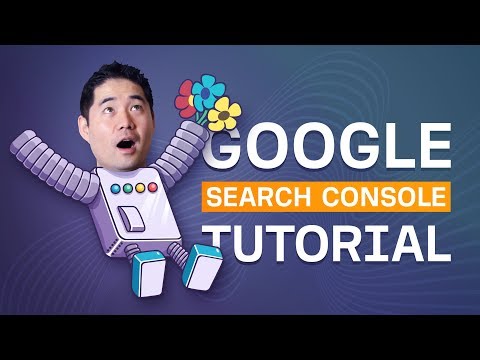 0:10:50
0:10:50
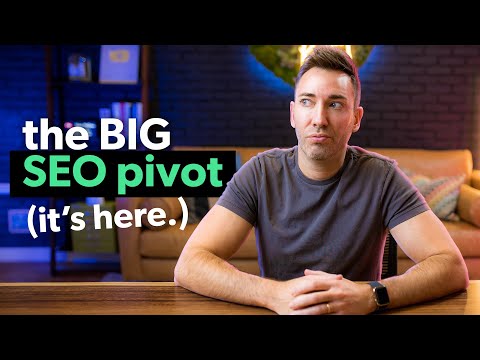 0:16:20
0:16:20
 0:00:49
0:00:49
 0:12:44
0:12:44
 0:06:51
0:06:51
 0:14:44
0:14:44
 0:00:59
0:00:59
 0:13:49
0:13:49
 0:10:03
0:10:03
 0:13:17
0:13:17
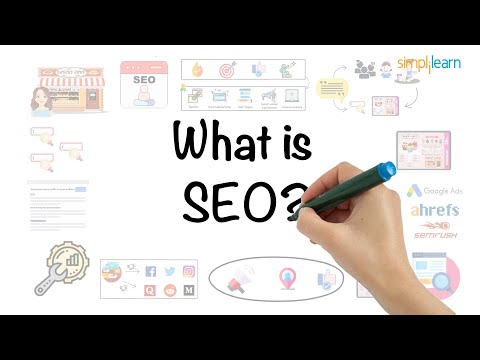 0:05:05
0:05:05
 0:12:30
0:12:30
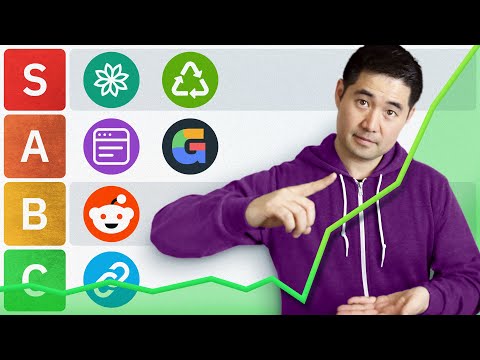 0:13:49
0:13:49
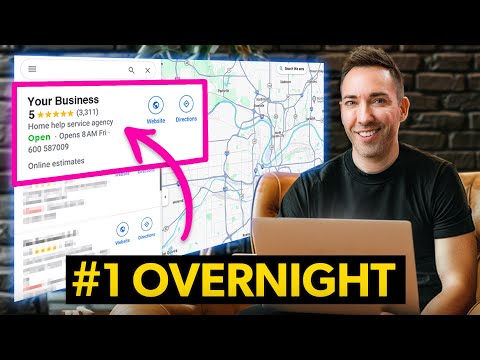 0:15:13
0:15:13
 0:04:15
0:04:15
 0:00:59
0:00:59
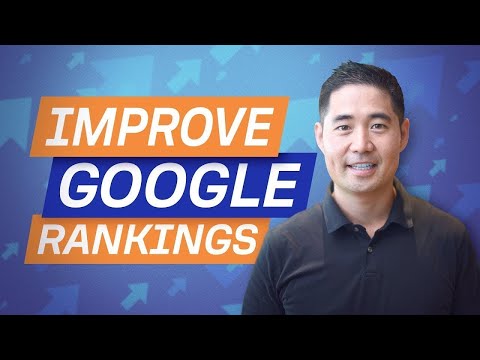 0:19:40
0:19:40
 0:14:23
0:14:23
 0:00:41
0:00:41
 0:00:15
0:00:15
 0:17:41
0:17:41
 0:20:30
0:20:30
 0:12:07
0:12:07
 0:11:53
0:11:53