filmov
tv
How To Use The Dahua NKB1000-E Network Control Keyboard

Показать описание
In this new video, Connor goes through all the details of the @DahuaUKIreland NKB1000-E Network Control Keyboard including how to initiate & operate the device, how to control a PTZ through a recorder and solely through the PTZ.
We also demonstrate the different functions & features available through the device, like how to switch recorder channels split views, and options like zoom, iris and focus.
--=--
⌨️ Dahua NKB1000-E Keyboard:
🔗 Dahua DH-SD5A445GB-HNR:
🔗 Dahua NVR5216-16P-I -16
--=--
0:00 Intro
0:25 Setup Overview
1:01 Keyboard Initiation
2:00 How to Control a PTZ through a Recorder
3:55 How to Use the Other PTZ Functions
4:51 How to Switch Recorder Channels & Split Views
5:15 How to Control a PTZ Directly
6:28 Outro
--=--
Our Full Dahua Range:
Dahua Training Courses:
Connect with Connor on LinkedIn here:
--=--
FOLLOW US ON SOCIAL MEDIA:
#Dahua #AuthorisedDistributor #TradeOnly #MastDigitalUK #MastDigital #Security #DahuaTechnology #DahuaCCTV #NetworkKeyboard #PTZ #walkthrough #Technical #HowTo #NVR
We also demonstrate the different functions & features available through the device, like how to switch recorder channels split views, and options like zoom, iris and focus.
--=--
⌨️ Dahua NKB1000-E Keyboard:
🔗 Dahua DH-SD5A445GB-HNR:
🔗 Dahua NVR5216-16P-I -16
--=--
0:00 Intro
0:25 Setup Overview
1:01 Keyboard Initiation
2:00 How to Control a PTZ through a Recorder
3:55 How to Use the Other PTZ Functions
4:51 How to Switch Recorder Channels & Split Views
5:15 How to Control a PTZ Directly
6:28 Outro
--=--
Our Full Dahua Range:
Dahua Training Courses:
Connect with Connor on LinkedIn here:
--=--
FOLLOW US ON SOCIAL MEDIA:
#Dahua #AuthorisedDistributor #TradeOnly #MastDigitalUK #MastDigital #Security #DahuaTechnology #DahuaCCTV #NetworkKeyboard #PTZ #walkthrough #Technical #HowTo #NVR
IP|3 How to add IP camera - Dahua
1 Dahua Intercom : Setup and Configuration
How to Use Dahua DMSS on iPhone or Android Phone, iPAD/Tablet Updated 2023
How to enable audio on cameras with built in microphones. (Dahua 4.0)
Dahua NVR setup 2023- hard drive, cameras, and remote view - step by step. Models 4116 & 4216
DAHUA ASI1201E FAST OPERATIONS
Dahua Network Video Recorder (NVR) for IP Cameras - Step by Step Tutorial
How To Configure DAHUA IP Camera On PC/Laptop
how to add ip camera to cp plus dvr | ipc add to dvr
Dahua DVR Online Configuration | Dahua CCTV Camera Connect to Mobile
How to install the Dahua WizSense
How to Setup Dahua Audio AoC Camera - Configure Microphone CCTV Cameras Mic Over Coax (or Cat5 UTP)
How to Setup MOTION Detection on Dahua XVR
How to Use Dahua DMSS on iPhone or Android Phone, iPAD/Tablet Updated 2024
How To Use The Dahua NKB1000-E Network Control Keyboard
How to setup Dahua CCTV Camera
DAHUA NKB1000 : Keyboard Control System Setup
How to setup and use SmartPSS for your Dahua Cameras, NVRs, and DVRs
How to Configure IP Camera with Dahua Configtool
How to use Smart Config Tool to locate a Dahua IP camera on a network
Dahua Digital Video Recorder (DVR) - Step by Step Tutorial
Dahua Tutorial - Configuration of a IP System
Dahua DeepHub Pro - Quick Tutorial
How to add Dahua IP Camera to Dahua NVR | Dahua IP Camera Setup
Комментарии
 0:00:40
0:00:40
 0:06:07
0:06:07
 0:02:03
0:02:03
 0:00:42
0:00:42
 0:33:44
0:33:44
 0:03:58
0:03:58
 0:12:01
0:12:01
 0:04:22
0:04:22
 0:05:05
0:05:05
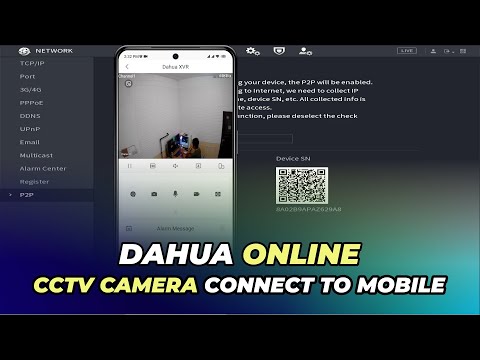 0:03:04
0:03:04
 0:04:03
0:04:03
 0:01:25
0:01:25
 0:02:07
0:02:07
 0:02:02
0:02:02
 0:07:05
0:07:05
 0:08:36
0:08:36
 0:09:20
0:09:20
 0:19:39
0:19:39
 0:04:17
0:04:17
 0:19:36
0:19:36
 0:17:53
0:17:53
 0:03:51
0:03:51
 0:06:26
0:06:26
 0:03:14
0:03:14