filmov
tv
What is an Organizational Unit (OU) ? |How to Create OU, Users and Groups on Active Directory 2022
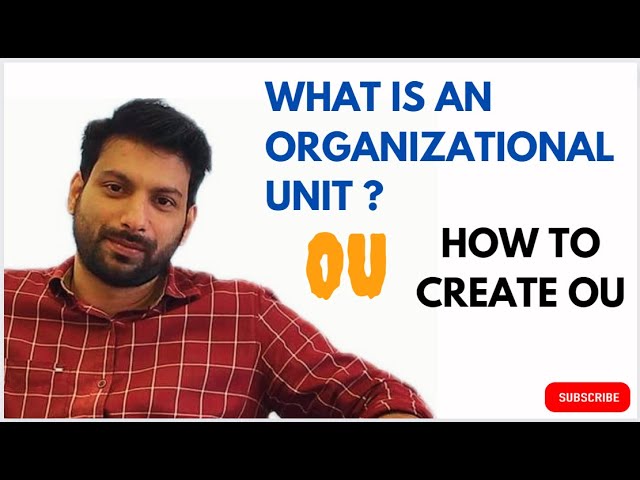
Показать описание
1 . What is an Organizational Unit (OU) ?
An organizational unit (OU) is a container within a directory that can hold objects such as users, groups, computers, and other OUs. OUs are used to logically group objects and to manage them more effectively.
In Active Directory (AD), OUs are used to create a hierarchical structure for objects. This structure can be used to mirror the organizational structure of a company. For example, a company might create OUs for each department, such as Sales, Marketing, and IT. Within each department OU, there could be OUs for individual teams or projects.
OUs can be used to apply Group Policy settings. Group Policy is a feature of AD that allows administrators to configure settings for computers and users. By applying Group Policy settings to OUs, administrators can ensure that only the appropriate settings are applied to objects in those OUs.
OUs can also be used to delegate administrative permissions. Administrators can delegate the ability to manage objects in an OU to other users. This can be helpful for large organizations with many OUs.
In summary, OUs are a useful tool for managing objects in a directory. They can be used to create a logical structure for objects, to apply Group Policy settings, and to delegate administrative permissions.
Here are some examples of how OUs can be used:
To group objects by department, location, or function.
To apply different Group Policy settings to different groups of objects.
To delegate administrative permissions to different users or groups.
To improve the performance of directory searches.
To increase the security of directory objects.
OUs are a valuable tool for any organization that uses a directory to manage its objects.
2. How to Create OU, Users and Groups on Active Directory 2022 ?
Create an Organizational Unit (OU)
Open Active Directory Users and Computers.
In the left pane, right-click the domain name or the OU in which you want to create the new OU.
Click New - Organizational Unit.
In the New Object - Organizational Unit dialog box, type a name for the new OU.
Click OK.
Create a User
In the Active Directory Users and Computers console, right-click the OU in which you want to create the new user.
Click New -User.
In the New Object - User dialog box, type the first name, last name, and user logon name for the new user.
Select the Password never expires check box.
Click Next.
In the next dialog box, type and confirm a password for the new user.
Click Next.
Click Finish.
Create a Group
In the Active Directory Users and Computers console, right-click the OU in which you want to create the new group.
Click New - Group.
In the New Object - Group dialog box, type a name for the new group.
Click OK.
Add Users to a Group
In the Active Directory Users and Computers console, double-click the group to which you want to add users.
Click the Members tab.
Click Add.
In the Select Users, Computers, Service Accounts, or Groups dialog box, type the names of the users you want to add to the group.
Click OK.
Apply Group Policy to an OU
In the Active Directory Users and Computers console, right-click the OU to which you want to apply Group Policy.
Click Properties.
Click the Group Policy tab.
Click the New button.
In the New GPO dialog box, type a name for the new Group Policy object (GPO).
Click OK.
In the Group Policy Management Console (GPMC), right-click the new GPO and click Edit.
Configure the Group Policy settings you want to apply to the OU.
Close the GPMC.
The changes you make to Group Policy will be applied to the computers and users in the OU the next time they refresh their Group Policy settings.
An organizational unit (OU) is a container within a directory that can hold objects such as users, groups, computers, and other OUs. OUs are used to logically group objects and to manage them more effectively.
In Active Directory (AD), OUs are used to create a hierarchical structure for objects. This structure can be used to mirror the organizational structure of a company. For example, a company might create OUs for each department, such as Sales, Marketing, and IT. Within each department OU, there could be OUs for individual teams or projects.
OUs can be used to apply Group Policy settings. Group Policy is a feature of AD that allows administrators to configure settings for computers and users. By applying Group Policy settings to OUs, administrators can ensure that only the appropriate settings are applied to objects in those OUs.
OUs can also be used to delegate administrative permissions. Administrators can delegate the ability to manage objects in an OU to other users. This can be helpful for large organizations with many OUs.
In summary, OUs are a useful tool for managing objects in a directory. They can be used to create a logical structure for objects, to apply Group Policy settings, and to delegate administrative permissions.
Here are some examples of how OUs can be used:
To group objects by department, location, or function.
To apply different Group Policy settings to different groups of objects.
To delegate administrative permissions to different users or groups.
To improve the performance of directory searches.
To increase the security of directory objects.
OUs are a valuable tool for any organization that uses a directory to manage its objects.
2. How to Create OU, Users and Groups on Active Directory 2022 ?
Create an Organizational Unit (OU)
Open Active Directory Users and Computers.
In the left pane, right-click the domain name or the OU in which you want to create the new OU.
Click New - Organizational Unit.
In the New Object - Organizational Unit dialog box, type a name for the new OU.
Click OK.
Create a User
In the Active Directory Users and Computers console, right-click the OU in which you want to create the new user.
Click New -User.
In the New Object - User dialog box, type the first name, last name, and user logon name for the new user.
Select the Password never expires check box.
Click Next.
In the next dialog box, type and confirm a password for the new user.
Click Next.
Click Finish.
Create a Group
In the Active Directory Users and Computers console, right-click the OU in which you want to create the new group.
Click New - Group.
In the New Object - Group dialog box, type a name for the new group.
Click OK.
Add Users to a Group
In the Active Directory Users and Computers console, double-click the group to which you want to add users.
Click the Members tab.
Click Add.
In the Select Users, Computers, Service Accounts, or Groups dialog box, type the names of the users you want to add to the group.
Click OK.
Apply Group Policy to an OU
In the Active Directory Users and Computers console, right-click the OU to which you want to apply Group Policy.
Click Properties.
Click the Group Policy tab.
Click the New button.
In the New GPO dialog box, type a name for the new Group Policy object (GPO).
Click OK.
In the Group Policy Management Console (GPMC), right-click the new GPO and click Edit.
Configure the Group Policy settings you want to apply to the OU.
Close the GPMC.
The changes you make to Group Policy will be applied to the computers and users in the OU the next time they refresh their Group Policy settings.
 0:02:19
0:02:19
 0:05:35
0:05:35
 0:17:34
0:17:34
 0:01:29
0:01:29
 0:05:11
0:05:11
 0:01:10
0:01:10
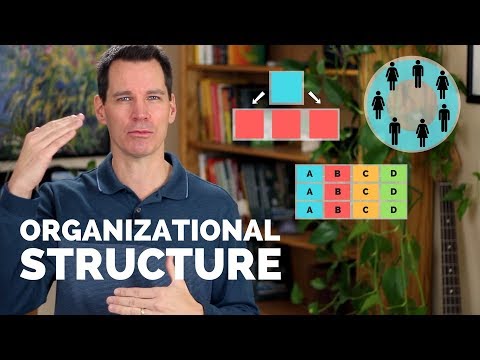 0:04:50
0:04:50
 0:00:46
0:00:46
 0:30:12
0:30:12
 0:02:54
0:02:54
 0:14:04
0:14:04
 0:00:51
0:00:51
 0:02:22
0:02:22
 0:20:15
0:20:15
 0:02:20
0:02:20
 0:02:28
0:02:28
 0:06:54
0:06:54
 0:05:45
0:05:45
 0:03:15
0:03:15
 0:03:39
0:03:39
 0:04:36
0:04:36
 0:01:38
0:01:38
 0:10:30
0:10:30
 0:10:27
0:10:27