filmov
tv
How to Install a Desktop (GUI) on an Ubuntu Server?
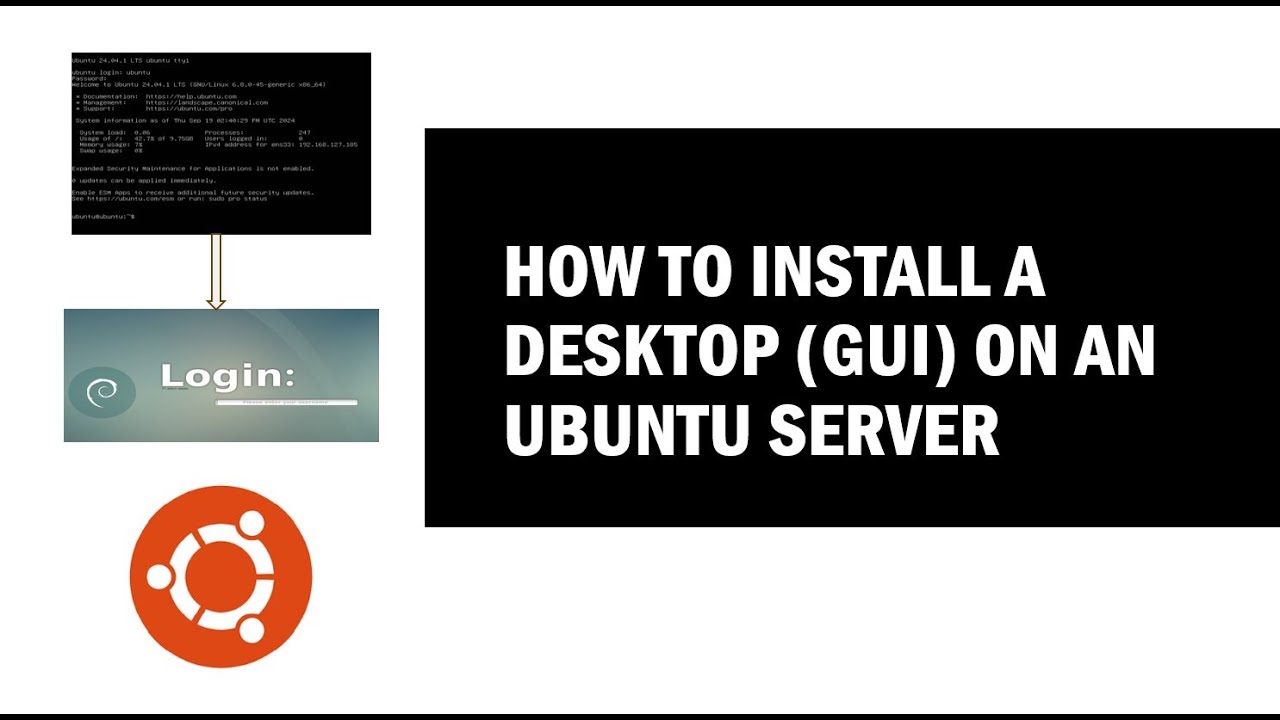
Показать описание
How to Install a Desktop (GUI) on an Ubuntu Server?
In this video, we guide you through the step-by-step process of installing a Desktop Graphical User Interface (GUI) on an Ubuntu Server. Ubuntu Server doesn’t come with a GUI by default, but adding one can make certain tasks easier, especially if you prefer a graphical environment for managing your server. We cover updating repositories, installing a lightweight display manager (SLiM), and setting up the default Ubuntu Desktop environment (GNOME). Follow along to transform your Ubuntu Server into a GUI-enabled system. Don’t forget to like, subscribe, and hit the notification bell for more videos!
Commands used:
1. Update Repositories and Packages:
sudo apt update && sudo apt upgrade
2. Install and Set Up a Display Manager:
sudo apt install slim
3. Install the GUI:
sudo apt install ubuntu-desktop
4. Reboot the System
sudo reboot
In this video, we guide you through the step-by-step process of installing a Desktop Graphical User Interface (GUI) on an Ubuntu Server. Ubuntu Server doesn’t come with a GUI by default, but adding one can make certain tasks easier, especially if you prefer a graphical environment for managing your server. We cover updating repositories, installing a lightweight display manager (SLiM), and setting up the default Ubuntu Desktop environment (GNOME). Follow along to transform your Ubuntu Server into a GUI-enabled system. Don’t forget to like, subscribe, and hit the notification bell for more videos!
Commands used:
1. Update Repositories and Packages:
sudo apt update && sudo apt upgrade
2. Install and Set Up a Display Manager:
sudo apt install slim
3. Install the GUI:
sudo apt install ubuntu-desktop
4. Reboot the System
sudo reboot
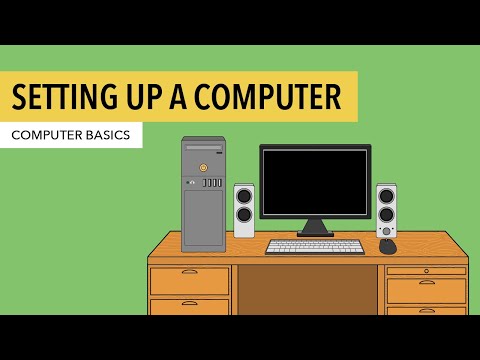 0:02:59
0:02:59
 0:08:54
0:08:54
 0:02:17
0:02:17
 0:01:11
0:01:11
 0:06:42
0:06:42
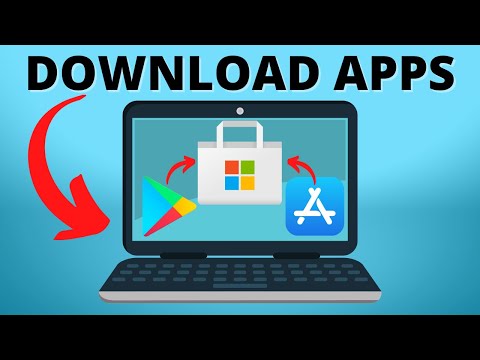 0:01:53
0:01:53
 0:00:37
0:00:37
 0:00:38
0:00:38
 0:02:48
0:02:48
 0:01:38
0:01:38
 0:04:37
0:04:37
 0:03:21
0:03:21
 0:06:53
0:06:53
 0:00:59
0:00:59
 0:02:54
0:02:54
 0:03:05
0:03:05
 0:06:17
0:06:17
 0:00:32
0:00:32
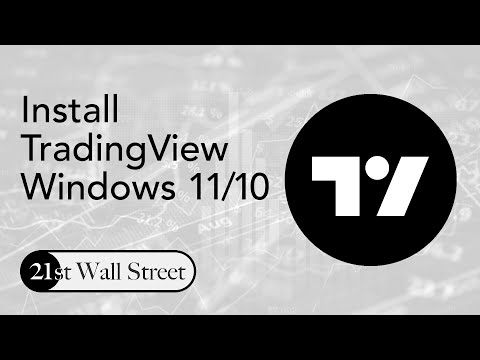 0:00:29
0:00:29
 0:02:01
0:02:01
 0:01:30
0:01:30
 0:02:39
0:02:39
 0:04:11
0:04:11
 0:01:22
0:01:22