filmov
tv
Deploying Your Kivy/Python App to Android with Buildozer

Показать описание
Follow along with me as I deploy a simple Hello World Python/Kivy application to an Android phone. I used a Windows machine running an Ubuntu 18.04 image in VirtualBox since buildozer doesn't run directly on Windows.👇 LINKS AND INFO! 👇
EVERY COMMAND FROM THE VIDEO:
Step 3) Make sure your phone is in Developer mode by going to Settings -- About Phone -- Software -- tap on 'Build Number' 7 times quickly. Now go to Settings -- Developer Options and enable Stay Awake and USB Debugging.
Step 4) Connect your phone to your computer and make sure to Always Allow USB Debugging when your phone connects.
Step 5) Set up a new virtual machine in Virtualbox using the image from step 2. I allocated 2048 MB of memory and 20 GB of disk space.
Step 6) Install Ubuntu on the virtual machine
Step 7) Open the Terminal in your virtual machine and run the following commands:
Sudo apt install git
cd buildozer
sudo apt-get install python3.6
sudo apt-get install -y python3-setuptools
cd ..
cd KivyHelloWorld
buildozer init
sudo apt update
sudo apt install -y git zip unzip openjdk-8-jdk python3-pip autoconf libtool pkg-config zlib1g-dev libncurses5-dev libncursesw5-dev libtinfo5 cmake libffi-dev
pip3 install --user --upgrade cython virtualenv
Sudo apt-get install cython
buildozer android debug deploy run
If you run into any errors, watch the video ;)
--------------------------------------------------------------------------------------------------------
Any and all donations are super appreciated! ❤️
The creators of Kivy have been developing the framework for near a decade without funding. They recently set up a fundraising campaign in an attempt to fund one (to start) core developer of the framework. If you are so inclined, join me in contributing a small donation to help fund this wonderful project. I'm sure they really appreciate the support! Use the link below to check out their donation page. ❤️
Thanks for watching!
- Erik
Follow me on Github!
This video uses the following music:
EVERY COMMAND FROM THE VIDEO:
Step 3) Make sure your phone is in Developer mode by going to Settings -- About Phone -- Software -- tap on 'Build Number' 7 times quickly. Now go to Settings -- Developer Options and enable Stay Awake and USB Debugging.
Step 4) Connect your phone to your computer and make sure to Always Allow USB Debugging when your phone connects.
Step 5) Set up a new virtual machine in Virtualbox using the image from step 2. I allocated 2048 MB of memory and 20 GB of disk space.
Step 6) Install Ubuntu on the virtual machine
Step 7) Open the Terminal in your virtual machine and run the following commands:
Sudo apt install git
cd buildozer
sudo apt-get install python3.6
sudo apt-get install -y python3-setuptools
cd ..
cd KivyHelloWorld
buildozer init
sudo apt update
sudo apt install -y git zip unzip openjdk-8-jdk python3-pip autoconf libtool pkg-config zlib1g-dev libncurses5-dev libncursesw5-dev libtinfo5 cmake libffi-dev
pip3 install --user --upgrade cython virtualenv
Sudo apt-get install cython
buildozer android debug deploy run
If you run into any errors, watch the video ;)
--------------------------------------------------------------------------------------------------------
Any and all donations are super appreciated! ❤️
The creators of Kivy have been developing the framework for near a decade without funding. They recently set up a fundraising campaign in an attempt to fund one (to start) core developer of the framework. If you are so inclined, join me in contributing a small donation to help fund this wonderful project. I'm sure they really appreciate the support! Use the link below to check out their donation page. ❤️
Thanks for watching!
- Erik
Follow me on Github!
This video uses the following music:
Комментарии
 0:19:17
0:19:17
 0:22:09
0:22:09
 0:32:33
0:32:33
 0:10:20
0:10:20
 0:08:54
0:08:54
 0:18:59
0:18:59
 0:18:38
0:18:38
 0:12:35
0:12:35
 0:26:27
0:26:27
 0:14:00
0:14:00
 0:06:23
0:06:23
 0:18:33
0:18:33
 0:14:15
0:14:15
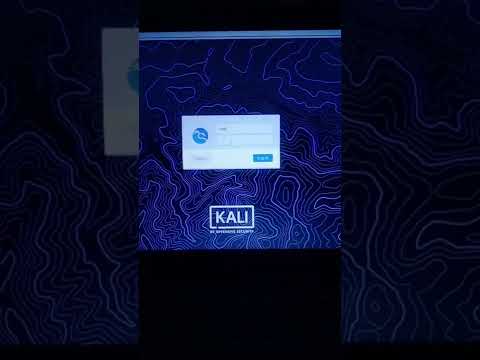 0:00:32
0:00:32
 0:00:38
0:00:38
 0:00:16
0:00:16
 0:31:31
0:31:31
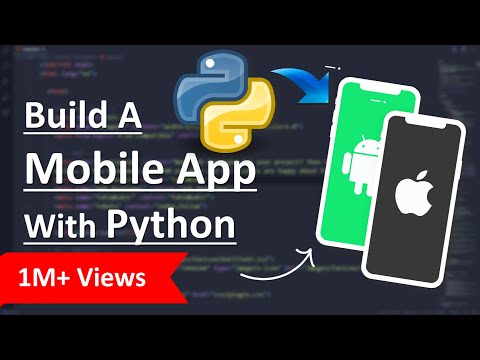 0:25:09
0:25:09
 0:17:52
0:17:52
 0:17:50
0:17:50
 0:02:41
0:02:41
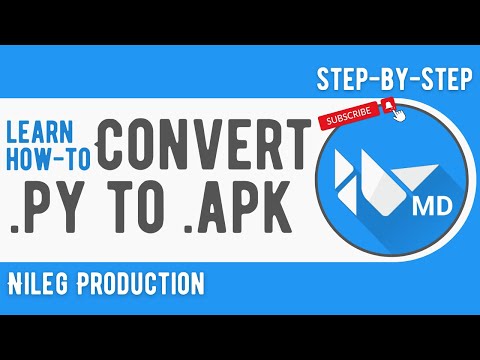 0:08:40
0:08:40
 0:21:56
0:21:56
 0:07:53
0:07:53