filmov
tv
xampp mysql password reset full tutorial | with phpMyadmin

Показать описание
Hay Guy's
Today I am going to show you How to change #mySql password of your #xampp distribution or xampp mysql password reset With out shell.
_____
[ LIKE ] | [ Subscribe ] | [ comment ]
__
Steps:
1. Open your phpMyadmin dashboard
2. go to user accounts
3. on the user section Get the root user and click [ Edit privileges ]
4. in the top section you will find change password button [ click on it ]
5. make a good pass and fill 2 pass field .
6. now hit the Go button.
7. now open your xampp dir ( c:/xampp )
8. go to phpMyadmin dir [C:\xampp\phpMyAdmin]
10. find [$cfg['Servers'][$i]['auth_type'] = 'config'; ]line and replace 'config' to ‘cookie’
11. go to [$cfg['Servers'][$i]['AllowNoPassword'] = true;] this line change ‘true’ to ‘false’
12. save the file .
Got it you have successfully changed your mySql root password for mySql
_________
must see :
-~-~~-~~~-~~-~-
Please watch: "install wordpress locally on xampp | The best way"
-~-~~-~~~-~~-~-
Today I am going to show you How to change #mySql password of your #xampp distribution or xampp mysql password reset With out shell.
_____
[ LIKE ] | [ Subscribe ] | [ comment ]
__
Steps:
1. Open your phpMyadmin dashboard
2. go to user accounts
3. on the user section Get the root user and click [ Edit privileges ]
4. in the top section you will find change password button [ click on it ]
5. make a good pass and fill 2 pass field .
6. now hit the Go button.
7. now open your xampp dir ( c:/xampp )
8. go to phpMyadmin dir [C:\xampp\phpMyAdmin]
10. find [$cfg['Servers'][$i]['auth_type'] = 'config'; ]line and replace 'config' to ‘cookie’
11. go to [$cfg['Servers'][$i]['AllowNoPassword'] = true;] this line change ‘true’ to ‘false’
12. save the file .
Got it you have successfully changed your mySql root password for mySql
_________
must see :
-~-~~-~~~-~~-~-
Please watch: "install wordpress locally on xampp | The best way"
-~-~~-~~~-~~-~-
How to change Xampp root MySQL Username and password
XAMPP MYSQL Password Reset With phpMyadmin Full Tutorial In Windows 10 ►▼◄
How to Reset MySQL Password on Windows 10 | Amit Thinks | 2022
xampp mysql password reset full tutorial | with phpMyadmin
xampp password reset || xampp mysql database password reset
xampp mysql password reset full tutorial ( With shell method )
how to find or change Xampp Mysql username and password
How to reset MySQL password or Change MySQL/phpMyAdmin password (including root password)
How to change MySQL root password in XAMPP localhost ?
XAMPP - How change MySQL root password. Step by step guide
How to set or change password mySQL on xampp
[FIXED] XAMPP Error: MySQL shutdown unexpectedly | Repair Corrupted Database
MySQL Tutorial 3 - Resetting MySQL Root Password with XAMPP on Localhost
How to Reset MySQL Root Password on Windows [WORKING!!]
How to change Xampp root MySQL Username and password | xampp database password setting
How Change MySQL Root Password on XAMPP Server [Tutorial]
xampp mysql password changed
xampp mysql password
Solved : Xampp mysql error
How to Reset Password using PHP with MySQL | Forgot Password in PHP
PHP Password Reset by Email
Set MySql root password for Xampp
MySQL said Cannot connect invalid settings error | XAMPP phymyadmin
How To Configure Root Password for phpMyAdmin MySQL in XAMPP
Комментарии
 0:01:34
0:01:34
 0:11:24
0:11:24
 0:06:07
0:06:07
 0:04:43
0:04:43
 0:02:47
0:02:47
 0:06:11
0:06:11
 0:00:59
0:00:59
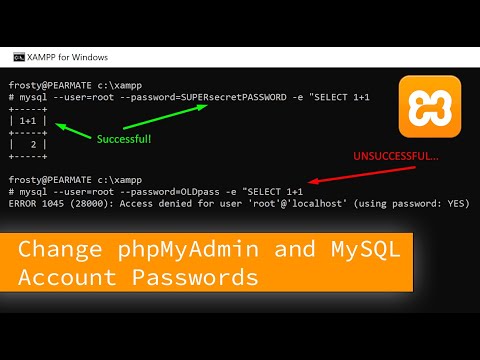 0:07:47
0:07:47
 0:03:12
0:03:12
 0:01:45
0:01:45
 0:00:56
0:00:56
![[FIXED] XAMPP Error:](https://i.ytimg.com/vi/84IOtc05TuA/hqdefault.jpg) 0:03:02
0:03:02
 0:08:20
0:08:20
 0:07:24
0:07:24
 0:01:29
0:01:29
 0:02:54
0:02:54
 0:04:04
0:04:04
 0:01:18
0:01:18
 0:01:01
0:01:01
 0:05:43
0:05:43
 0:20:56
0:20:56
 0:01:38
0:01:38
 0:03:35
0:03:35
 0:02:37
0:02:37