filmov
tv
Top 4 Ways Fix iPhone Stuck on Apple Logo & Boot Loop 2024 | Frozen on Apple Logo

Показать описание
If your iPhone is stuck on the Apple Logo or in a boot loop, flashing apple logo, discover what steps to take in this video. I'll guide you through 4 simple methods to fix it, without the need for restoration and without risking data loss.
Follow these steps:
**Method 1 - Restarting iPhone:**
- For iPhone X and later (e.g.,15 Pro):
- Quickly press and release volume up, then volume down.
- Hold the side button until the Apple logo appears.
- Release and wait for the restart to complete.
- Check if the screen responds.
**Method 2 - Recovery Mode:**
- Connect iPhone 15 to a PC or Mac.
- Press volume up, then volume down, and hold the side button longer.
- Release buttons when the support interface displays.
- Choose "Update" in iTunes to preserve data.
- Wait for the process to finish.
**Method 3 - DFU Mode (Backup Needed):**
- Connect iPhone to the computer.
- Press volume up, then volume down, and hold the side button for ten seconds.
- Hold volume down for 2 to 3 seconds, release the side button.
- Continue holding volume down for ten seconds until iTunes recognizes DFU mode.
- Select "Restore iPhone" for a factory reset.
**Method 4 - Using Tenorshare ReiBoot:**
- Install ReiBoot and connect iPhone to the computer.
- Click "Start" in ReiBoot, select "Standard Repair" for no data loss.
- Wait for the repair process to complete.
- Your iPhone will be restored to normal.
Timestamps:
0:00 Intro & Reasons why stuck
0:30 Method 1 - Restarting iPhone:
1:20 Method 2 - Recovery Mode:
1:54 Method 3 - DFU Mode(needed backup first)
3:00 Method 4 - Using Tenorshare ReiBoot:
#iphonestuckonapplelogo #iphonestuckonapplelogo
----------Social Media-------------
Комментарии
 0:03:04
0:03:04
 0:02:29
0:02:29
 0:03:57
0:03:57
 0:02:50
0:02:50
 0:00:23
0:00:23
 0:05:03
0:05:03
 0:04:21
0:04:21
 0:00:41
0:00:41
 0:06:39
0:06:39
 0:04:14
0:04:14
 0:04:31
0:04:31
 0:00:43
0:00:43
 0:04:53
0:04:53
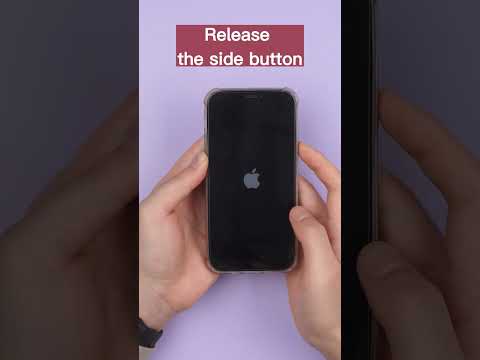 0:00:47
0:00:47
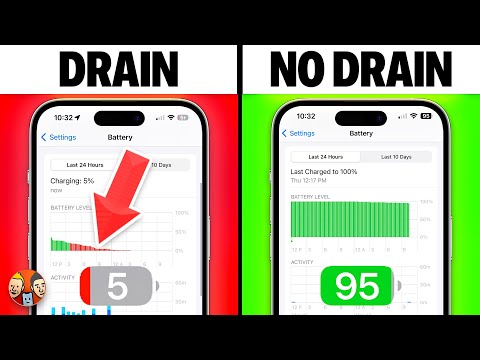 0:19:28
0:19:28
 0:04:00
0:04:00
 0:03:08
0:03:08
 0:10:14
0:10:14
 0:03:18
0:03:18
 0:05:37
0:05:37
 0:00:22
0:00:22
 0:00:21
0:00:21
 0:02:55
0:02:55
 0:08:03
0:08:03